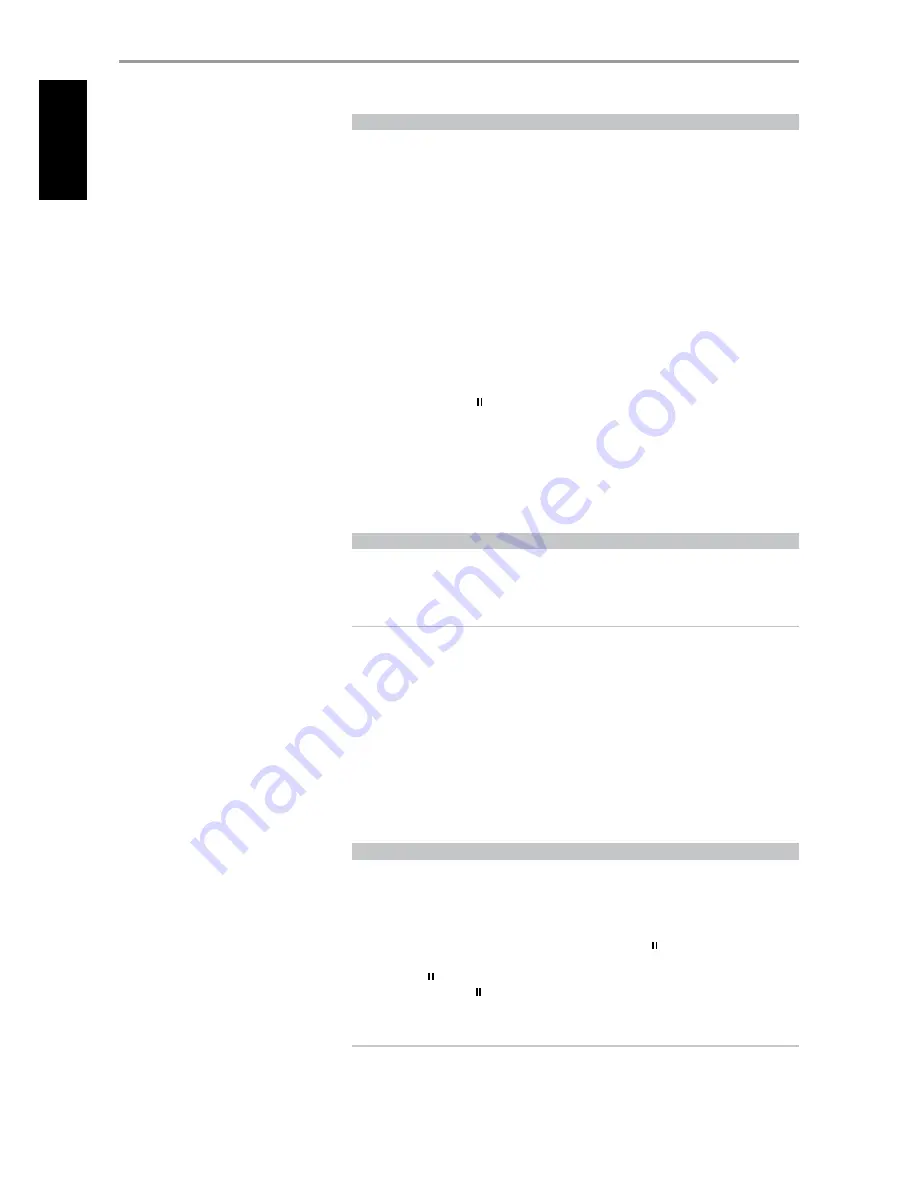
LEARNING CODES FROM OTHER REMOTES
Begin by positioning the HTR 3 “nose-to-nose” with the source remote so the two devices’ infrared
windows are about 2 inches apart.
•
Enter Learning Mode: On the HTR 3, simultaneously press-and-hold for 3 seconds both a Device
Selector key and the [RES] key (just below the DISP key) until the Learn LED at the center of the
HTR 3 turns steady green.
•
Press the HTR 3’s function key you wish to teach a command; the Learn LED will turn amber.
•
Press-and-hold the function key on the source remote: The HTR 3’s Learn LED will flicker amber for
a second or two, then turn solid green. The command is learned.
•
Press the HTR 3’s Device Selector key again to exit the learning mode.
If the Learn LED does not flicker amber you may need to vary the distance between the remotes. If
the Learn LED turns red rather than green, that particular command of that source remote command
could not be learned.
Example:
Learning “DVD Pause”
Position the HTR 3 and your DVD player’s remote as described above.
•
On the HTR 3, simultaneously press-and-hold [DVD] and [RES]; the Learn LED turns steady green.
•
Press the HTR 3’s Pause [ ] key; the Learn LED turns amber.
•
Press-and-hold the corresponding Pause key of your DVD player’s remote control; the HTR 3’s Learn
LED flickers amber and then turns solid green. The command is learned.
•
Press [DVD] again to exit the learning mode.
CANCEL OPERATION
You can cancel configuring a key, by pressing the active Device Selector key before the learn process is
complete; the Learn LED will turn red.
PUNCH THROUGH
The HTR 3’s “punch-through” function allows you to retain a function key from one Device Select “page”
to another, so that, for example, the AMP [SURR MODE] function might still control the T 765 when the
DVD Device Selector page is active.
NOTE
The HTR 3’s [VOL] keys are pre-programmed as “punched-through” for all Device Select pages:
[VOL] will operate the T 765’s master-volume regardless of the currently selected device. The [SURR]
[CENTER,] and [SUB] Channel Volume controls similarly are pre-programmed as punched-through.
To set a punch through, after entering the Learning Mode, and pressing the desired key to be punched
through, simply press the device key twice of the device to punch through to. The status LED will turn
green; press the Device Selector key again to exit Learning Mode.
Example:
Punch-through AMP [SURR MODE] key to the DVD “page”
•
On the HTR 3, simultaneously press-and-hold [DVD] and [RES]; the Learn LED turns steady green.
•
Press [SURR MODE]; the Learn LED turns amber.
•
Press [AMP] twice; the Learn LED turns green.
•
Press [DVD] again to exit the learning mode.
COPY A COMMAND FROM ANOTHER KEY
You may copy a command from any HTR 3 key to any other. To copy a key function, after entering the
Learning Mode, and pressing the desired key to be copied to, simply press the device key from which
you wish to copy, having first pressed its Device Selector key if it resides on another “page.” The status
LED will turn green; press the Device Selector key again to exit Learning Mode.
Example:
Copy the Pause command from the CD page to the AMP [ ] button:
•
On the HTR 3, simultaneously press-and-hold [AMP] and [RES]; the Learn LED turns steady green.
•
Press Pause [ ] ; the Learn LED turns amber.
•
Press [CD]; press Pause [ ] ; the Learn LED turns green.
•
Press [AMP] again to exit the learning mode.
NOTE
The copy and punch-through functions are similar. However, if you copy a command and then
subsequently delete, or over-write the original (source-key) command , the copied-to key’s
command remains unchanged. If you punch-through to a command and then delete or over-write
the original key, the punched-through functions also change accordingly.
OPERATION
USING THE HTR 3 REMOTE CONTROL
40
EN
G
LIS
H
FR
A
N
Ç
A
IS
ES
PA
Ñ
O
L
IT
A
LIA
N
O
D
EU
TS
CH
N
ED
ER
LA
N
D
S
SV
EN
SK
A
РУ
СС
К
И
Й























