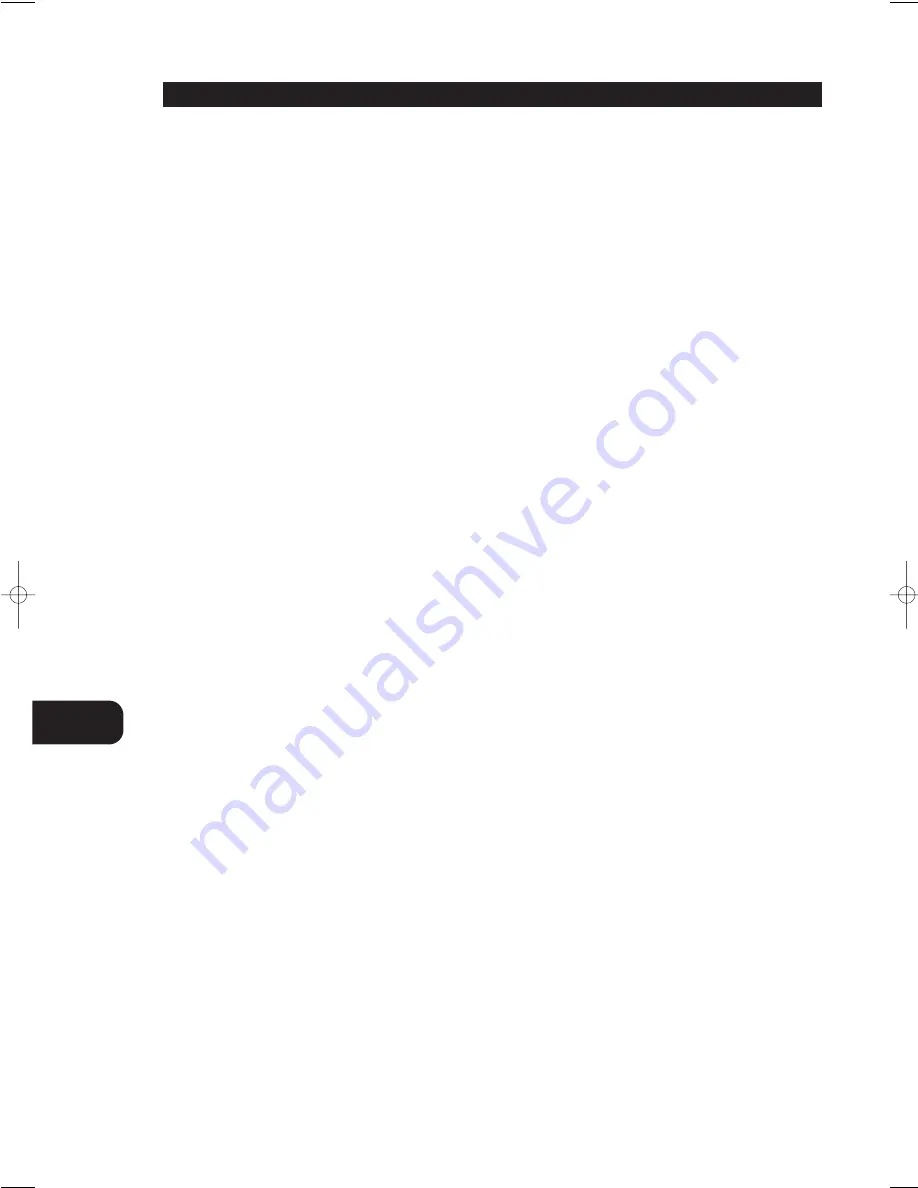
GB
12
The control is also used to adjust various set-up settings and levels for the
T741. In conjunction with the SETUP button (No. 17) the speakers size
and delay can be adjusted; in conjunction with the Tone Control button
(No. 18) the Bass and Treble levels can be adjusted. Refer also to sections
“SETUP” and “Tone controls” in this chapter.
11. HEADPHONE SOCKET & VIDEO 5 INPUT
HEADPHONE SOCKET -
A 1/4” stereo jack socket is supplied for
headphone listening and will work with conventional headphones of any
impedance. The volume and tone controls are operative for headphone
listening. Use a suitable adapter to connect headphones with other types
of connectors such as 3.5mm stereo ‘personal stereo’ jack plugs.
Inserting a headphone will automatically turn off all speakers and signals
from the Audio Pre-Out sockets and switches the T741 to the stereo
mode. Surround sound modes are not available when headphones are
inserted in the headphone socket.
The sound from the EXT. 5.1 CH input is not available on the headphones
socket.
NOTES
• In the VFL display “Speaker settings”, be sure to have selected and
adjusted a preset with “MAIN SPEAKERS” set to “LARGE”. If set to
“SMALL”, bass response will be limited.
• Listening at high levels can damage your hearing.
VIDEO 5 INPUT -
For easy and temporary connection you can connect a
camcorder (playback only) or video game console. If the game console or
camcorder is mono, connect the audio lead to the R (Right) audio socket.
12. AUDIO & VIDEO INPUT SELECTORS
VIDEO 1 -
Video 1 selects the signal from a TV/Satellite/Cable receiver or
DVD player connected to VIDEO 1 as the active input. “VIDEO-1” is
shown in the Display Panel when selected.
The Digital Input 1 is linked to the Video 1 input (marked Digital In 1 on
back panel; No. 6). Digital Input 1 allows for connection of a digital
source with an Optical (Toslink) digital output. Whenever the
corresponding digital input is activated, Digital Input 1 will also be
selected; in the display the “DIGITAL 1” indicator will start to blink. If a
digital audio signal is detected, the “DIGITAL 1” indicator will stop
blinking and remain lit. If no digital audio signal is detected, “DIGITAL 1”
indicator will cease blinking and extinguish.
VIDEO 2 -
Video 2 selects the signal from a TV/Satellite/Cable receiver or
DVD player connected to VIDEO 2 as the active input. “VIDEO-2” is
shown in the Display Panel when selected.
The Digital Input 2 is linked to the Video 2 Input (marked Digital In 2 on
back panel; No. 5). Digital Input 2 allows for connection of a digital
source with an coaxial (RCA Jack) digital output. Whenever the
corresponding digital input is activated, Digital Input 2 will also be
selected; in the display the “DIGITAL 2” indicator will start to blink. If a
digital audio signal is detected, the “DIGITAL 2” indicator will stop
blinking and remain lit. If no digital audio signal is detected, “DIGITAL 2”
indicator will cease blinking and extinguish.
VIDEO 3 & VIDEO 4 -
Video 3 & 4 select the signal from a
TV/Satellite/Cable receiver, DVD player or VCR connected to VIDEO 3 or
VIDEO 4 as the active input. “VIDEO-3” or “VIDEO-4” is shown in the
Display Panel when selected. The Video 3 & 4 inputs also have video and
analogue audio outputs specifically for recording video devices.
The Digital Input 3 is linked to the Video 3 input (marked Digital In on
back panel; No. 5). Digital Input 3 allows for connection of a digital
source with a Coaxial (RCA Jack) digital output. Whenever the
corresponding digital input is activated, Digital Input 3 will also be
selected; in the display the “DIGITAL 3” indicator will start to blink. If a
digital audio signal is detected, the “DIGITAL 3” indicator will stop
blinking and remain lit. If no digital audio signal is detected, “DIGITAL 3”
indicator will cease blinking and extinguish.
VIDEO OUTPUT -
The video signal available on the S-Video and Video
Composite outputs is dependent on the selected video input (VIDEO-1,
VIDEO-2, VIDEO-3, VIDEO-4, VIDEO-5). However, when one of the
audio-only sources is selected (FM, AM, CD, Tape Monitor or Ext. 5.1) the
last selected video signal from one of the video inputs will be present on
these outputs. This way you can watch a DVD player or video whilst
listening to the CD player.
The display indicates which video signal is routed to the MONITOR OUT
sockets (No. 7 on back panel).
13. CD
Selects the CD as the active input.
14. TAPE MONITOR
Selects the output from a tape recorder when playing back tapes or
monitoring recordings being made through the Tape sockets. Press the
TAPE MONITOR button once to select it and again to return to the
normal input selection.
The Tape Monitor function does not override the current input selection.
For example, if the CD is the active input when Tape Monitor is selected,
the CD signal will continue to be selected and is sent to the Tape Out,
Video 3 and Video 4 Out sockets. But it is the sound from recorder
connected to Tape that will be heard on the loudspeakers when the TAPE
MONITOR function is selected. When Tape Monitor is selected, “TAPE
MONITOR” will remain lit until Tape Monitor is disengaged again.
15. EXT. 5.1
Selects the multi-channel output signal from the DVD player or external
decoder source (such as MPEG, for instance) connected to the 5.1 Ch.
Input as the active input. The 5.1 Input is a direct pass through with only
the volume control in the circuit. Bass management settings and tone
controls are not available on this input.
NOTE
No Ext. 5.1 audio signal is available from headphones socket, the Tape,
Video 3 and Video 4 out-puts when the Ext. 5.1. input has been selected.
T741 manual (GB) 22/10/01 3:56 pm Page 12
Summary of Contents for T741
Page 1: ...T741 AV Surround Sound Receiver Owner s Manual GB ...
Page 2: ...GB 2 ...




















