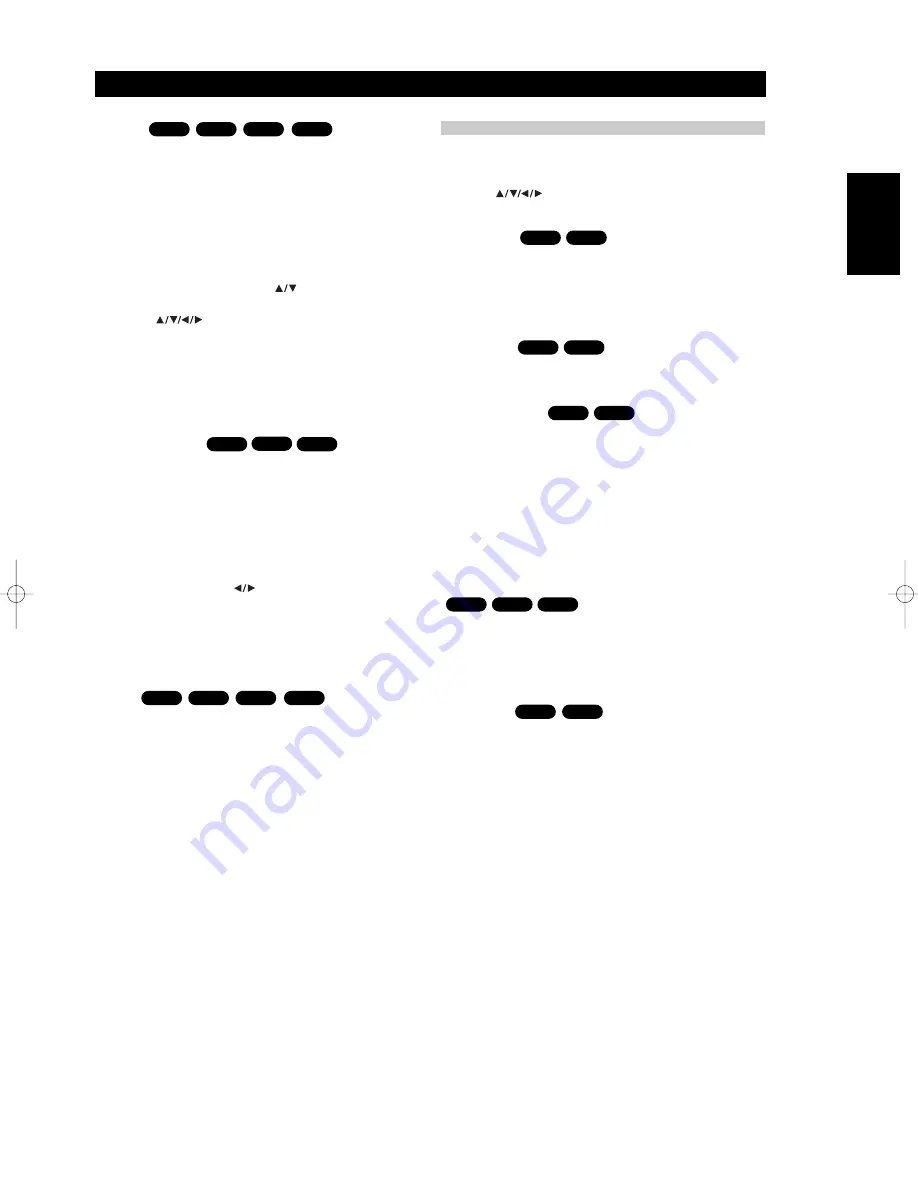
19
ENGLISH
FRANÇAIS
DEUTSCH
NEDERLANDS
ESP
AÑOL
IT
ALIANO
POR
TUGUÊS
SVENSKA
Operation
ZOOM
Use zoom to enlarge the video image.
1
Press ZOOM during playback or still playback to activate the Zoom
function. The square frame appears briefly in the right bottom of the
picture.
2
Each press of the ZOOM button changes the TV screen in the
sequence: 100% size
➜
400% size
➜
1600% size
➜
screen fit
mode
➜
100% size
Screen fit mode:
You can change the way the image appears on the screen when
you’re playing a DVD movie. Press
to select between Normal,
Enhanced, and Maximum.
3
Use the
buttons to move through the zoomed picture.
4
To resume normal playback, press CLEAR.
NOTES
• Zoom may not work on some DVDs.
• Screen fit mode is available for playing the DVD disc, VR disc and
movie file.
MARKER SEARCH
To enter a Marker
You can start playback from up to nine memorized points. To enter a
marker, press MARKER at the desired point on the disc. The Marker icon
appears on the TV screen briefly. Repeat to enter up to nine markers.
To Recall or Clear a Marked Scene
1
During disc playback, press SEARCH. The marker search menu
appears on the screen.
2
Within 10 seconds, press
to select a marker number that you
want to recall or clear.
3
Press ENTER and playback starts from the marked scene. Or, Press
CLEAR and the marker number is erased from the list.
4
You can play any marker by inputting its number on the marker
search menu.
PAUSE
1
Press PAUSE/STEP during playback.
2
To return to playback, press PLAY.
SPECIAL DVD FEATURES
CHECKING THE CONTENTS OF DVD DISCS: MENUS
DVDs may offer menus that allow you to access special features. To
use the disc menu, press DVD MENU. Input the corresponding number
or use the
buttons to highlight your selection.
Then press ENTER.
TITLE MENU
1
Press TITLE. If the current title has a menu, the menu appears on the
screen. Otherwise, the disc menu may appear.
2
The menu offers features such as camera angles, spoken language
and subtitle options, and chapters for the title.
3
Press TITLE to exit.
DISC MENU
1
Press DVD MENU and the disc menu is displayed.
2
Press DVD MENU again to exit.
CAMERA ANGLE
If the disc contains scenes recorded at different camera angles, you can
change to a different camera angle during playback. Press ANGLE
repeatedly during playback to select a desired angle. Note that the
number of the current angle appears on the display.
TIP
The angle indicator will blink on the TV screen during scenes
recorded at different angles as an indication that angle switching is
possible.
CHANGING THE AUDIO LANGUAGE
Press AUDIO repeatedly during playback to hear a different audio
language or audio track.
With DVD-RW discs recorded in VR mode that have both a main and a
Bilingual audio channel, you can switch between Main (L), Bilingual (R),
or a mix of both (Main + Bilingual) by pressing AUDIO.
SUBTITLES
Press SUBTITLE repeatedly during playback to see the different subtitle
languages.
NOTES
• The subtitle file of the DivX file is displayed only in smi, srt and sub.
• If there is no information or there is a code that cannot be read in
the DivX file, “1” etc., is displayed.
OPERATION WITH DVD AND VIDEO CD
DVD-V
DVD-A
VCD
DivX
DVD-V
DVD-A
DivX
DVD-V
DivX
VCD
DVD-V
DVD-A
DVD-V
DivX
DVD-V
DVD-A
VCD
DivX
DVD-V
DVD-A
DVD-V
DVD-A
T524C_NAD_English_Final.qxd 1/25/05 2:48 PM Page 19





























