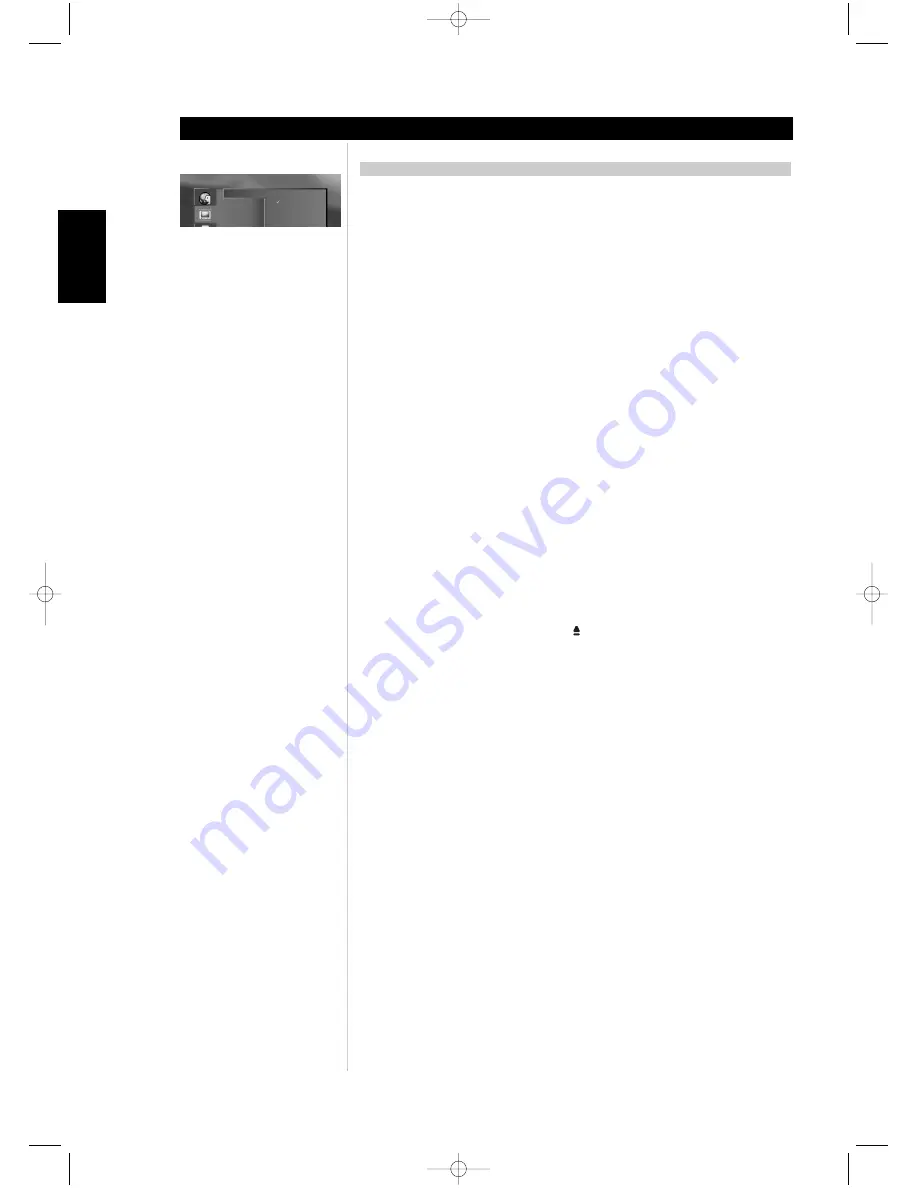
12
ENGLISH
FRANÇAIS
DEUTSCH
NEDERLANDS
ESP
AÑOL
IT
ALIANO
POR
TUGUÊS
SVENSKA
INTRODUCTION
When you want to play back DVD video discs and DVD-Audio or audio CDs, turn on your A/V audio
system and the TV and then select the video input source connected to the DVD player.
Set the playback picture size according to the aspect ratio of the connected TV in the setup OSD menus.
Switch ON the POWER rocker switch, then the front panel Standby button.
. The T585-power
indicator turns amber, and then blue.
Press OPEN/CLOSE
. The disc tray opens.
• You can open the disc tray by pressing this button even if the DVD player is in standby mode. The
power indicator will turn from amber to green.
Place a disc on the disc tray with the playback side down.
• There are two different disc sizes. Place the disc in the correct guide on the disc tray. If the disc is
out of the guide, it may damage the disc and cause the T585 to malfunction.
Press
PLAY
. The disc tray is automatically closed and playback begins.
• If the disc is placed in upside down (and it is a single sided disc), NO DISC will appear on the T585’s
display and ‘NO DISC’ appears on the TV screen.
• If you insert an audio CD, the total tracks and time will appear.
• After playing back all of the chapters in the title, T585 automatically stops and returns to the menu
screen.
Press the navigation keys then and press ENTER, or press the numeric button(s), to select the
desired item.
Play of the selected item now begins.
• For further information, also refer to the jacket or case of the disc you are playing.
AFTER OPERATION
When the unit is not in use, remove the disc and press the
OFF
button on the remote to switch the T585
to standby. If the T585 is left unattended for any length of time such as during a vacation, then switch
off the T585 by depressing the black rocker switch marked
POWER ON/OFF
found on the rear of the
T585.
NOTES
• Do not move the DVD player during playback. Doing so may damage the disc and the T585.
• Use the
OPEN/CLOSE
button on the T585 or
on the remote control to open and close the disc
tray.
• Do not push or pull the disc tray while it is moving. Doing so may cause the T585 to malfunction.
• Do not push up the disc tray or put any objects other than discs on the disc tray. Doing so may cause
the T585 to malfunction.
• Keep your fingers well clear of the disc tray as it is closing. Be especially careful with children’s fingers
around the closing disc tray, as there is a risk of personal injury.
• Depending on the DVD disc, some operations may be different or restricted. Refer to the jacket or
case of the disc you are playing.
OPERATION OF THE T585
Operation
Widescreen 16:9
Letter box 4:3
TV Aspect
Picture Mode
Signal Mode
Black Level
Brightness
Pan Scan 4:3
T585 Safety.qxd 3/23/2006 4:12 PM Page 12



























