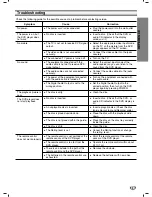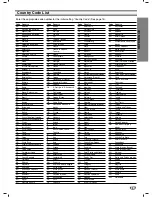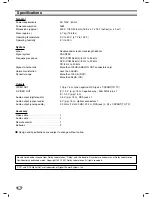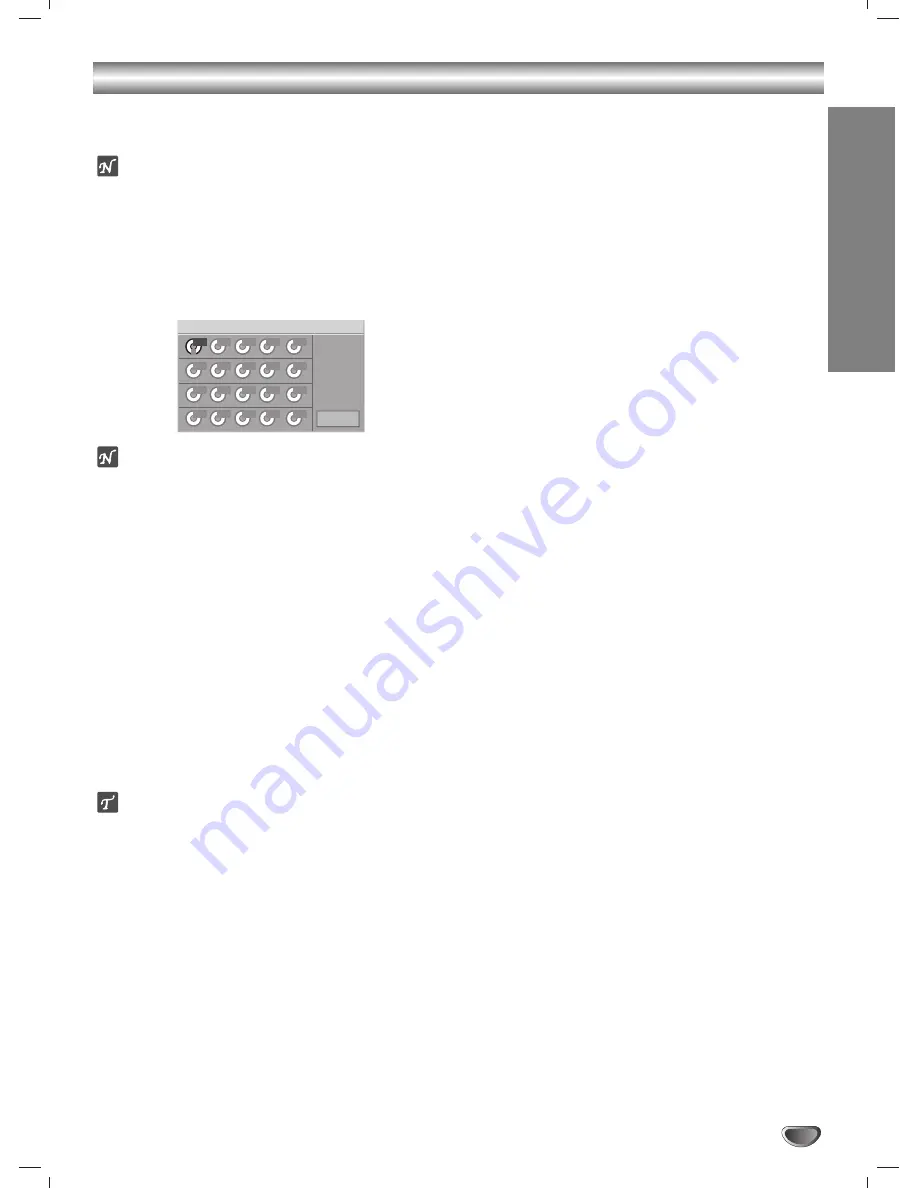
OPERA
TION
19
Programmed Playback with Video CD and Audio CD
Programmed Playback with Video CD
and Audio CD
Note
On a Video CD with PBC, you must set PBC to Off on the
setup menu to use the Program function. See page 13.
11
Insert a Video CD or Audio CD and close the
tray.
2
2
Press PROGRAM while playback is stopped.
The Program menu will appear.
Note
Press PROGRAM or RETURN to exit the Program
menu.
3
3
Enter the disc number using the numerical keys
(1-5) and then press SELECT/ENTER.
4
4
Enter the track number using the numerical
keys (0-9) and then press SELECT/ENTER.
The next area is selected.
5
5
Repeat steps 3 to 4.
Up to 20 tracks can be programmed.
6
6
Press PLAY to exit the menu.
The selected tracks are stored in the player memory and
playback begins with the first programmed sequence.
77
After playback of all programmed tracks is com-
pleted, playback is stopped
Tip
After playback of all programmed tracks is completed,
playback is stopped.
Repeat Programmed Tracks/All
To repeat the track currently playing, press REPEAT.
The Repeat Track icon appears on the menu screen.
To repeat all tracks on the program list, press
REPEAT a second time.
The Repeat All icon appears on the menu screen.
To cancel Repeat mode, press REPEAT a third time.
The Repeat Off icon appears on the menu screen.
To resume normal playback from programmed
playback
Press and hold PROGRAM until “PROG.” indicator dis-
appears in the display window.
Erasing a Track from Program List
1
Press PROGRAM while playback is stopped.
The Program menu will appear.
2
Use
1
/
2
/
3
/
4
to select the track that you wish to erase
from the Program list.
3
Press CLEAR.
The track will be erased from the Program list.
Erasing the Complete Program List
1
Press PROGRAM while playback is stopped.
The Program menu will appear.
2
Use
1
/
2
/
3
/
4
to select “Clear All”, then press
SELECT/ENTER.
The complete Program for the disc will be erased.
The programs are also cleared when the disc is removed.
Step
1
Program
Clear All
1