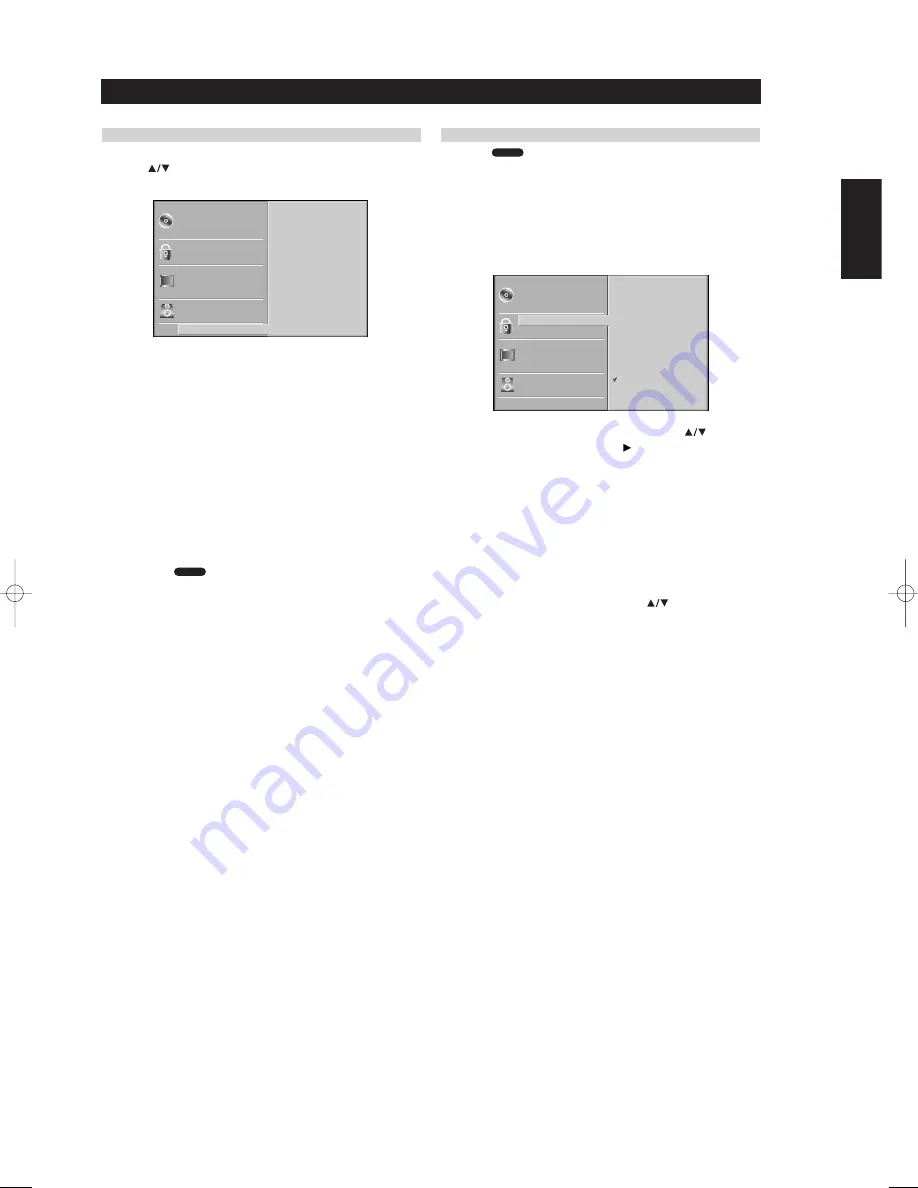
15
OTHERS
The DRC, PBC and Auto Play settings can be changed.
• Press
to select the desired item and press ENTER. The setting
of the selected item is changed between On and Off.
DYNAMIC RANGE COMPRESSION (DRC)
With the DVD format, you can hear a program’s soundtrack in the most
accurate and realistic presentation possible, thanks to digital audio
technology. However, you may wish to compress the dynamic range of
the audio output (the difference between the loudest sounds and the
quietest ones). Then, you may listen to a movie at a lower volume
without losing clarity of sound. Set DRC to On for this effect.
PBC
Set Playback Control (PBC) to On or Off.
On
: Video CDs with PBC are played according to the PBC.
Off
: Video CDs with PBC are played the same way as Audio CDs.
AUTO PLAY
You can set up the DVD Player so a DVD disc automatically starts playing
whenever the DVD is inserted. If Auto Play mode is set to On, the T 513
DVD player will search for the longest title playback time and then play
back the title automatically.
On
: Auto Play function is activated.
Off
: Auto Play function is not activated.
NOTE
The Auto Play function may not work for some DVDs.
PARENTAL CONTROL
RATING
Movies on DVDs may contain scenes not suitable for children. Therefore,
discs may contain Parental Control information that applies to the
complete disc or to certain scenes on the disc. These scenes are rated
from 1 to 8, and alternatively, more suitable scenes are available for
selection on some discs. Ratings are country-dependent. The Parental
Control feature allows you to prevent discs from being played by your
children or to have certain discs played with alternative scenes.
1 Select “Rating” on the Setup menu using the
buttons.
2 While “Rating” is selected, press
.
3 When you have not yet entered a password;
Enter a 4-digit password using the numbered buttons to create a
personal 4-digit security password, and then press ENTER. Enter the
4-digit password again and press ENTER to verify.
When you have already entered a password;
Enter a 4-digit password using the numbered buttons to confirm the
personal 4-digit security password, and then press ENTER. If you
make a mistake before pressing ENTER, press CLEAR and enter 4-
digit security password again.
4 Select a rating from 1 to 8 using the
buttons. Eight (8)
has the least playback restrictions. One (1) has the most
playback restrictions.
Unlock
: If you select Unlock, Parental Control is not active. The disc
will play in full.
Ratings 1 to 8.
Some discs contain scenes not suitable for children.
If you set a rating for the player, all disc scenes with the same rating
or lower will be played. Higher rated scenes will not be played unless
an alternative scene is available on the disc.
The alternative must have the same rating or a lower one. If no
suitable alternative is found, playback will stop. You must enter the
4-digit password or change the rating level in order to play the disc.
5 Press ENTER to confirm your rating selection, and then press
SETUP to exit the menu.
DVD-V
DVD-V
BEFORE OPERATION
Preparation
ENGLISH
FRANÇAIS
DEUTSCH
NEDERLANDS
ESP
AÑOL
IT
ALIANO
POR
TUGUÊS
SVENSKA
Disc Subtitle
Disc Menu
Rating
Country Code
TV Aspect
Menu Language
Progressive Scan
Digital Audio Output
Others
Disc Audio
DRC
PBC
Auto Play
On
Off
On
Disc Subtitle
Disc Menu
Rating
Country Code
TV Aspect
Menu Language
Progressive Scan
Digital Audio Output
Others
Disc Audio
8
7
6
5
4
3
2
1
Unlock
Change
T513AH_eng 9/10/03 3:50 am Page 15






























