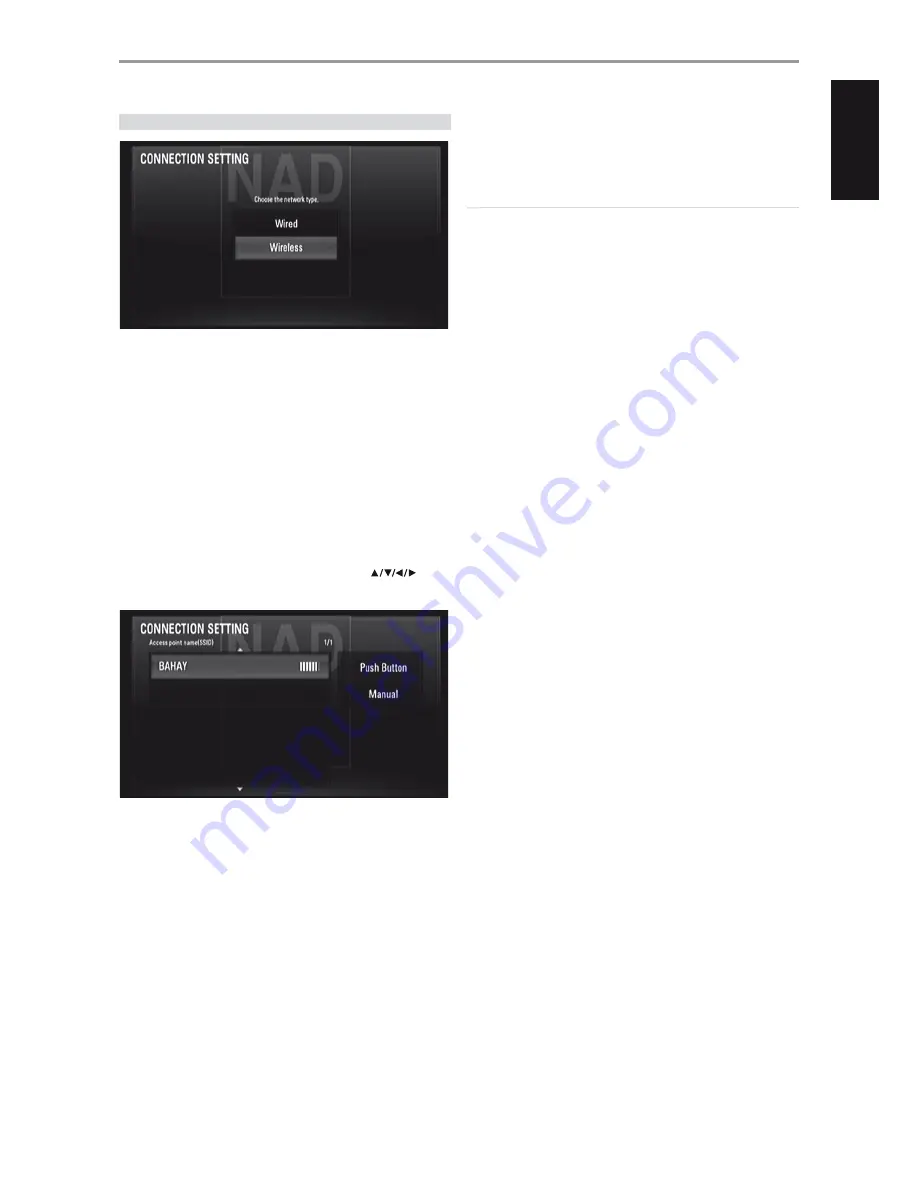
WIRELESS NETWORK
Another connection option is to use an Access Point or a wireless router.
The network configuration and connection method may vary depending
upon the equipment used and the network environment.
The M56 is equipped with an IEEE 802.11n wireless module, which also
supports the 802.11b/g standard. For the best wireless performance, it is
recommended that an IEEE 802.11n certified Wi-Fi network (access point or
wireless router) is used. For detailed connection steps and network settings,
refer to the setup instructions supplied with your access point or wireless
router.
1
Select “Wireless” from the “CONNECTION SETTING” menu.
2
A menu prompts you to select “OK” to reset any existing connection
or “No” to retain current connection. Select “OK”. Use [
] to
configure your connection with below OSD.
Push Button:
Select if your access point or wireless router supports
Push Button Configuration method. Within 2 minutes upon selecting
“Push Button”, press the Push Button on your access point or wireless
router. You do not need to know the AP name (SSID) and security code
of your access point or wireless router.
Manual:
The AP name (SSID) of your access point may not be
broadcasting. Check your router settings through your computer and
either set your router to broadcast SSID, or manually enter the AP name
(SSID). Follow the consequent OSD prompt sequence and enter the
necessary information or configurations.
3
Follow the same steps 2-5 of the above WIRED NETWORK procedure to
complete your wireless network connection settings.
CONNECTION STATUS
Selecting “Connection Status” will test and consequently display the status
of your network connection. The status of your network connection will be
displayed like “Success” (as in above OSD) or “Fail”.
NOTES ON NETWORK CONNECTION
• NAD is not responsible for any malfunction of the M56 and/or the
internet connection feature due to communication errors/malfunctions
associated with your broadband internet connection or other connected
equipment.
• NAD is not responsible for the functionality or continued availability
of the features of BD-ROM discs made available through the Internet
Connection. Some disc related material available by the Internet
Connection may not be compatible with the M56. If you have questions
about such content, please contact the producer of the disc.
• Any fees charged by an ISP including, without limitation, connection
charges are your responsibility.
• A 10 Base-T or 100 Base-TX LAN port is required for wired connection to
the M56. If your internet service does not allow for such a connection,
you will not be able to connect the M56.
• The wireless network operates at 2.4GHz radio frequency and maybe
affected by interference from other household devices such as cordless
telephone, Bluetooth devices and microwave oven that maybe using the
same frequency.
• IEEE 802.11n is not applicable to M56’s Russian version model.
• Set your access point or wireless router to infrastructure mode. Ad-hoc
mode is not supported
BD-LIVE CONNECTION
You can restrict Internet access when BD-Live functions are used.
Permitted:
Internet access is permitted for all BD-Live contents.
Partially permitted:
Internet access is permitted only for BD-Live
contents that have content owner certificates. Internet access and
AACS Online functions are prohibited for all BD-Live contents without
a certificate.
Advanced Access Content System (AACS) is a standard for content
distribution and digital rights management, intended to restrict access
to and copying of the next generation of optical discs and DVDs. The
AACS standard has been adopted as the access restriction scheme for
Blu-ray Disc.
Prohibited:
Internet access is prohibited for all BD-Live contents.
OPERATION
USING THE M56
17
EN
G
LI
SH
FR
ANÇ
AIS
ESP
AÑOL
IT
ALIANO
DEUT
SCH
NEDERL
ANDS
SVENSK
A
РУ
ССКИЙ




























