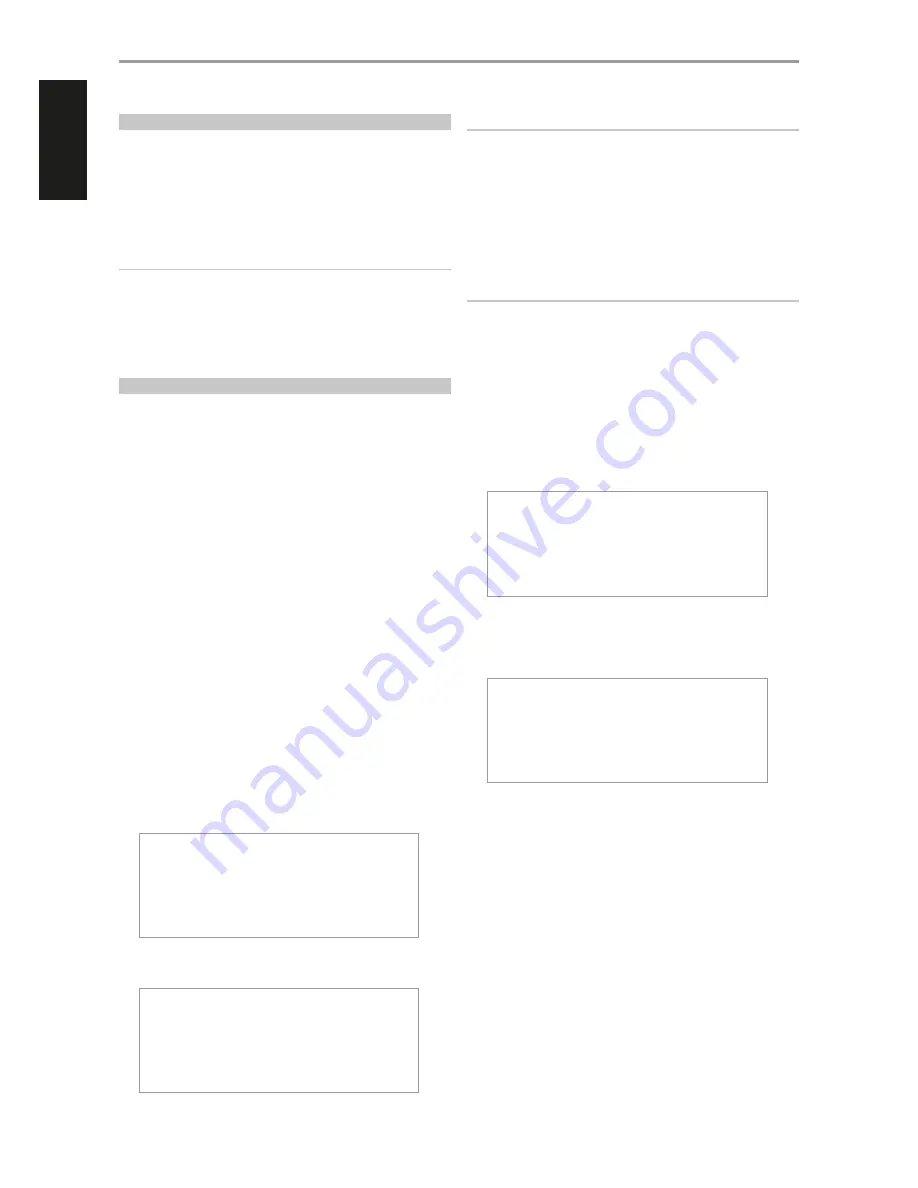
WHAT’S IN THE BOX
Packed with your NAD M50 you will find an accessories box containing the
following:
•
120V AC Power cord
•
230V AC Power cord
•
M50 remote control with 2 AA batteries
•
Wireless antenna
•
Quick Setup Guide
IMPORTANT NOTES
• This manual uses iPad as the device controller with respect to NAD M50
App operation.
• iPad is not supplied with the M50.
•
The iPad controller can be viewed in either landscape or portrait
orientation.
•
All iPad screenshots used in this manual are in landscape mode.
QUICK SETUP GUIDE
This simple guide will help you get started with your M50.
CONNECT FOR SOUND
•
Using corresponding cable connectors (not supplied), connect M50’s
DIGITAL AUDIO ports to corresponding digital audio input of receivers,
home theater systems or digital processors.
CONNECT TO NETWORK
•
Using an Ethernet cable (not supplied), connect one end to M50’s LAN
port and the other end directly to your Wired home network or router.
Alternatively, the M50 can also be connected by Wireless connection. See
succeeding section about “CONNECT TO WiFi”.
CONNECT TO POWER
The M50 comes supplied with two separate AC power cords. Select the AC
power cord appropriate for your region.
1
Before connecting the AC power cord’s plug to the wall outlet, connect
firmly first the other end of the AC power cord to M50’s AC Mains input
socket.
2
Set the POWER switch at the rear panel to ON and then press the front
panel Standby button.
3
Out of the box and the M50 powered up for the first time, the M50 will
have its initial reboot process that will end with the VFD showing
With Wired connection
Ready
With Wireless connection
Ready
Hotspot Mode
NOTES
•
Never force the plug into a wall outlet. An adaptor may be necessary in
certain regions.
•
Always disconnect first from the wall outlet the AC power cord’s plug,
before disconnecting the other end of the AC power cord from the M50’s
AC Mains input socket.
CONNECT TO WIFI
1
Connect the supplied wireless antenna to M50’s WiFi antenna terminal
at the rear panel. Set the rear panel POWER switch to ON.
IMPORTANT!
For wireless connection to be established, ensure that the supplied
wireless antenna is installed and Wireless (WiFi) broadband router with
broadband internet connection is setup and available.
2
Use your iPad (not provided) to search for the WiFi network matching
your M50’s unique network ID and join it.
For example:
“M50-0064” where “0064” are the last four numbers of the
unique Internet MAC identifier of your M50. You can check your M50’s
unique Internet MAC identifier by undertaking the following steps
a
Press front panel’s MENU button.
b
VFD will show
}WiFi Hotspot Mode
M52 Disk Usage
Info
Reboot
c
Use the remote control’s [
F
] or front panel’s [
9
] to scroll down to
“Info”. Press remote control’s [
S
] or front panel’s [
8
] and the VFD
will show
1.0.22
96:55:88:00:00:64
“00:64” is the same last four numbers in the “M50-0064” example
above.
3
By selecting “M50-0064” from the “Choose a Network… “ list in the
“Wi-Fi” tab of Settings menu of your iPad, the “Configure Player” menu
window should automatically open. If not, open a web browser on your
device and visit
http://10.1.2.3/
GETTING STARTED
6
ENGLISH
FR
ANÇ
AIS
ESP
AÑOL
IT
ALIANO
DEUT
SCH
NEDERL
ANDS
SVENSK
A
РУ
ССКИЙ





















