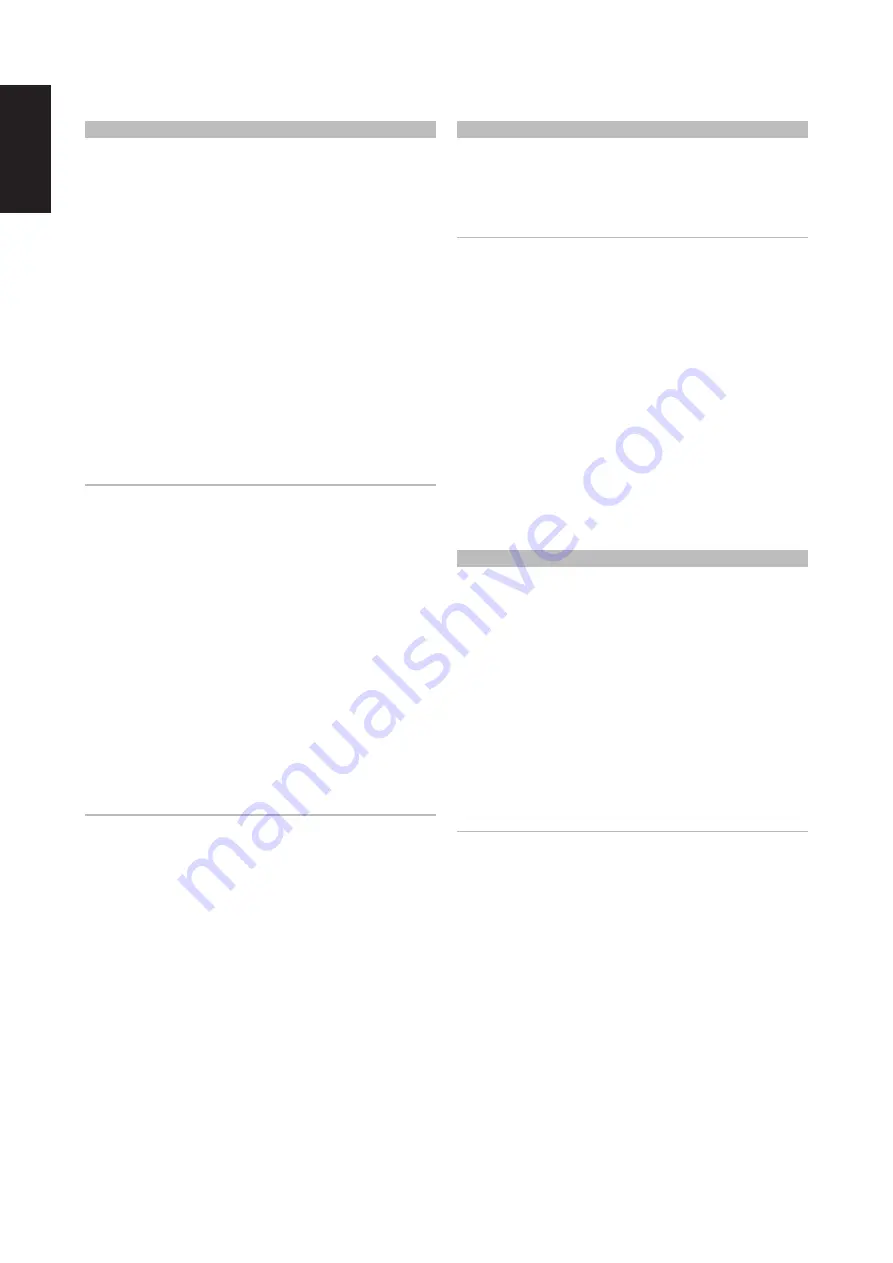
ENGLISH
LEARNING CODES FROM OTHER REMOTES
Begin by positioning the HTR 10 “nose-to-nose” with the source remote so
the two devices’ infrared windows are about 2 inches apart.
• Enter Learning Mode:
On the HTR 10, simultaneously press-and-hold
for 3 seconds both a DEVICE SELECTOR key and the [EQ] key until the
Learn LED between ON and OFF keys of the HTR 10 turns steady green.
•
Press the HTR 10’s function key you wish to teach a command; the
Learn LED will turn amber.
•
Press-and-hold the function key on the source remote: The HTR 10’s
Learn LED will flicker amber for a second or two, then turn solid green.
The command is learned.
•
Press the HTR 10’s DEVICE SELECTOR key again to exit the learning
mode.
If the Learn LED does not flicker amber, you may need to vary the distance
between the remotes. If the Learn LED turns red rather than green, that
particular command of the source remote control could not be learned. In
rare instances, there maybe some IR format that is not compatible with the
HTR 10.
IMPORTANT NOTE
There are instances where the HTR 10 remote control cannot pick up
the IR command from the source or sending remote control. This can be
due to a non-standard or corrupted IR signal from the sending remote
control. In such cases, the sending remote may be able to operate the
device it came with but may be impossible for the NAD remote control
to learn that command.
Example:
Learning “BD Pause”
Position the HTR 10 and your Blu-ray player’s remote control as described
above.
•
On the HTR 10, simultaneously press-and-hold [EQ] and the DEVICE
SELECTOR key, [AUX] in this example, you would like to assign BD Pause;
the Learn LED turns steady green.
•
Press the HTR 10’s Pause [
j
] key; the Learn LED turns amber.
•
Press-and-hold the corresponding Pause key of your Blu-ray player’s
remote control; the HTR 10’s Learn LED flickers amber and then turns
solid green. The command is learned.
•
Press [AUX] again to exit the learning mode.
NOTES
• The HTR 10 can learn up to 220 commands making use of all the DEVICE
SELECTOR and function keys.
• The DEVICE SELECTOR keys can themselves be configured to learn a
command.
• Press and hold a configured DEVICE SELECTOR for at least 2 seconds to
execute a function assigned to the particular DEVICE SELECTOR key.
• Short press of a configured DEVICE SELECTOR will just switch the active
device.
CANCEL OPERATION
You can cancel configuring a key, by pressing the active DEVICE SELECTOR
key before the learn process is complete; the Learn LED will turn red.
PUNCH THROUGH
The HTR 10’s “punch-through” function allows you to retain a function key
from one Device Select “page” to another, so that, for example, the AMP
[SURR MODE] function might still control the compatible NAD component
when the BLS DEVICE SELECTOR page is active.
NOTE
The HTR 10’s [VOL
D/F
] keys are pre-programmed as “punched-
through” for all Device Select pages: [VOL
D/F
] will operate the
compatible NAD component’s master-volume regardless of the
currently selected device. The [CENTER], [SUB], [SURR] and [HGT]
Channel Volume controls are similarly pre-programmed as punched-
through.
To set a punch through, after entering the Learning Mode, and pressing
the desired key to be punched through, simply press twice the DEVICE
SELECTOR key to punch through to. The status LED will turn green; press
the DEVICE SELECTOR key again to exit Learning Mode.
Example:
Punch-through AMP [SURR MODE] key to the BLS “page”
•
On the HTR 10, simultaneously press-and-hold [BLS] and [EQ]; the Learn
LED turns steady green.
•
Press [SURR MODE]; the Learn LED turns amber.
•
Press [AMP] twice; the Learn LED turns green.
•
Press [BLS] again to exit the learning mode.
COPY A COMMAND FROM ANOTHER KEY
You may copy a command from any HTR 10 key to any other key. To copy
a key function, after entering the Learning Mode, and pressing the desired
key to be copied to, simply press the device key from which you wish to
copy, having first pressed its DEVICE SELECTOR key if it resides on another
“page.” The status LED will turn green; press the DEVICE SELECTOR key again
to exit Learning Mode.
Example:
Copy the Pause command from the BLS page to the AUX [
j
]
button
•
On the HTR 10, simultaneously press-and-hold [AUX] and [EQ]; the
Learn LED turns steady green.
•
Press Pause [
j
]; the Learn LED turns amber.
•
Press [BLS]; press Pause [
j
]; the Learn LED turns green.
•
Press [AUX] again to exit the learning mode.
NOTE
The copy and punch-through functions are similar. However, if you
copy a command and then subsequently delete or overwrite the
original (source-key) command, the copied-to key’s command remains
unchanged. If you punch-through to a command and then delete or
overwrite the original key, the punched-through functions also change
accordingly.
4








