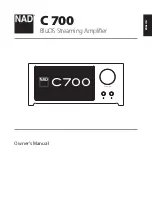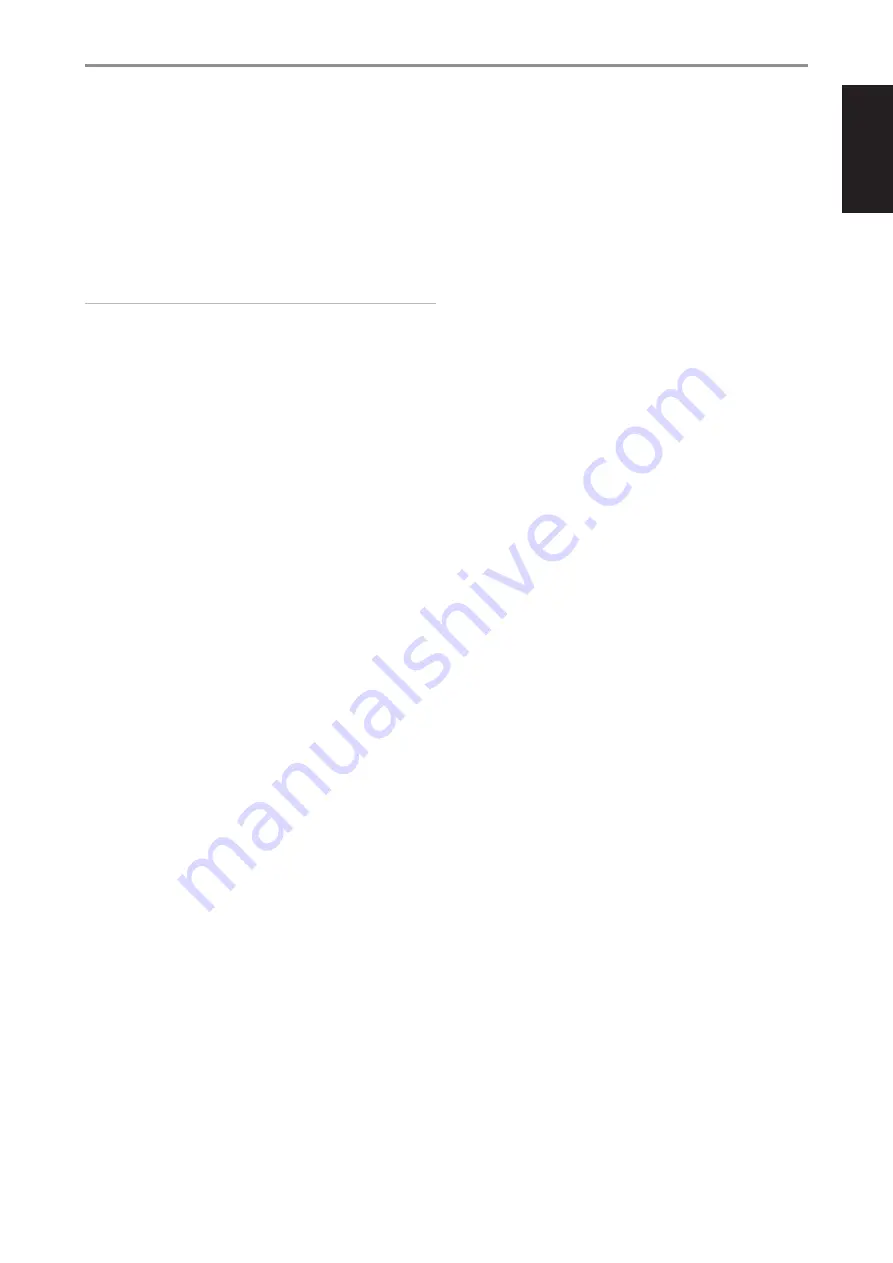
ENGLISH
9 LAN/USB
LAN
•
LAN connection must be setup for wired connection to be
established. Set up a Wired Ethernet broadband router with
broadband internet connection. Your router or home network
should have a built-in DHCP server to consummate the connection.
•
Using a standard straight-through Ethernet cable (not supplied),
connect one end of the Ethernet cable to the LAN port of your wired
Ethernet broadband router and the other end to C 700’s LAN port.
NOTES
• NAD is not responsible for any malfunction of the C 700 and/or the
internet connection due to communication errors or malfunctions
associated with your broadband internet connection or other
connected equipment. Contact your Internet Service Provider (ISP) for
assistance or the service bureau of your other equipment.
• Contact your ISP for policies, charges, content restrictions, service
limitations, bandwidth, repair and other related issues pertinent to
internet connectivity.
USB
•
Connect to this USB port USB mass storage devices formatted as
FAT32, NTFS or Linux ext4. The connected USB device appears as a
Local Source (USB) in the BluOS App.
•
Access and playback music stored in the connected USB device by
selecting “USB” from the BluOS App.
10 STANDBY BUTTON
•
Press Standby button to switch ON the C 700 from standby mode.
The Status indicator will change from amber to solid white.
•
Switch back C 700 to standby mode by holding down Standby
button until the NAD logo indicator starts flashing amber before
turning to solid amber.
11 SPEAKERS
•
Connect C 700’s Right speaker terminals marked “R +” and “R-” to
the corresponding “+” and “-“ terminals of your designated right
speaker. Repeat the same for C 700’s Left speaker terminals and
corresponding left speaker.
12 AC MAINS INPUT
•
The C 700 comes supplied with two separate mains power cords.
Select the mains power cord appropriate for your region.
•
Before connecting the power cord’s plug to the mains power outlet,
ensure that the other end of the power cord is firmly connected to
C 700’s AC Mains input socket..
•
Always unplug the power cord from the mains power outlet before
disconnecting the other end of the power cord from C 700’s AC
Mains input socket.
IDENTIFICATION OF CONTROLS
REAR VIEW
7