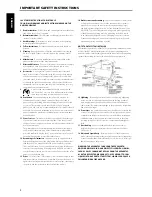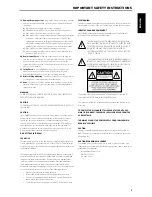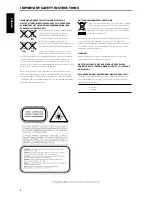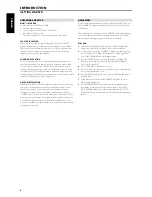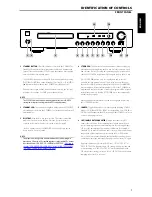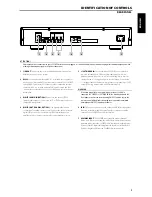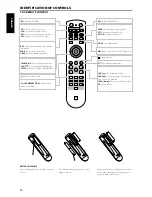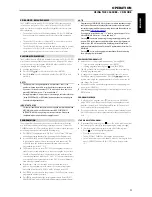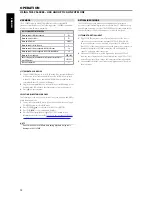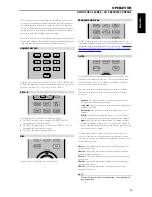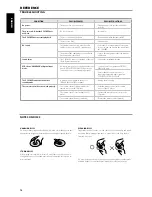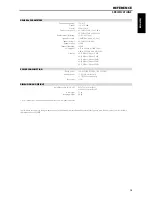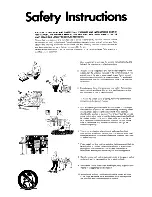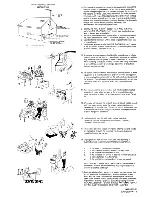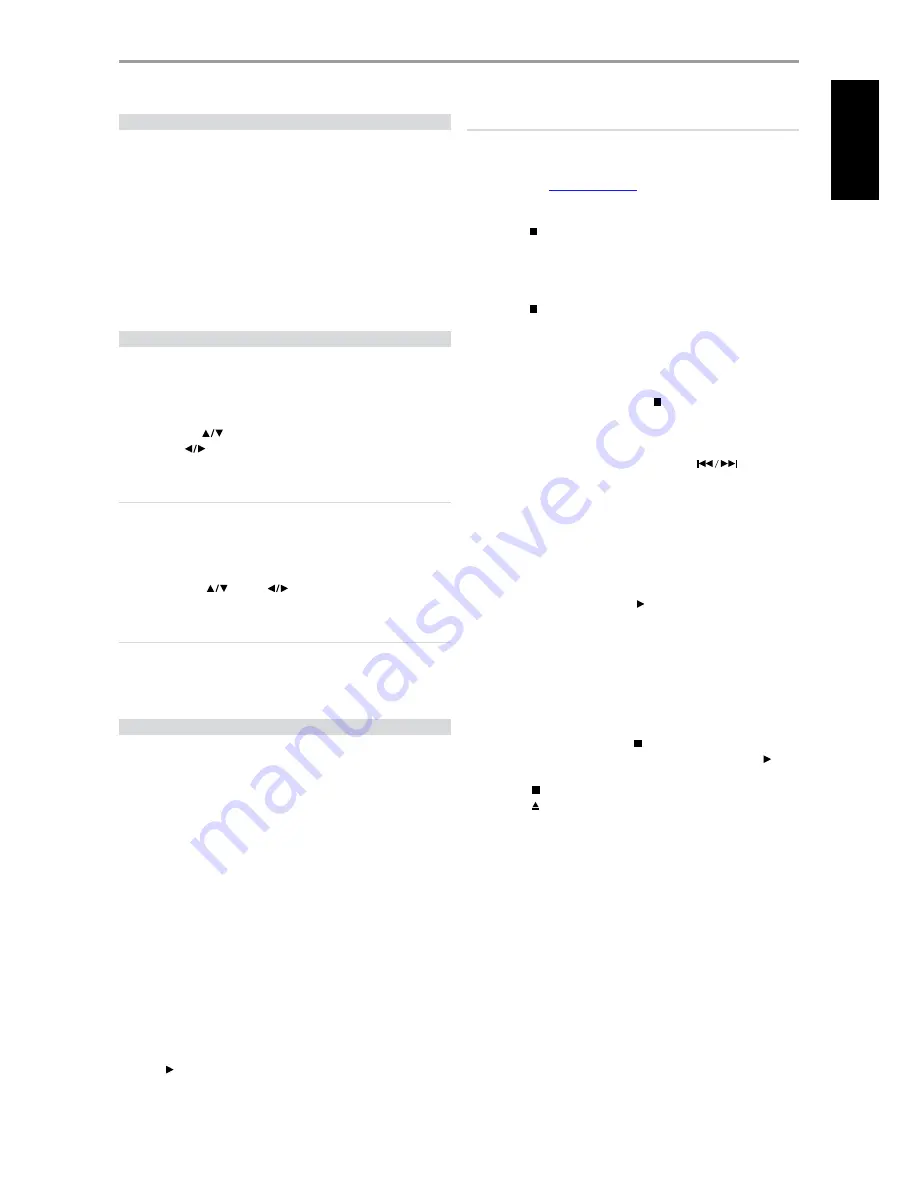
CD-R AND CD-RW AUDIO DISCS
The C 565BEE can play back CD-R or CD-RW audio discs that have been
recorded on a computer or CD recorder. The quality of CD-R or CD-RW
audio discs varies widely which may affect playability. Some factors that
affect playability:
•
The quality of the disc itself. Generally speaking, CD-R or CD-RW blanks
from well-renowned companies give better results than unbranded
ones.
•
The quality of CD-recorder or computer CD re/writer. Some recorders
and writers produce better results than others.
•
The CD-R and CD-RW were created with high-speed writing. In general,
the quality of a CD-R or CD-RW is better when produced at a lower
speed against a higher speed on the same recorder or re/writer.
PLAYING MP3/WMA FILES
The C 565BEE can play MP3/WMA formatted recordings on CD-R or CD-RW
discs. You may mix any of the file types on the disc. Using the CD 9 remote
control, one can select through the MP3/WMA folders and files as well as
start playback through the following steps
1
Load the applicable disc.
2
Press [FOLDER
] to select desired folder. Press [ENTER].
3
Press [FILE
] to select desired file number. Press [ENTER] to start
playback.
NOTES
•
The file number is recognized per disc, not per folder – that is, the
number assigned to each file corresponds to their sequence in the disc.
•
If you want to select file number “119” in a disc where there are 100 or
more MP3/WMA files, press “1” twice and then “9.”
•
During disc playback, it is possible to select through the folder or file lists
(using [FOLDER
] or [FILE
] buttons) without interrupting the
current file being played back.
IMPORTANT NOTICE
Customers should note that permission is required in order to download
MP3/WMA files and music from the Internet. NAD ELECTRONICS
INTERNATIONAL has no right to grant such permission. Permission
should always be sought from the copyright owner.
PROGRAMMING
The program function enables you to store your favorite tracks from any
disc in the player memory. When programming a sequence of tracks, the
C 565BEE must be in STOP mode. Using the CD 9 remote control, enter your
desired program sequence through the following steps
1
Press [PROG]. The display indicates “P00 T000”. The “000” in the “T000” keeps
on blinking, meaning that the player is awaiting the first Program entry.
2
Use the Direct-Entry numeric keypad buttons to enter the first track
in your planned sequence. Upon entering the track number, the VFD
will briefly show the total number and total time of the currently
programmed tracks like “01 3:25”.
3
The display will revert to show “P02 T000,” indicating that the player is
ready for your second program entry. Upon entering the second track,
the VFD will again briefly show the total number and total time of the
currently programmed tracks like “02 6:45” – “02” indicates that there are
now a total of two programmed tracks and “6:45” is the total playback
time of both programmed tracks.
4
Repeat steps 2 and 3 to select and store other track numbers in
memory, up to a maximum of 40 entries. If you attempt to program
more than 40 tracks or files, “P-FULL” will be displayed in the VFD.
5
Press [PROG] to end or finalize the program – the VFD will show the last
programmed number and track.
6
Press [ ] to start playback of the first programmed track. Rotate [PLAY/
PAUSE/SKIP] if you wish to SKIP forward/backward the programmed tracks.
NOTES
•
Programming of MP3/WMA files is the same as above procedure except
that there will be no brief display of the total number and total time of
currently programmed files upon entering the desired file number to be
programmed (
refer to item 3 above
).
•
If you want to select file number “119” in a disc where there are 100 or
more MP3/WMA files, press “1” twice and then “9.”
• Pressing
[ ] key at any time during the programming procedure will
put to a STOP to the sequence and clear all the currently programmed
tracks or files. VFD will revert back to displaying the total number of
tracks and total playback time for audio CD and total number of files for
MP3/WMA.
• Pressing
[ ] key twice during program playback will result to having
the whole program list deleted.
REVIEW/EDIT PROGRAM LIST
1
Initiate review of your programmed entries by pressing [PROG].
•
If you are still in programming mode, press [PROG].
•
If during program playback, press [ ] once, then [PROG].
2
The VFD will show the first Program Number and the corresponding
“blinking” programmed track.
3
To change the programmed track of a particular sequence, use the
Direct-Entry numeric keypad buttons. Press [SKIP
] to move
forward or backward the programmed tracks as well as review the list
and change if so desired.
4
If you want to delete a particular program sequence during program
review, press [CLEAR] key.
5
After finalizing your program changes or completing your review, press
[PROG] again.
PROGRAM PLAYBACK
1
To play the stored program, press [ ] while you are in “PROGRAM”
mode. “PROG” icon will appear in the display, indicating that a stored
program is being played. During Program Play, the SKIP buttons will
access only the tracks in the program list.
2
If you want to play only a portion of a stored program, initiate play and
press SKIP to jump over the programmed tracks that you don’t want to
hear.
STOP OR DELETE PROGRAM
1
To terminate Program play, press [ ] once. The stored track list remains
in memory. If you want to play the program again, simply press [ ].
2
To clear the program memory, perform any of the following steps
•
Press [ ] twice during program playback.
•
Press [ ] to open the disc tray.
•
Switch OFF the C 565BEE by pressing the Standby button.
•
Switch to another source other than CD mode by pressing the front
panel’s [SOURCE] button or [USB} / [OPT} source buttons on the
CD 9.
OPERATION
USING THE C 565BEE – CD MODE
11
ENGLISH
FR
ANÇ
AIS
ESP
AÑOL
IT
ALIANO
DEUT
SCH
NEDERL
ANDS
SVENSK
A
РУ
ССКИЙ