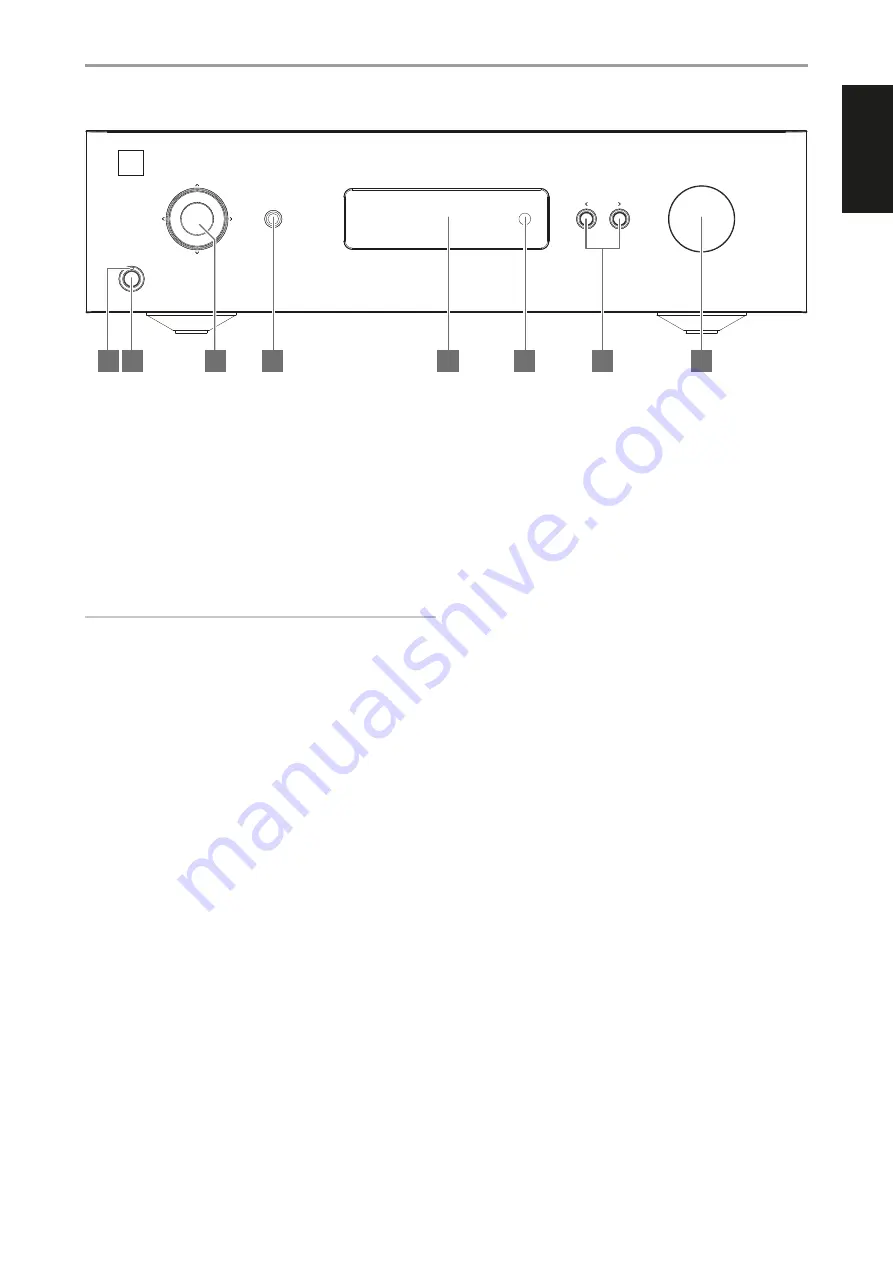
IDENTIFICATION OF CONTROLS
FRONT PANEL
1 POWER INDICATOR
•
This indicator will be amber when the C 388 is in standby mode.
•
When the C 388 is powered up from standby mode, this indicator
will change from amber to blue color.
2 STANDBY BUTTON
•
Press Standby button to switch ON the C 388 from standby mode.
The Power indicator will change from amber to blue color.
•
Pressing Standby button again switches back C 388 to standby
mode. The Power indicator will change from blue to amber color.
•
The Standby button cannot activate the C 388 if the rear panel
POWER switch is off.
IMPORTANT NOTES
For the Standby button to activate, the following must occur:
a
The supplied power cord from the C 388 must be plugged in to a power
source.
b
The rear panel POWER switch must be set to ON.
3 NAVIGATION AND ENTER BUTTONS
•
The navigation [
d/f/a/s
] and [ENTER] buttons are used to go
through menu options and selections.
•
Use [
d/f/a/s
] to go up, down, left or right given options or
selections.
•
The middle round button is designated as [ENTER] button. This is
normally pressed to complete a selection, procedure, sequence or
other applicable functions.
4 HEADPHONE
•
A 1/4” stereo jack socket is supplied for headphone listening and
will work with conventional headphones of any impedance.
•
The volume, tone and balance controls are operative for
headphone listening. Use a suitable adapter to connect
headphones with other types of sockets, such as 3.5mm “personal
stereo” jack plugs.
5 DISPLAY
•
Show visual and menu information according to the selected
settings.
•
The following Main menu options are shown in the display - Source
Setup, Settings and BluOS Setup (available if MDC BluOS module is
installed).
Use the SR 9 remote control or front panel navigation [
d/f/a/s
] and
[ENTER] buttons to go through menu options and selections.
6 REMOTE SENSOR
•
Point the SR 9 remote control at the remote sensor and press the
buttons.
•
Do not expose the remote sensor of the C 388 to a strong light
source such as direct sunlight or illumination. If you do so, you may
not be able to operate the C 388 with the remote control.
Distance:
About 23ft (7m) from the front of the remote sensor.
Angle:
About 30o in each direction of the front of the remote sensor.
7
a
SOURCE
s
•
Press
a
SOURCE or SOURCE
s
to select Sources.
8 VOLUME
•
The VOLUME control adjusts the overall loudness of the signal sent
to the loudspeakers. The Volume control is characterized by perfect
signal tracking and channel balance. It provides a highly linear and
low noise operation.
•
Turn clockwise to increase the volume level and counter clockwise
to lower it.
•
The default volume level is -20dB.
•
Volume level will wake up and reset to the -20 dB default setting if
the unit goes to standby mode with a variable volume level higher
than -20 dB. However, if volume level is lower than -20 dB when
the unit goes to standby mode, that level setting will be preserved
when the unit wakes up.
VOLUME
SOURCE
© NAD C388
Hybrid Digital DAC Amplifier
C
388
NAD
7
8
1
2
3
4
6
5
5
ENGLISH
FR
ANÇ
AIS
ESP
AÑOL
IT
ALIANO
DEUT
SCH
NEDERL
ANDS
SVENSK
A
РУ
ССКИЙ





































