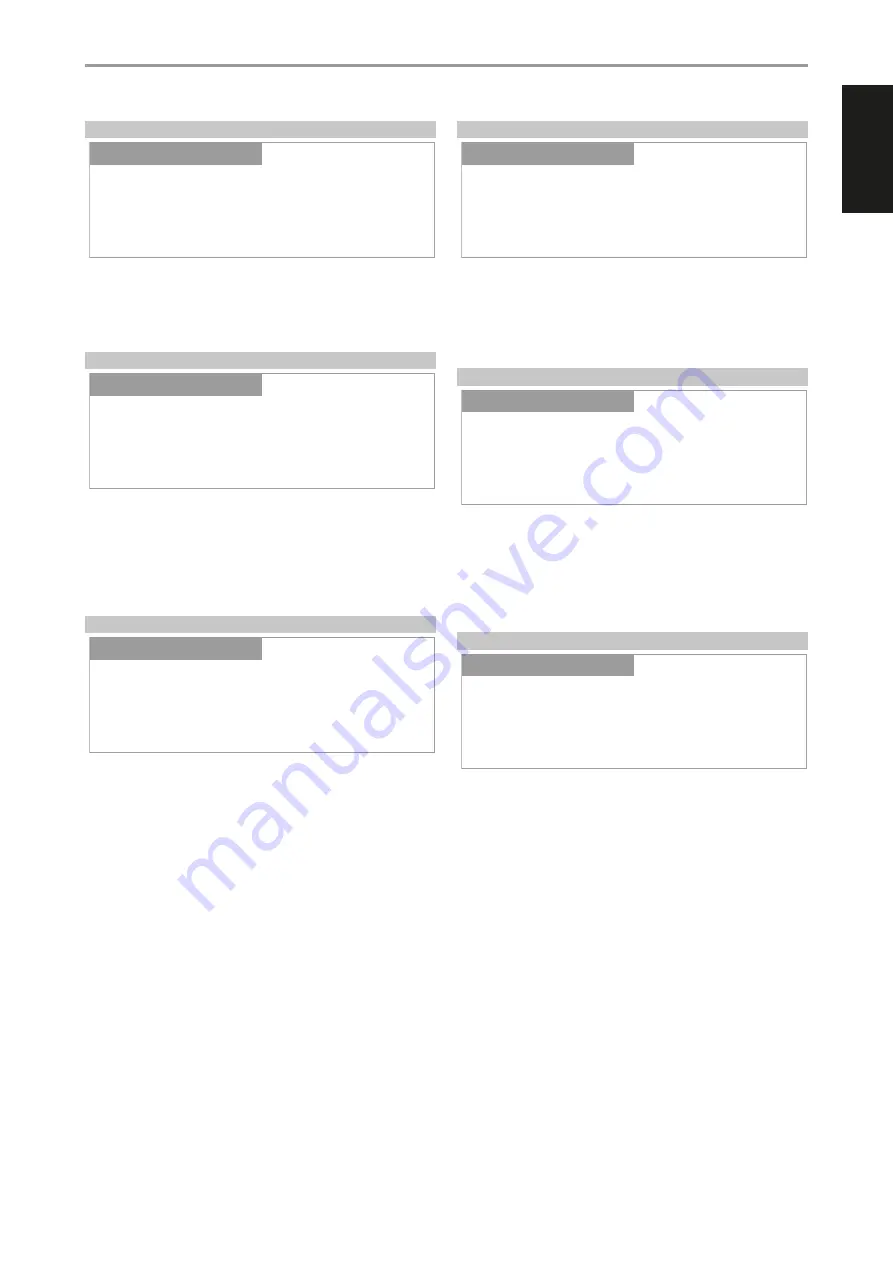
PRE OUT/SUBWOOFER
Pre Out/Subwoofer feature allows you to select the function of the PRE-
OUT or SUBWOOFER terminals.
Pre Out:
Configured as Pre Out terminals.
Subwoofer:
Configured as Subwoofer terminals.
SPEAKER CHANNEL
SPEAKER CHANNEL enables you to engage or disengage the speakers
connected respectively to the SPEAKERS A and SPEAKERS B terminals on
the rear panel.
Select “Speaker A” or “Speaker B” individually and then set to “On” or “Off”.
On:
Selected speaker is enabled.
Off:
Selected speaker is disabled.
TEMPORARY DISPLAY
Temporary Display feature enables the display to be turned off temporarily
after 10 seconds of non-user interface.
On:
Display is turned off temporarily after 10 seconds of non- user
interface. The Standby LED is also turned off at the same time. Display
and Standby LED are activated once user interface is initiated.
Off:
Display remains illuminated.
DIMMER
DIMMER function makes it possible to adjust the brightness level of the
front panel display.
Bright:
Above normal level of display brightness.
Normal:
Normal level of display brightness.
Dim:
Below normal level or dimmer than normal display brightness.
NETWORK STANDBY
Network Standby mode maintains network connection at standby mode
with reduced system performance level.
On:
Network connection is maintained at standby mode.
Off:
Network connection is disconnected at standby mode.
Refer also to table below about “OPERATING MODE TRIGGER POINTS”.
AUTO STANDBY
Auto Standby feature is an integral feature of C 388 that conforms to
European ecodesign regulations. The C 388 can be setup to automatically
go to standby mode if there is no user interface interaction and no active
source input within 20 minutes.
ON
•
C 388 switches to standby mode at lowest power consumption (less
than 0.5W) if there is no user interface interaction and no active source
input within 20 minutes.
OFF
•
C 388 remains at operating mode even if there is no user interface
interaction and no active source within 20 minutes.
Refer also to table below about “OPERATING MODE TRIGGER POINTS”.
OPERATION
USING THE C 388
Auto Standby
Settings
Source Setup
On
Settings
Dimmer
Settings
Source Setup
Bright
Settings
Network Standby
Settings
Source Setup
Off
Settings
Pre Out/Subwoofer
Settings
Source Setup
Pre Out
Settings
Speaker Channel
Settings
Source Setup
Speaker A
Settings
Temporary Display
Settings
Source Setup
Off
Settings
15
ENGLISH
FR
ANÇ
AIS
ESP
AÑOL
IT
ALIANO
DEUT
SCH
NEDERL
ANDS
SVENSK
A
РУ
ССКИЙ






































