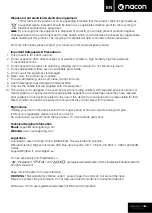Image 4
1
2
3
4
5
n
EN
4. PC COMPANION APP
The main screen (Image 4) of the PC companion app will allow you to switch between the different settings.
1.
PROFILE BAR:
switch between the settings of the profiles from 1 to 4.
The GENERAL SETTINGS tab allows you to set some settings applied on all the profiles (Backlights, Vibration etc.).
You will also have the possibility to check if new firmware is available.
2.
PROFILE MANAGEMENT:
a.
Controller Profiles:
displays the profiles you already have in your controller.
b.
My Profiles:
displays the profiles you have created and saved on your computer.
c.
Download:
displays the available profiles that you can download from the NACON website.
d.
Nacon Profiles:
displays the profiles you have downloaded from the NACON website.
3.
CREATE YOUR PROFILE:
by pressing the “NEW” button you will create a new profile
which is stored on your computer.
4.
FEATURE SETTINGS:
configure different settings of your controller:
a.
Right Joystick:
set the response curve of the right analogue stick and also the static dead zone.
b.
Mapping:
this feature allows you to remap buttons on the controller and assign macros
to the 4x shortcut buttons.
c.
Triggers:
personalise the response of the triggers.
d.
Macros:
create macros - sequences of buttons or actions that you can assign to a single button press.
5.
QUICK SETTINGS
and
ACTIVATE PROFILES:
a. The
Quick settings
are there to allow a quick configuration of your controller.
b.
Activate Profiles:
this button will load the 4x current profiles used on the PC companion app
into your controller.
To switch between the profiles, (in Advanced mode), press the “Profile” button on the back of the controller.
The “Profile” LED will light up to show which profile is selected.