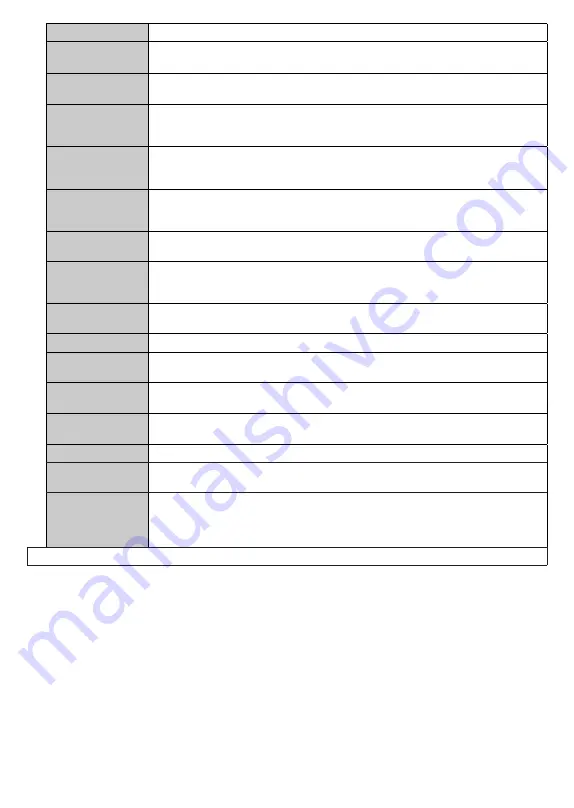
English
- 21 -
HBBTV (*)
You can enable or disable this feature by setting it as
On
or
Off
.
Software
Upgrade
Ensures that your TV has the latest firmware. Press
OK
to see the menu options.
Application
Version
Displays current software version.
Subtitle Mode
This option is used to select which subtitle mode will be on the screen (
DVB
subtitle /
Teletext
subtitle) if both is available. Default value is
DVB
subtitle. This feature is available
only for the country option of Norway.
Auto Power
Down
Sets the desired time for the TV to automatically go into standby mode when not being
operated. This option can be set from 1 to 8 hours in steps of 1 hour. You can also
disable this option by setting as
Off
.
Biss Key
Biss is a satellite signal scrambling system that is used for some broadcasts. If you
need to enter Biss key on a broadcast, you can use this setting. Highlight
Biss
Key
and
press
OK
to enter keys on the desired broadcast.
Store Mode
Select this mode for store display purposes. Whilst
Store Mode
is enabled, some items
in the TV menu may not be available.
AVS (Audio
Video Sharing)
AVS
feature allows you to share files stored on your smartphone or tablet pc. If you have
a compatible smartphone or tablet pc and the appropriate software is installed, you can
share/play photos on your TV. See instructions of your sharing software for more information.
Power Up Mode
This setting configures the power up mode preference.
Last State
and
Standby
options
are available.
Virtual Remote
Enable or disable the virtual remote feature.
Smart Remote
Press
OK
to open the Smart Remote menu screen. Using this screen you can discover
and connect the remote controller devices to your TV wirelessly.
Show All Cookies
(*)
Displays all saved cookies.
Delete All Coo-
kies
(*)
Deletes all saved cookies.
OSS
Displays Open Source Software license information.
Do Not Track
You can set your preference regarding the tracking behaviour for HbbTV services
using this option.
Application
Priority
You can set your preference regarding the priority between the broadcast applications
and CICAM AppMMI applications using this option. In case a CICAM is inserted into
the TV and a contention occurs between the applications the priority will be given to
the selected type of application.
(*)
These features may not be available depending on the model of your TV and the selected country in the First Time Installation.
















































