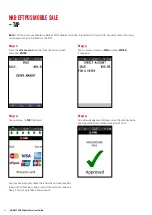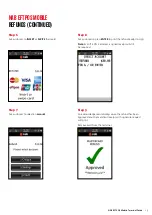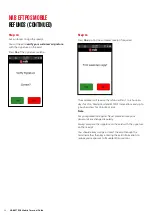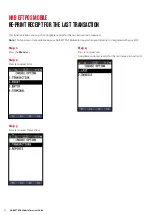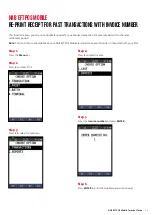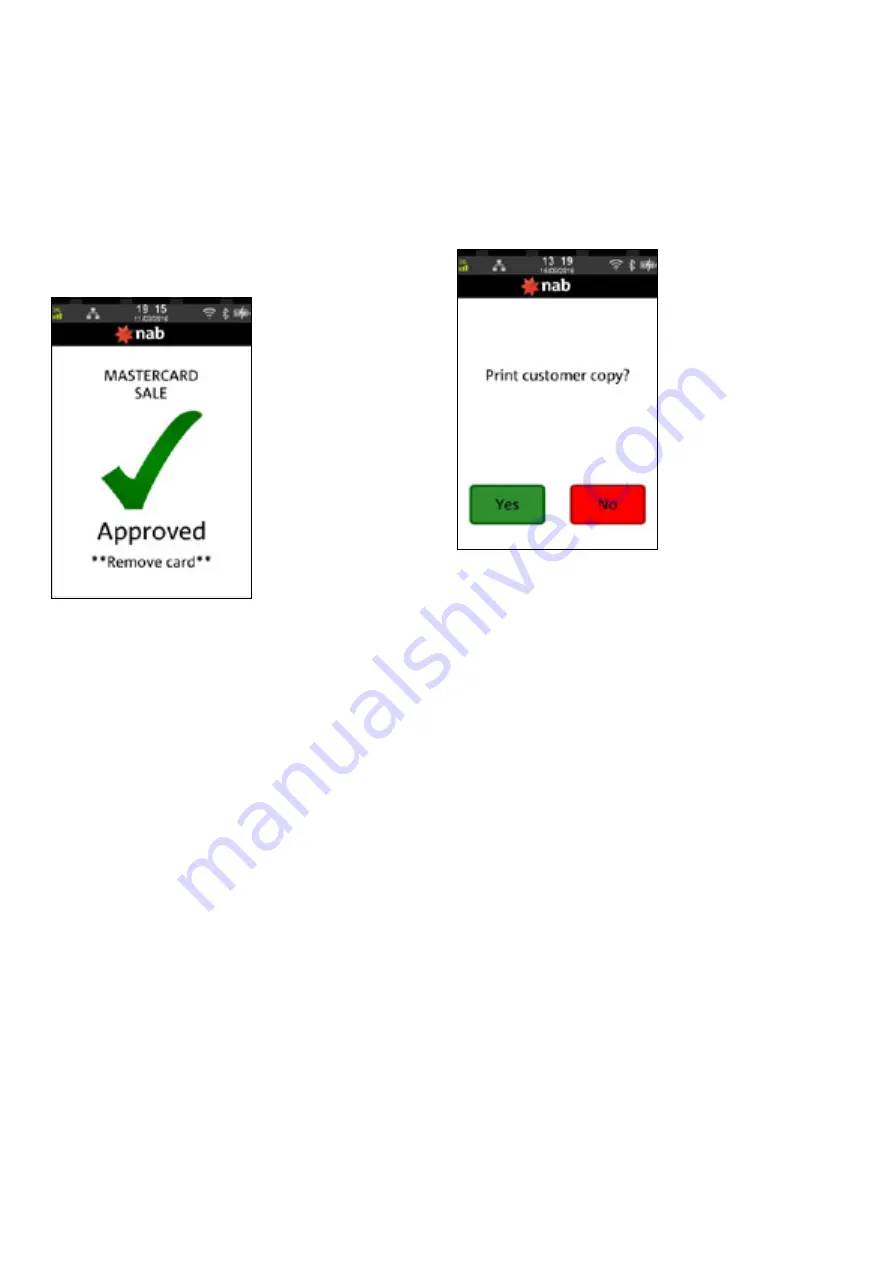
NAB EFTPOS Mobile Terminal Guide
15
Step 5
An acknowledgement displays once the sale has been
approved and the merchant receipt will print.
Remove card from the terminal if inserted
Step 6
Press
Yes
to print the customer receipt if required
NAB EFTPOS MOBILE SALE
– INSERT/SWIPE USING PIN (CONTINUED)