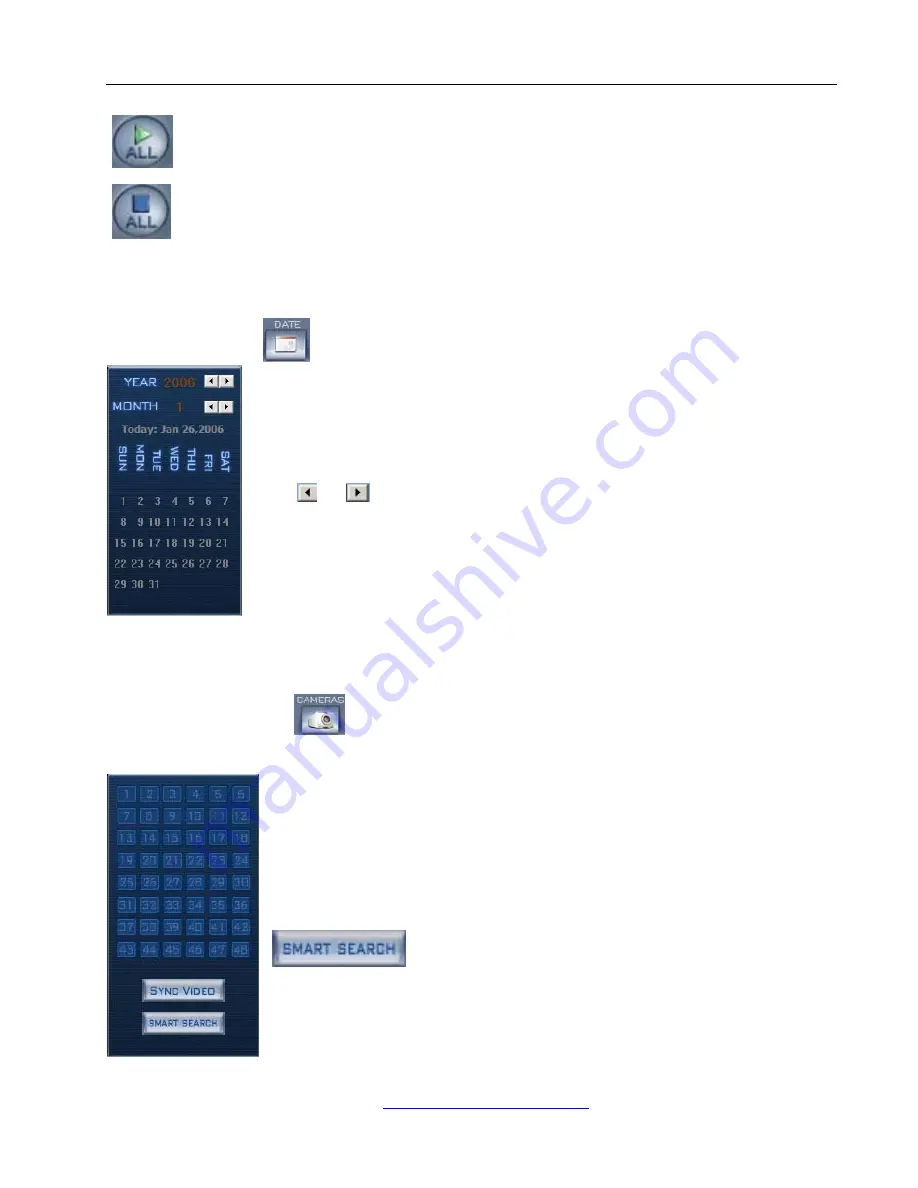
N-Patrol
Commercial DVR Manual
Play All button: Opens all playback windows according to the order of the cameras.
Stop All button: Closes all of the playback windows.
4.6 Fast Search:
to show the d
nel:
ate pa
Click the date button
The blue dates contain recorded data. The blue date is the current date. The
gray dates signify no data. Only the green ones can be selected. When selected,
the camera’s windows will appear automatically to show the recorded data.
Click
or
to change month and year of search data.
4.7 Camera state:
Click the cameras button
to show the cameras state. If the number is bright, it means there is
recorded data.
Sync Video: When you are have more than one camera playing back, clicking
this button will synchronize the date and time of all the displayed cahnnels..
The Smart Search allows you to draw a zone on a video
image and perform a search based on any motion, missing object, or
unattended object events occurred within that zone. It lets you find these
changes fast. Pressing this button will start the smart search and show a
search area. The system will play all motion occurred within this area. The
N-Patrol
Technologies Inc. |
www.npatrol.com
47
Summary of Contents for Commercial DVR system
Page 1: ...N Patrol Commercial DVR system USER S GUIDE FOR SOFTWARE VERSION 5 X v1 1...
Page 5: ......
Page 50: ......
Page 55: ......














































