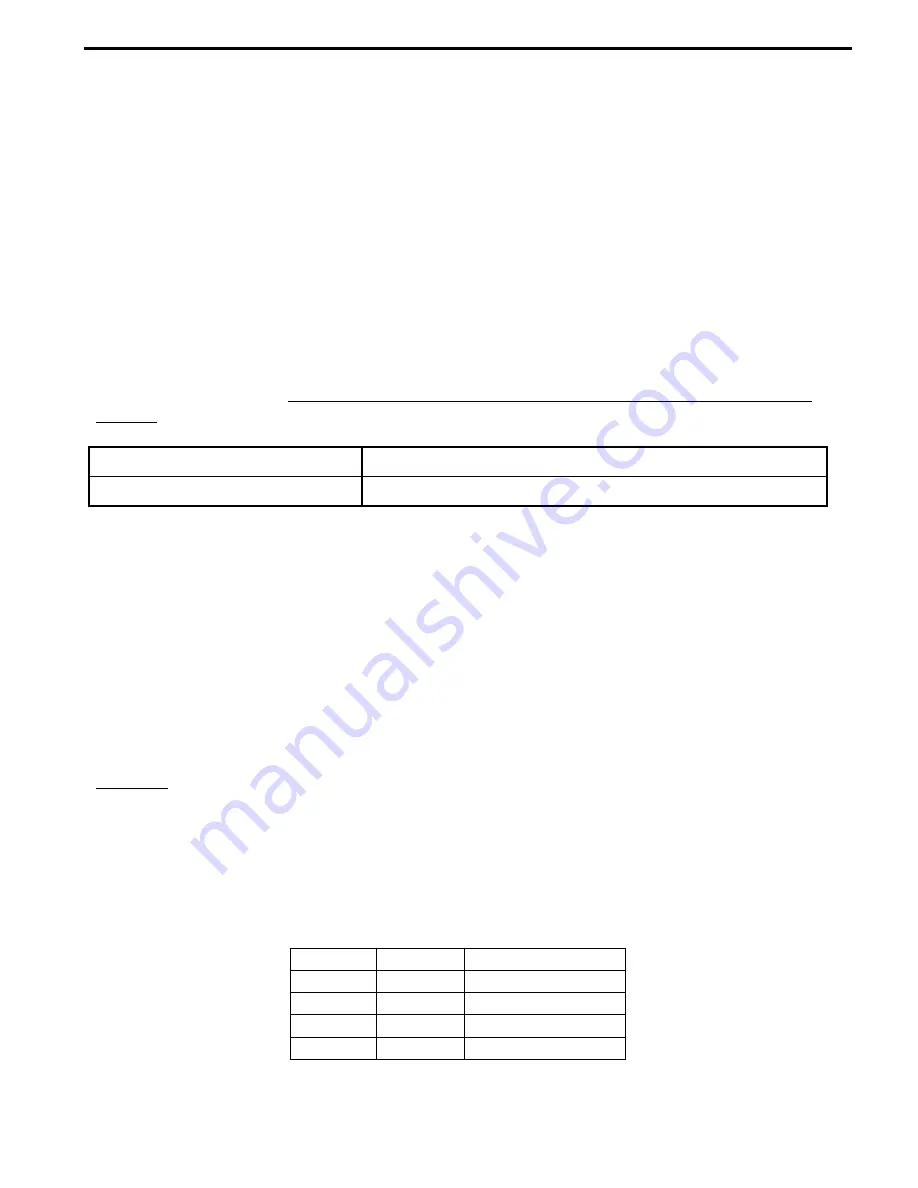
B3
19
12.
N-COM RIDER-PASSENGER INTERCOM MODE
In order for two N-Com systems to communicate with one another, they have to be paired up first.
12.1.
Intercom affiliation
1.
Make sure both N-Com Bluetooth systems are turned off;
2.
Set both N-Com Bluetooth systems in Pairing up mode by pressing “
on
” (for more than 4
seconds), until the LEDS start to flash quickly;
3.
On either one of the two helmets, press “
on
” briefly;
4.
After a few seconds, the helmets “recognize” each another, a beep is emitted to signal the pair up
was successful and intercom communication is activated;
5.
Turn off both N-Com Bluetooth systems and turn them back on to store the pair up data.
12.2.
Intercom function
After carrying out the proper pair up procedure, turn on the two helmets. Intercom connection will be
established automatically (this will take a few seconds. Wait until you hear the vocal confirmation
message). If automatic connection is not possible, proceed with the manual connection.
Manual intercom activation
With B3 turned on, briefly press “
on
”.
Manual intercom deactivation
With B3 turned on, briefly press “
on
”.
13.
N-COM BIKE-TO-BIKE INTERCOM
The N-Com system is used for bike-to-bike communication up to a distance of about
500 m
(open
terrain, no obstacles).
N.B.:
The range and quality of the communication may very significantly depending on the presence
of obstacles, weather conditions, magnetic fields.
N.B.:
The range of the communication varies depending on the N-Com systems used.
The B3 system stores up to 4 different B3 systems, so that “calls” can be made to these devices.
So that two B3 systems can communicate with one another in the Bike-to-Bike mode, they must be
paired up first.
13.1.
Bike-to-Bike pair up
1.
Make sure both N-Com systems are turned off;
2.
Set both N-Com systems in Pairing up mode by pressing “on” (for more than 4 seconds),
until the LEDS start to flash quickly;
3.
On Helmet 1 press the “memory” button where you wish to store Helmet 2;
Position
Button
Confirmation beep
A
2 sec.
2 acute beeps
B
2 sec.
2 grave beeps
C
4 sec.
4 acute beeps
D
4 sec.
4 grave beeps
N.B.
: If the selected memory setting is taken, you will hear an error beep after which a different
combination must be entered.
Summary of Contents for B3
Page 2: ......
























