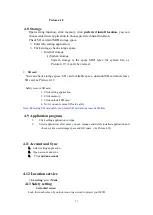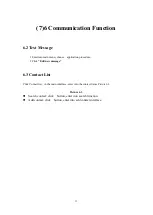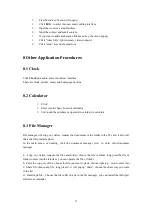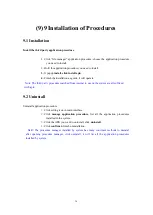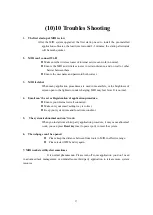34
(8)7 Internet
7.1 Browser
In case of Wi-Fi or mobile internet is connected well (Please refer to Chapter 4.1 for wireless and
internet setting), click IE browser
in the main menu or desktop to enter the IE interface,
Click address bar to input the website, click start, enter into related webpage, then you can browse
the website information, as Picture 7.1.2 and you can click the menu you can refresh ,save to
bookmarks,,share page,bookmarks,,history and setting the webpage.
7.2 Email
application procedure contains email setting guide, you can add the external POP3 OR
IMAP email account of normal web email service provider (For instance, Yahoo, Gmail, Hotmail
and 163),
a. Email Setting
1.
After you click the sending email icon , you can see the email setting guide, which
can help you to set.
2.
Input your email address and password.
3.
Click “Next step” button, choose your email type is POP3 or IMAP.
4.
Click “Next Step” button to check whether the email box servicer can receive or
send emails
5.
Input the email account and display the email subiject, and click
finish.
6.
If the email box is available, you will enter into your mail box automatically.
b. Delete the email account
You can delete setted POP3 or IMAP email account from your MID.
Click
。
1.
Enter into your mail box.
2.
Press Menu key.
3.
Click Account
4.
Press the account you want to delete.
5.
Click confirm to remove.
c.
Send E-mail
1.
Click to display your mail box
.
2.
Click the inbox, it will refresh the new emails automatically; click it to read new
email.