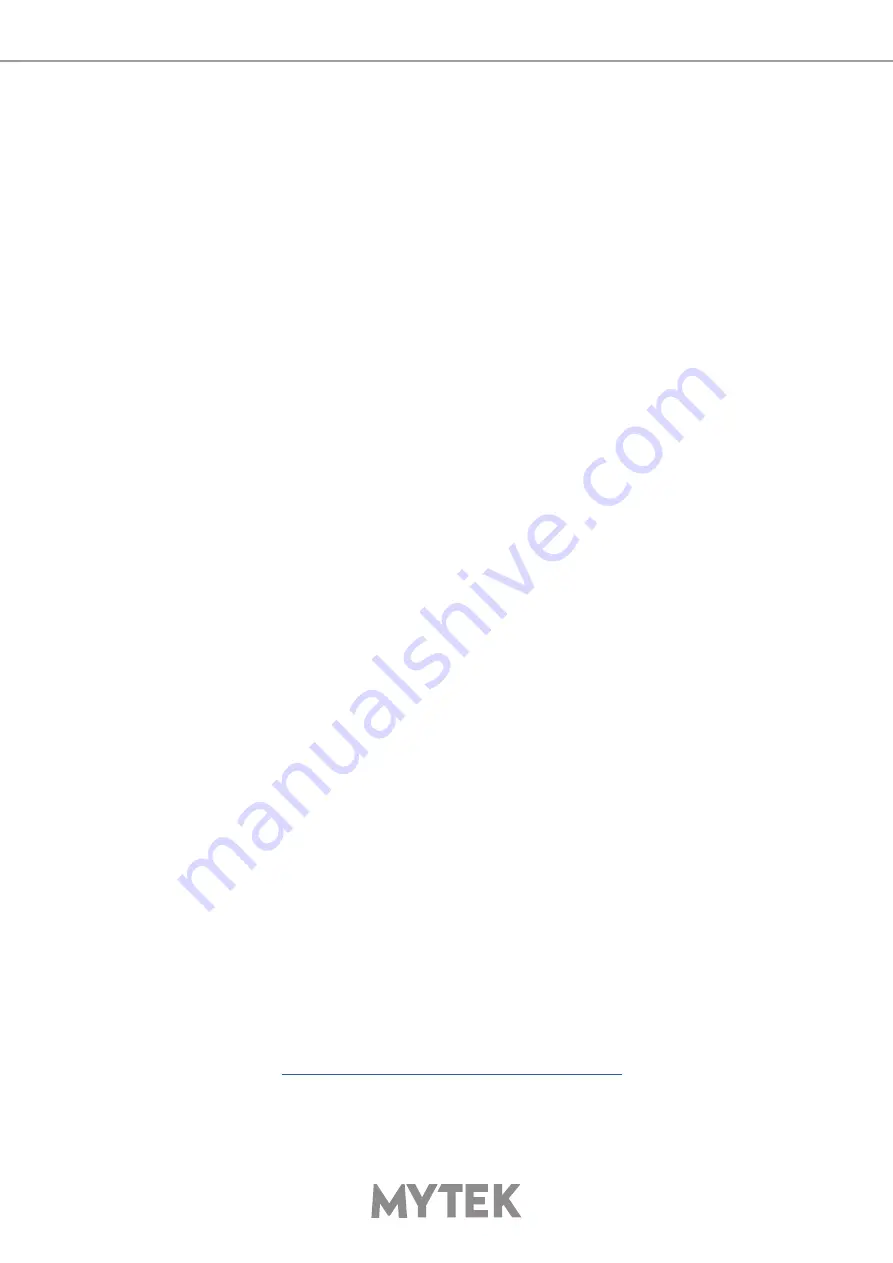
User’s Manual
9
4.3 Quick Start – Immediate recording / playback
4.3.1 ADC Mode (device operates as stand-alone ADC)
1.
Connect an analog audio source to Brooklyn ADC analog inputs by using TRS or XLR connectors.
2.
Connect your digital equipment to digital output (USB, AES, SPDIF, Toslink). In „ADC” / stand-
alone mode converted signal is present on all digital outputs simultaneously, so all digital outputs
can be used at the same timeif neccessary.
3.
Connect WordClock cables if you use this protocol for clocking. Note that clocking via AES,
SPDIF, Toslink is also possible. Next turn the Brooklyn ADC on and set clock mode to internal /
master [INT] or external / slave [WCK] mode.
4.
If the ADC operates as master device set desired sample rate in the „Sample Rate” menu. If the
ADC operates as slave device it follows Sample Rate set in an external device.
5.
Depending on your analog source level select proper input mode (balanced / unbalanced) as
well as headroom value.
4.3.2 PC Mode (device is connected to computer via USB port)
1.
Connect an analog audio source to Brooklyn ADC analog inputs by using TRS or XLR connectors.
2.
Install the latest Windows driver available on our support page: https://mytekdigital.com/
professional/support/ No driver is required on MAC OS-based computers.
3.
Connect the Brooklyn ADC to computer via USB and turn it on.
4.
Connect external devices to Brooklyn ADC’s digital outputs if necessary and connect WordClock
cables if necessary.
5.
Brooklyn ADC operates as master device when „INT” setting is chosen in „Clock Source” menu.
For the best sound quality this setting is highly recommended. With this setting (INT) selected
Broolkyn ADC transmits master clocking signal to all digital outputs as well as to WordClock
output. All devices connected to the ADC’s digital outputs should be switched to slave mode in
this case.
6.
For PCM recordings and Native DSD select „Ntv”option in „SR/Format” menu.
7.
Open recording software and select „Mytek USB Audio” ASIO driver (Windows only) or CoreAudio
on MAC OS.
8.
The Brooklyn ADC will follow the sample rate chosen in recording software (Project Sample
Rate).
5.
Windows installation and configuration
For proper operation the USB2 driver (Windows only) and Mytek Control application must be
installed. Both of these have separate installers available at:




















