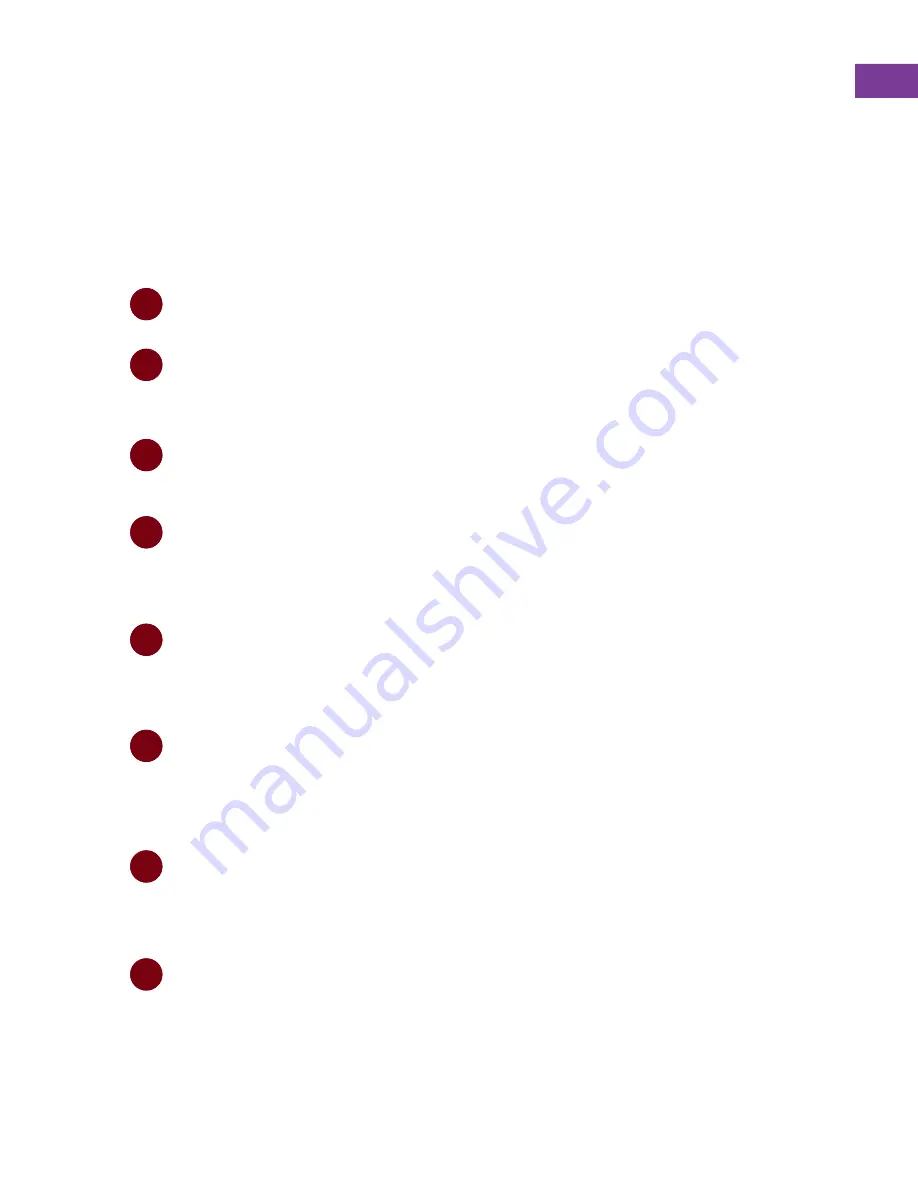
IDUM Official Manual
17
GETTING STARTED
To learn about each mode effect on IDUM, it is good to start with the first patch described
on the previous page and try out each mode by following along with the manual. However,
all you need to use IDUM is a clock at the clock input and some sounds to plug the trigger
outputs into. To start out: set the CHANCE slider all the way high, the LENGTH slider all
the way low, and the PARAM knob at 12 o'clock. From here the MODE dial will select
which of the effects is currently engaged
:-
1
2
3
4
5
6
7
8
CHECK / ADJUST SETTINGS.
To adjust some hidden IDUM settings, long press the REMOVE MODE button. The selected options
(also labelled on the purple panel) will be illuminated on the MODE ring. Rotate MODE to the desired
option and tap REMOVE MODE to toggle whether the selected menu option is active. Any CV
modulation applied to the mode input will change where the dial is being pointed, so modulation
plugged into the MODE input should be unplugged or muted. Options set here will be saved for future
use even after power down. Long press REMOVE MODE again to return to IDUM’s normal operating
mode. More details on each specific mode in the MENU section of the manual.
FIRST PATCH
Set up the first patch shown on the previous page or a patch that is as close as possible using the
modules you have at your disposal
SELECT MODE.
Turn the large MODE rotary control to select the modification mode. The LED for the selected mode is
bright, LED’s for available modes are dim, and removed modes have no illumination. When a
modification is active, only the LED for the selected mode will be illuminated. Modes are locked in once
a modification activates and will only change at the end of each modification.
REMOVE MODE.
You can remove the current mode from the pool of available modifications by quickly pressing the
REMOVE MODE button on the selected mode. This is also a way to prematurely end any modifications
that are currently active. Removed modes have an unlit LED. The mode can be reinstated by quickly
pressing the REMOVE MODE button on the selected mode again . Note that incoming mode CV can
affect the selected mode: sometimes the dial may not point to the actual selected mode. To avoid this,
remove modulation before adding or removing modes first so you know which mode is selected.
ADJUST PARAMETERS.
Adjust the PARAM knob to alter the behaviour of the active modification. The PARAM knob behaves
differently depending on which mode is active. The functionality of the PARAM knob in each mode will
be described in detail later on in the MODE section of the manual.
ADJUST LENGTH.
Adjust the LENGTH slider up or down to define how long each modification will be active for. Every time
a modification is activated, the LENGTH slider will lock in that modification for a specified number of
clock cycles. In all modes except for SKIP mode the clock output will be paused causing an external
sequencer to be stationary during a modification. For every modification the clock will only advance on
the first step of the modification.
ADJUST CHANCE.
Adjust the CHANCE slider up or down to set the probability of the modification occurring. The choice to
activate a modification happens whenever a clock is received. When chance is set at the bottom to 0%
no triggers will occur. When the slider is set to the top at 100%, modifications will always be applied.
Anything in between will activate a modification by chance based on the % stated. This determines
roughly what percentage of the time a modification will be active.
LOOP.
IDUM has the ability to loop the most recent eight steps of activity. Engage the looper by pressing the
LOOP button to toggle loop mode ON (lit) or OFF (unlit) or by sending a gate into the loop gate input.
This function captures the last 8 steps of gate inputs along with the modifications and settings, then
replays them in a loop. IDUM's physical controls will now control the playback of the loop. See more
details on this in the LOOP section.
Summary of Contents for IDUM
Page 1: ......
Page 2: ...2 2...
Page 4: ...4 4...
Page 6: ...6 6...
Page 7: ...IDUM Official Manual 7...
Page 18: ...18 18...
Page 19: ...IDUM Official Manual 19...
Page 29: ...IDUM Official Manual 29 USER NOTES...
Page 30: ...30 30...
Page 31: ...IDUM Official Manual 31...
Page 38: ...IDUM Official Manual 38...






























