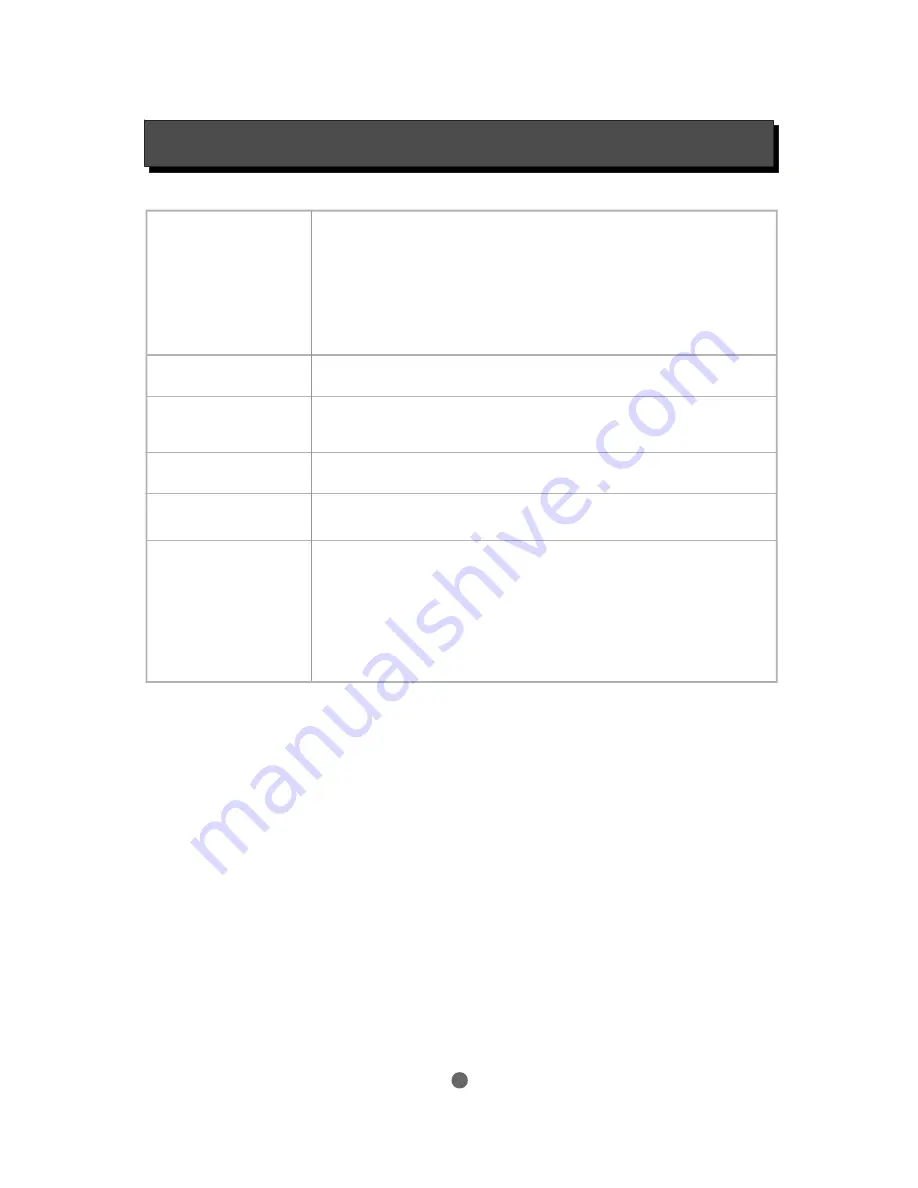
SPECIFICATIONS
29
Type of Disc
Disc capacity
Programming
Capacity
Video Format
Audio Format
Output Terminals
DVD
CD
CD-MP3
VCD/SVCD
Kodak Picture CD
CD-R / CD-RW
DVD-R/DVD+R
WMA
120 or 80mm
12 tracks
MPEG 2
MPEG 1, LAYER 1, LAYER 2 , LAYER 3
Composite (CVBS)
S-Video output X 1
Y Pb Pr Component Video output X 1(Interlaced or Progressive Scan)
SCART output X 1 (CVBS and RGB video, stereo analogue audio)
Down Mix Stereo output (Left and Right) X 1
DOLBY DIGITAL/DTS digital optical output X 1
output X 1
DOLBY DIGITAL decoded 5.1 channel analogue output X 1
DOLBY DIGITAL/DTS digital coaxial output X 1
Summary of Contents for Z122
Page 1: ...Progressive Scan DVD Video Player Owner s manual Z122 ...
Page 12: ...NOTES ...
Page 13: ...NOTES ...











































