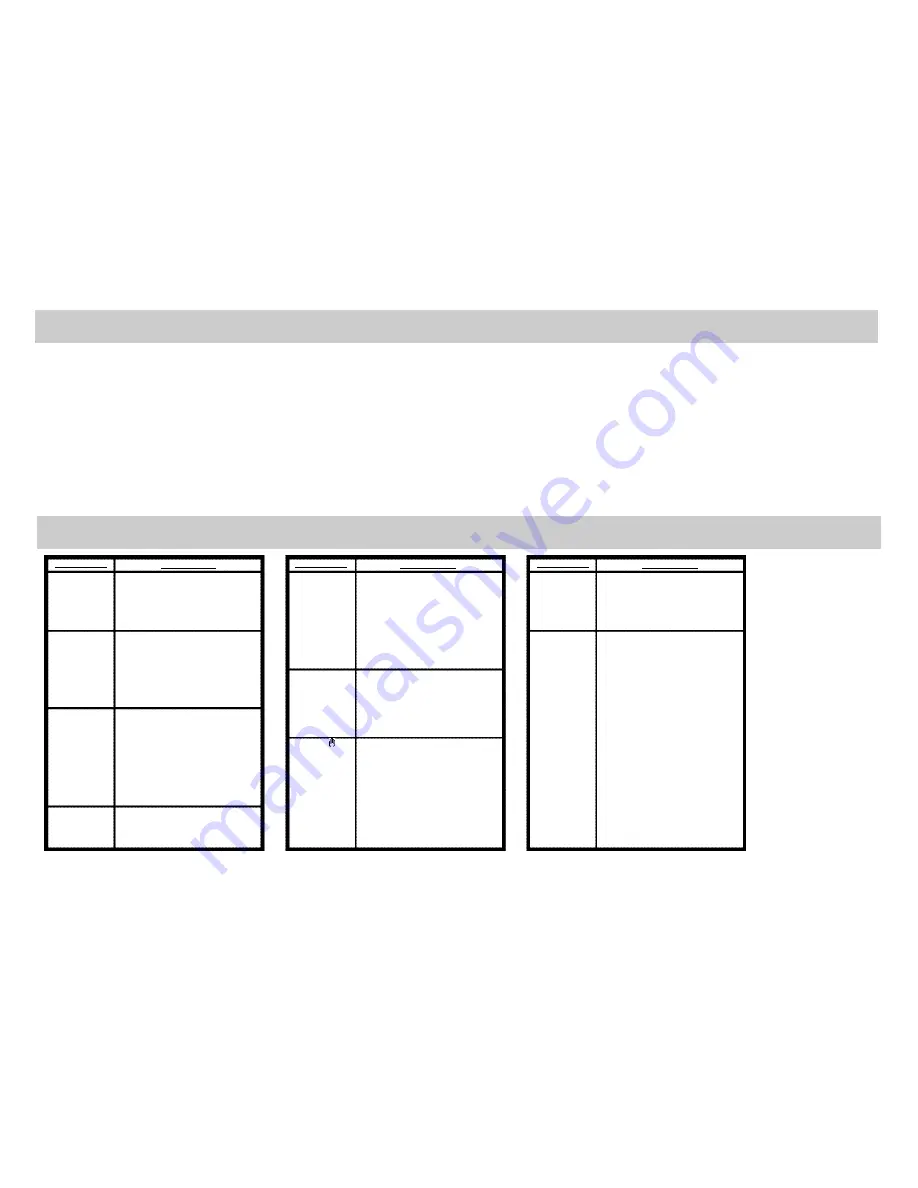
AHDM7/16
LIMITED ONE-YEAR WARRANTY (NON-TRANSFERABLE)
Myron & Davis warrants to the original purchaser a non-transferable warranty to repair or replace, free of charge, the video product(s)
in materials and workmanship under normal use and conditions for a period of one (1) year from date of purchase.
Limited warranty excludes:
■
Labor cost for removal, reinstallation, and trouble shooting of the video product(s).
■
Damage to DVD discs, CDs, videotapes, accessories, or vehicle electrical parts.
■
Damage due to improper installation, modification of existing equipment, abuse, neglect, or improper service.
■
Damage due to accidents, fire, theft or vandalism.
TROUBLE SHOOTING
P R O B L E M
S O L U T I O N
P R O B L E M
S O L U T I O N
P R O B L E M
S O L U T I O N
Poor in vehicle
radio reception
(FM modulator
installed)
IR sensor inop-
erative
Disc won't play
Play starts, but
then stops
immediately
●
Check the condition of the vehicle's radio
antenna.
●
Verify that the antenna is fully raised.
●
Try change the FM modulator's frequency
from the OSD menu.
●
Verify that the batteries in the remote are
fresh.
●
Verify that the remote sensor eye is not
obstructed.
●
Verify that the infrared transmitter is affixed
over the sensor eye of the component to be
controlled.
●
Insert a disc with the label side facing up.
●
Check the type of disc you putinto disc tray.
This DVD player only plays DVD's, audio CDs
and MP3s.
●
Both the unit and the disc are coded by
region. If the regional coded don't match, the
disc can't be played. This DVD player is
Region Number 1.
●
The disc is dirty. Clean it.
●
Condensation has formed. Allow player to dry
out.
No sound or dis-
torted sound
Can't advance
through a movie
The icon ( )
appears on
screen
●
Make sure your DVD player is connected
properly. Make sure all cables are securely
inserted into the appropriate jacks.
●
If you are using the IR headphones, make
sure you turn on the IR power.
●
Make sure Modulator is ON and the proper
Frequency has been selected.
●
You can't advance through the opening
credits and warning information that appears
at the beginning of movies because the disc
is programmed to prohibit that action.
●
The feature or action cannot be completed at
this time because:
1.The disc's software restricts it.
2.The disc's software dosen't support the fea
ture (e.g., angles)
3.The feature is not available at the moment.
4.You've requested a title or chapter number
that is out of range.
Picture is distort-
ed
No forward or
reverse scan
●
The disc right be damaged. Try another disc.
●
It is normal for some distortion to appear
during forward or reverse scan.
●
Some discs have sections that prohibit rapid
scanning or title and chapter skip.
●
If you try to skip though the warning
information and creaits at the beginning of a
movies, you won't be able to. This part of the
movie is often programmed to prohibit
skipping through it.















