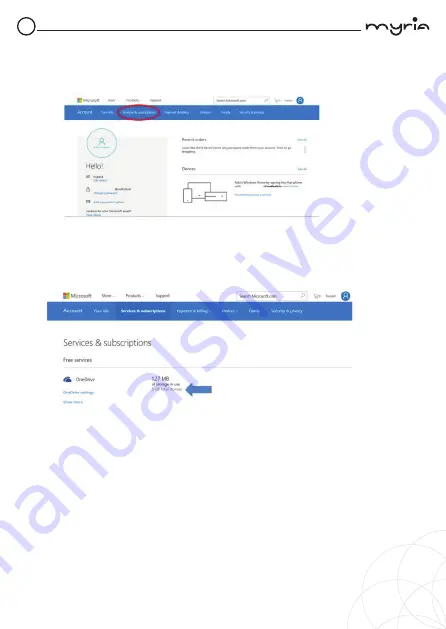
EN MY8312 - User manual
41
Once you login to Microsoft account, it will ask your current MY8312 password,
if you have assigned password/pin to your MY8312 then enter and click next, If
not just click next.you can either use your password or you can also use a PIN
as a password.
Once everything is done you can use the default mail app to check your mails
or else you just have to start “Microsoft edge” browser and enter
“Outlook.live.com”, it will directly log you into your account of Microsoft.
You can also use all the web apps provided by the Microsoft in your account.
You will also get 5GB OneDrive storage for saving your data using OneDrive
app or directly using Web Browser,You can check your drive storage by going
to settings>Accounts>Your Account, Here you have to scroll down and go to
“Other account you use”.
You will see your Outlook account here; Just click on it and click on manage.
This will redirect you to your browser and open your account page.
Here you need to go to “Services & subscriptions” tab.
You will be redirected to “Services & subscriptions” page where you will see
your OneDrive storage details.
Note:
Do not upgrade/ downgrade the OS pre-installed in the Product.
Any damage and/or corruption of OS and/or Product because of
upgrade/downgrade by user, will not be covered under warranty.
Summary of Contents for MY8312 Series
Page 1: ...Manual de utilizare Laptop MY8312XX ...
Page 24: ...User manual Laptop MY8312XX ...
Page 46: ...EN MY8312 User manual 46 ...
Page 47: ...EN MY8312 User manual 47 ...
Page 48: ......








































