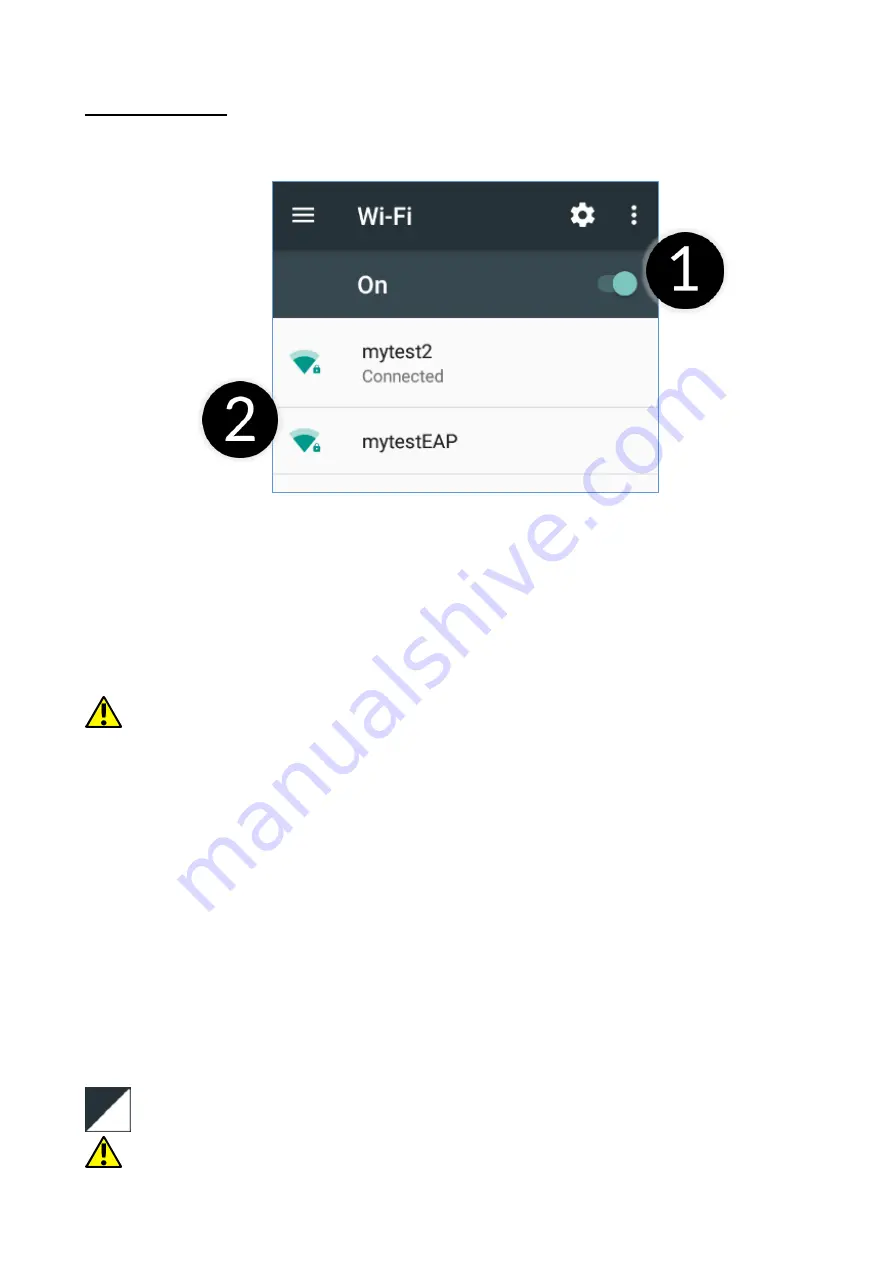
© 2019 mPTech
. All rights reserved. myPhone Prime 3 Lite
32
18. Internet
18.1 Wi-Fi
An option used to connect the device to an Wi-Fi network.
1.
Select
[Application menu] > [Settings] > [Network and Internet] > [Wi-Fi]
and slide the slider (1) to the right (turn it on). If you want to add or specify
a new Wi-Fi network, press the
[Add Network]
button and enter the SSID,
select the type of security, and if necessary set the proxy server and the IP
type.
2.
In this field you can see a list of available Wi-Fi (2) networks, connection
status between the device and given network, an icon depicting network
signal strength, security (a padlock visible).
If a Wi-Fi network is secured then on an attempt to connect an enquiry for
password will appear, which is to be entered by a virtual alphanumeric keyboard.
18.2 Connecting with 3G/LTE (4G) network
Using a smartphone you can use the mobile internet offered by your mobile
operator. To use the Internet on your smartphone, your SIM card should be able
to connect to a 3G/LTE (4G) network, and your smartphone must be within
range of that network. If you are not sure if the SIM card has the ability to
connect to above mentioned network, or you are not sure if your smartphone is
in 3G/LTE (4G) network range contact you cellular network operator. To turn on
the mobile internet, the SIM card must be inserted into the slot on the device.
Enter:
[Applications menu] > [Settings] > [Network & internet] > [SIM cards]
>[Mobile data]
and tick the SIM card with which you are going to connect to
the Internet. (When you change SIM card you have to repeat the whole process).
Subsequently, expand the notification bar (starting at the top edge) and press
and device should connect to the 3G/LTE (4G).
If you do not have the Internet enable it in:
[Applications menu] > [Settings]








































