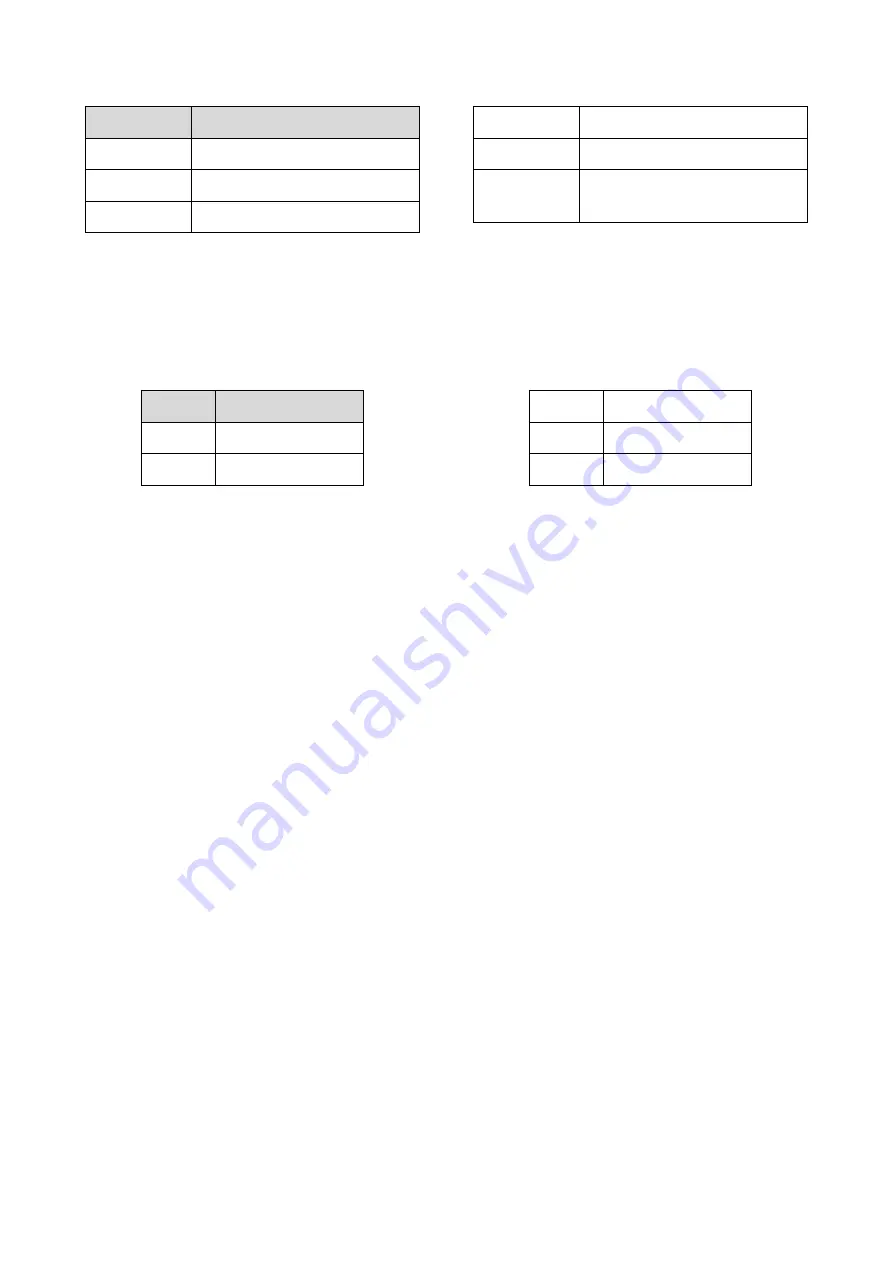
© 2019 mPTech
. All rights reserved.
13
To enjoy the audio player use the following buttons:
Button
Function
<#>
Louder
<*>
Quieter
<down>
Stop
<Right>
Next track
<Left>
Previous track
<OK> or
<Up>
Play/Pause
Radio in myPhone
CAUTION! For FM radio to work properly, it is necessary to connect headphones (not
included) that act as an antenna.
To use a build-in FM Radio, enter [Menu] > [Multimedia] > [FM Radio]
.
Choose [Options]
> [Auto search] > <Yes> to search and save the radio stations. All found radio stations
will be saved and available at
[Options]
>
[Channel list].
Radio control is done using the following buttons:
Button
Function
<Up>
Louder
<down>
Quieter
<Right> Next channel
<Left> Previous channel
<OK>
Play / Pause
Calendar
To switch on the calendar, select [Menu] > [Organizer] > [Calendar].
You can add events to the calendar, to which you can set reminders. Use the <down>,
<up>, <left>, <right> buttons to navigate between calendar dates. Select the date
and press <Options> then select [Add Event]. A screen where you can enter the
following will appear:
•
[Type] - use this option to set the type of event (Reminder, Meeting, Course,
Date, Call, Anniversary),
•
[Start] - date and time of the beggining of the event.
•
[End] - date and time of the ending of the event.
•
[Subject] - name of the event.
•
[Alarm] - how many minutes before the start of the event an alarm should
appear
•
[Repeat] - how often the reminder should be repeated (once, every day,
custom, weekly, monthly, annual),
•
[Location]
- where will the event take place.
•
[Details] - where additional information may be written.
To save the entered data, press <OK> >
[Save]
. The reminder will appear on the screen
on the set date and time.
Bluetooth
The phone is equipped with a Bluetooth. It is used to wirelessly connect and exchange
files with other devices equipped with Bluetooth. To use Bluetooth enter: [Menu] >
[Settings] > [Bluetooth]. The following options are available:
•
[Power]
–
by pressing <ON> or <OFF> the Bluetooth signal is switched off/on.
When the module is switched on, it is indicated by an icon in the upper status
bar.
•
[Visibility]
–
enabling this function allows you to see your phone in the list of

















