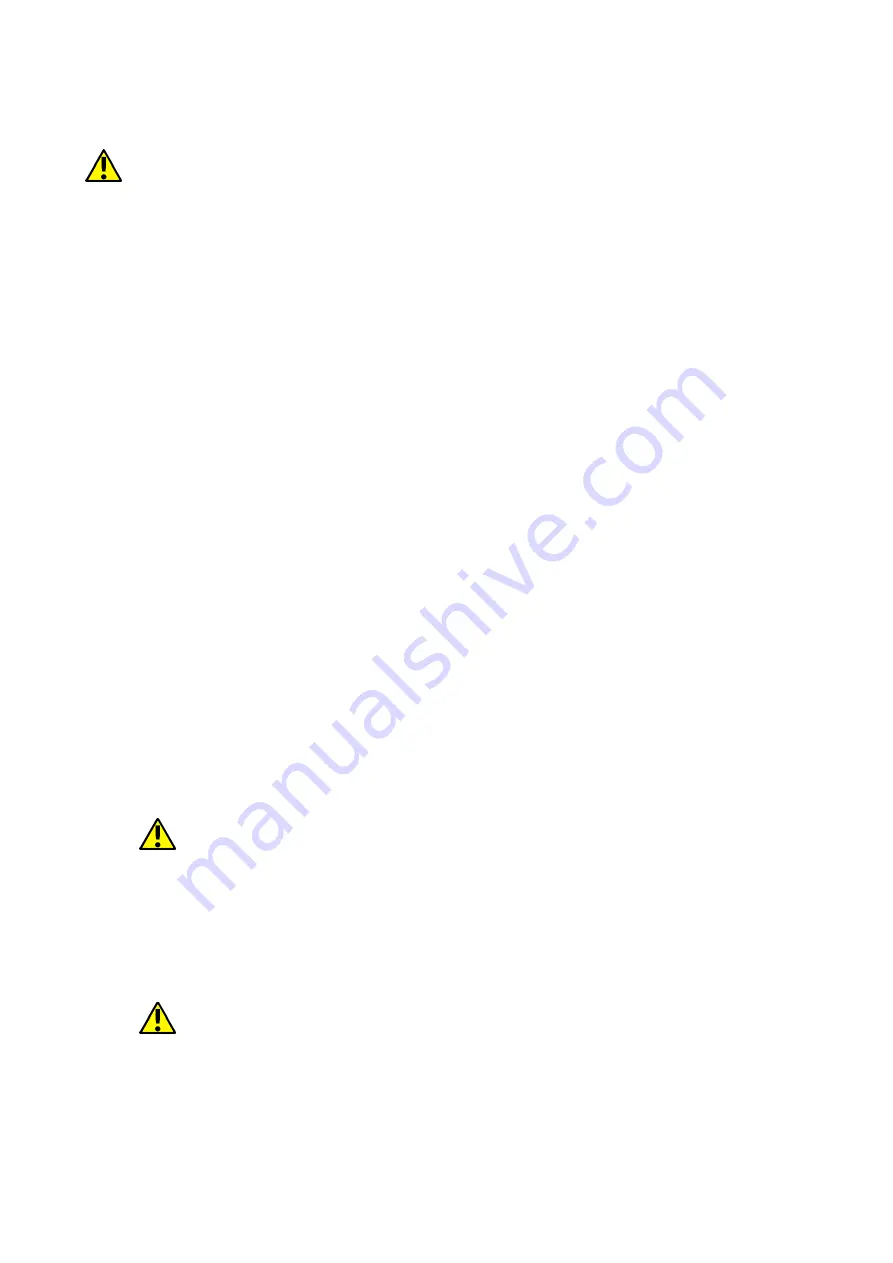
©
2017 mPTech. All rights reserved.
HAMMER IRON 2
10
7.2 Installation of the memory card.
The phone memory can be expanded with memory cards. Photos, videos, music files
etc. and such can be stored on memory cards.
Use only memory cards recommended by the manufacturer. Pay attention to the
selection of the proper format (in this model - the microSD card), capacity and type /
class. Incompatible memory cards may damage the device and cause the stored data
to be destroyed as well. Incompatibility of memory card can be caused, among others,
by an incorrect card format (required format microSD) or an unsupported card capacity
- above the value recommended by the manufacturer
To insert the memory card correctly one has to:
•
Switch off the phone. Gently remove 2 screws (16) open the cover located on
the back of the housing, taking care not to damage elements of the device.
•
Take the battery out.
•
Insert the memory card into the slot in accordance to the picture situated there.
•
Gently replace the cover, taking care not to damage elements of the rubber
sealing and tighten back the screws (16).
7.3 Charging the battery
Charge the battery before the first use. The battery should be charged by the attached
charger or another charger, intended for this type of equipment. If in doubt contact
the seller or manufacturer service. Use only chargers and wires recommended by the
manufacturer. Using incompatible chargers or cables can cause explosion of the
battery or damage to your device. When the battery is near a complete discharge, the
notification is displayed on a low battery charge. To continue use of the device charge
the battery. If the battery is completely discharged the device can not be switched on
even when the loading process is ongoing. Before the device can be turned on again,
the battery has to be charged for at least a few minutes. In case of any problems with
the battery or if in need of a replacement, the device should be delivered to the
manufacturer's service center.
To charge the battery one should:
1.
Plug the microUSB plug to the socket in the device.
Incorrect charger connection (USB cable) can cause damage to the AC
adapter or the device. The damages resulting from improper handling are not
covered by the warranty.
2.
Plug the charger into the wall socket. Once you start charging, an icon of the
battery situated in the upper right corner will change to an animated symbol of
lightning. If the device is turned off an animation depicting the level of battery
charge should appear.
The device can heat up during charging. It is a regular occurrence and
should not affect the stability or performance of the device.
3.
When the charge reaches 100% it means that the battery is fully charged. Finish
the charging.
4.
Unplug the charger from the from the wall socket and from the smart phone.











































