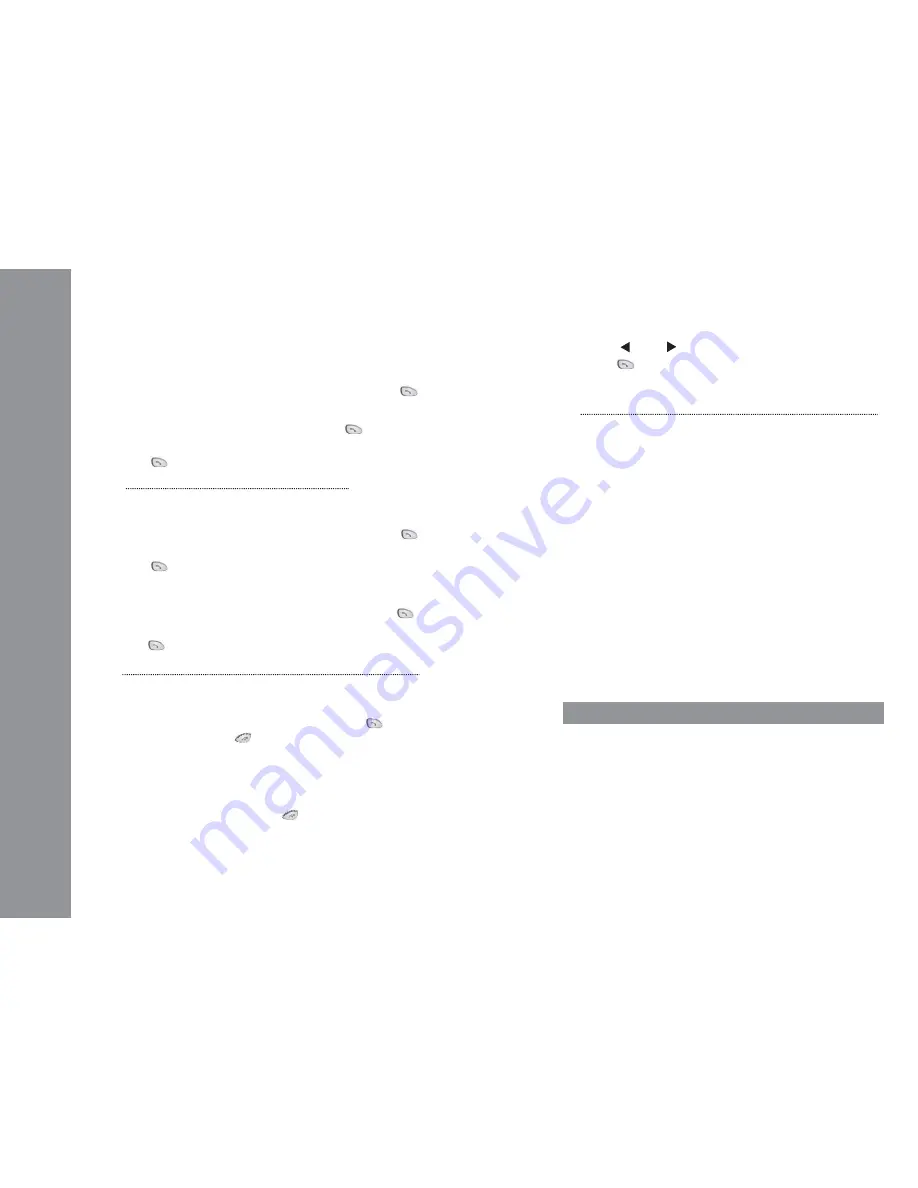
• USER GUIDE •
Copyright © 2006 My Net Fone Ltd. All Rights Reserved.
4
7 Using the USB VoIP Phone
7.1 Making outgoing calls
• To make a free call to another MyNetFone user:
Simply Press their MyNetFone number “09xxxxxx”, then press
• To make a call to an Australia landline number:
Press “Area code” + “phone number”, then press
Example: call someone in Sydney, Please press 02 12345678, and then
press
• To make a call to a international number:
Press “0011” + “country code” + “phone number”, then press
Example: call someone in UK, Please press 0011 44 123 12345678, and
press
02
12345678
State code
Destination number
7.4 Dial out from dialed numbers
• Press
and to scroll dialed numbers
• Press to dial out
7.5 Voicemail
Your Voicemail box is ready to go! All your need to do is to activate it before
you friends can start leaving messages.
• Set up your voicemail box
- To access your voicemail, dial 121 from your USB VoIP Phone
- Follow the voice prompts to set up your personal greetings
• Retrieve your voicemail
- Dial 121 using your USB VoIP Phone. If you have any new
messages, the system will let you know the number of
messages. Follow the voice prompts to retrieve the messages
• To make a call to an international number:
Press “0011” + “country code” + “phone number”, then press
Example: call someone in UK,press 0011 44 123 12345678, and
press
7.2 Receiving incoming calls
• When a call comes in, the USB VoIP Phone will ring. Press to
answer the call, or press to refuse the call.
7.3 End a call
As with traditional phones, a call is brought to a close when either you or
the person you are talking to actively ends the call.
You can end an active call by pressing
on the USB VoIP Phone or
clicking the
Hang-up
button on the Main Panel of the MyNetFone Soft
Phone. When the call has ended you will see the message
Ready to call
in
the call status again.
0011
44 123 12345678
International prefix Country code City code Destination number
8 Troubleshooting
8.1 Service unavailable Issue
Symptom:
• Unable to make or receive calls
• MyNetFone Soft Phone shows “Service unavailable” status
Diagnosing Internet connection
• Check whether you can access a website form your computer
Diagnosing your account
• Check your MyNetFone account with your starter pack or
confirmation email from MyNetFone
TIP:T
he password is case sensitive, please use UPPERCASE.

























