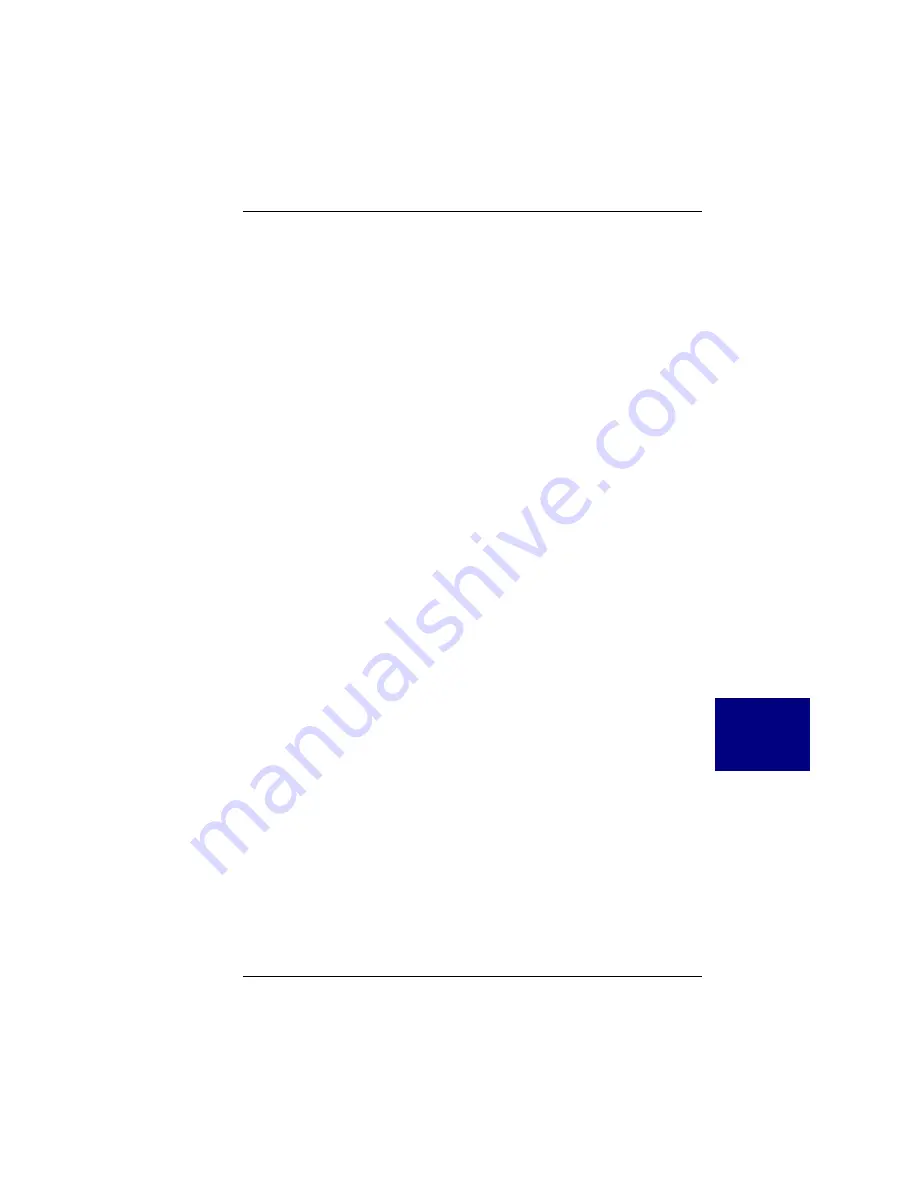
Solaris
Manual No. 775079
7-5
7
S
O
L
A
R
I
S
1. Access the root directory. At the # prompt, type
cd /
2. Type the following command to see if the Volume Management
software is running on the computer you are updating:
ps -ef | grep vold
☛
Note
For more information about managing diskettes and
drives, see the System Administration Guide for
Solaris.
3. If Volume Management is running, temporarily stop it by typing the
following command line at the system prompt.
/etc/init.d/volmgt stop
4. Insert the MDAC Supplemental Diskette into the disk drive.
5. Mount the MDAC Supplemental Diskette at the /mnt mount point by
typing the following command:
mount -F pcfs /dev/diskette /mnt
☛
Note
You must mount the MDAC Supplemental Diskette at
this point in the file structure to update your computer
successfully.
6. Execute the install script on the diskette, using the appropriate Solaris
release directory (sol_27 for Solaris 7). For example:
# /mnt/DU/sol_27/i86pc/Tools/install.sh -i
The install.sh script searches for all new or updated drivers on the
diskette. When a new or updated driver is found, the following message
is displayed:
Unconditionally installing ITUs <mlx mdac>
Installing package <MYLXmlx>
7. You will see the following message:
Installation of <MYLXmlx> was successful.
Summary of Contents for PCI Disk Array Controller Drivers 08P4100
Page 1: ......
Page 2: ......
Page 6: ......
Page 7: ...2 3 4 5 6 7 8 NetWare Windows NT Windows 2000 SCO OpenServer UnixWare Solaris Linux...
Page 8: ...vi PCI Disk Array Controller Drivers Manual...
Page 84: ...Changing the Controller Configuration 6 12 Manual No 775079 6 U N I X W A R E...
Page 94: ...Installing the Disk Array Controller Drivers 8 2 PCI Disk Array Controller Drivers Manual...
Page 99: ......
Page 100: ......












































