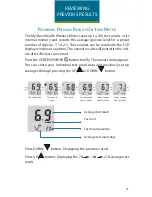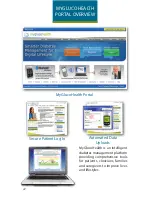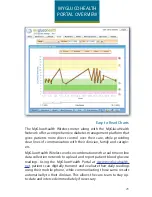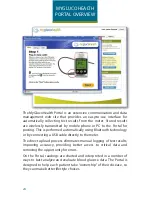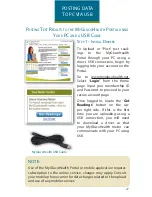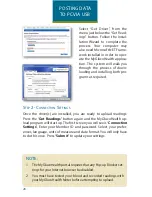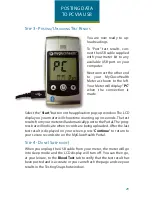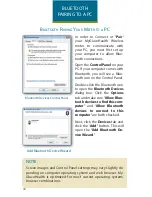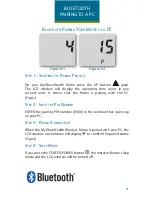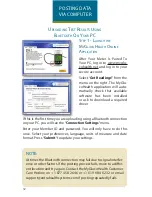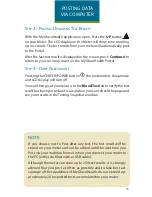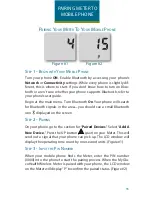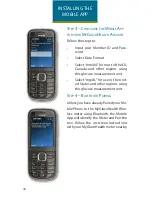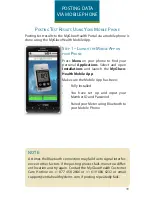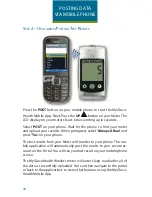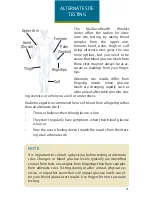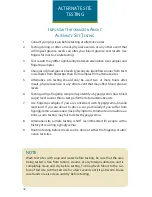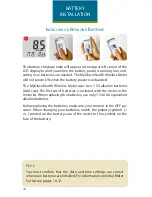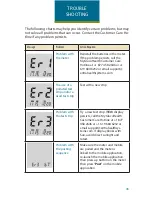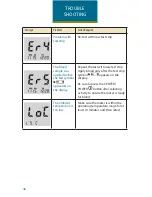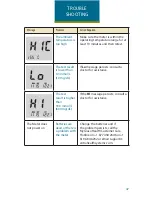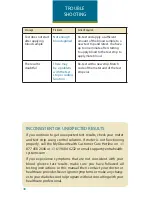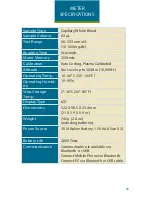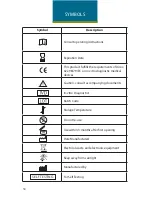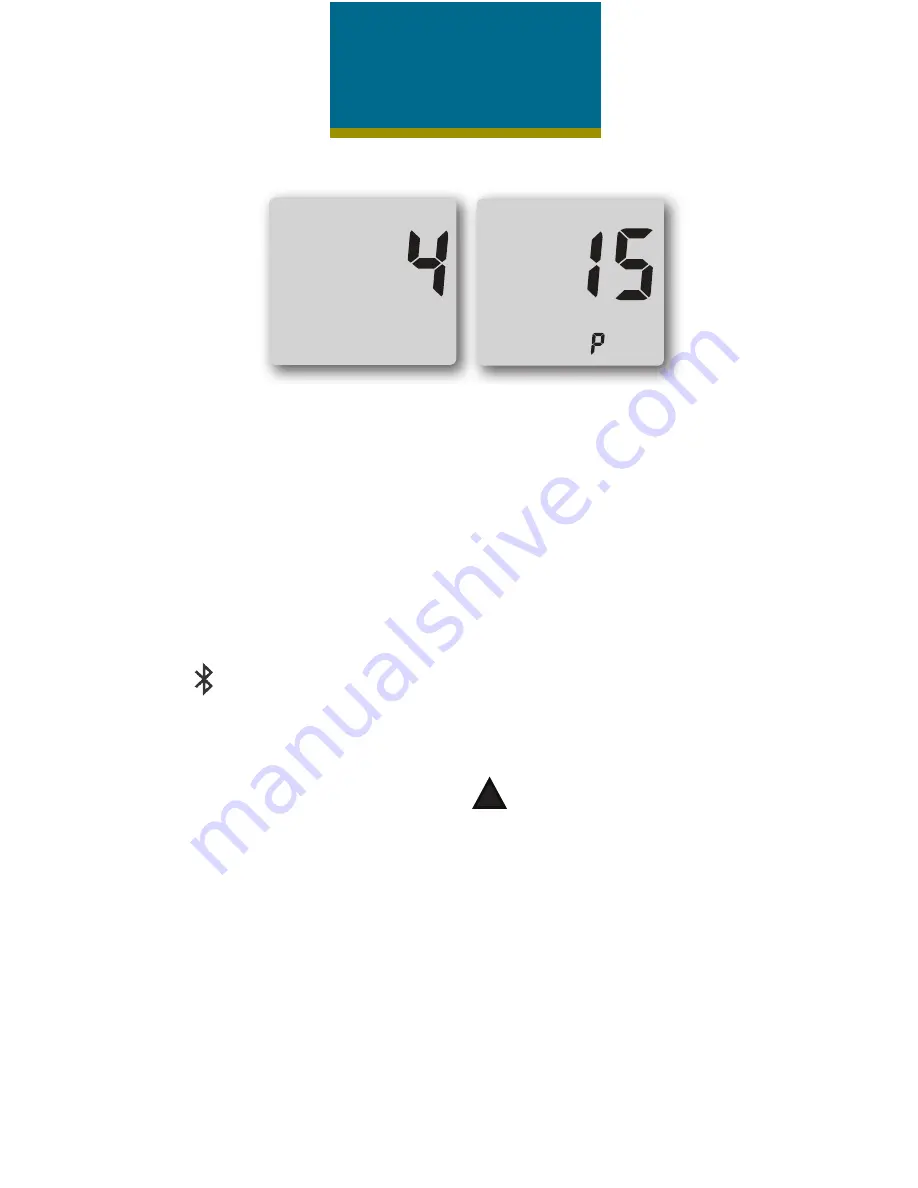
35
p
airinG
y
our
M
eter
t
o
y
our
M
oBile
p
Hone
s
tep
1 - B
eGin
WitH
y
our
M
oBile
p
Hone
Turn your phone
ON
. Enable Bluetooth by accessing your phone’s
Network
or
Connectivity
settings. While every phone is slightly dif-
ferent, this is where to start. If you don’t know how to turn on Blue-
tooth or aren’t sure whether your phone supports Bluetooth, refer to
your phone’s user guide.
Begin at the main menu. Turn Bluetooth
On
. Your phone will search
for Bluetooth signals in the area—you should see a small Bluetooth
icon displayed on the screen.
s
tep
2 - p
airinG
On your phone go to the section for “
Paired Devices
.” Select “
Add A
New Device.
” Press the UP button
(pair) on your Meter. This will
send out a signal that your phone can pick up. The LCD window will
display the operating time count by one second units. (Figure #1)
s
tep
3 - i
nput
tHe
p
in
n
uMBer
When your mobile phone finds the Meter, enter the PIN number
(0000) into the phone to start the pairing process. When the MyGlu-
coHealth Wireless Meter is paired with your phone, the LCD window
on the Meter will display “P” to confirm the paired status. (Figure #2)
Figure #1
Figure #2
PAIRING METER TO
MOBILE PHONE