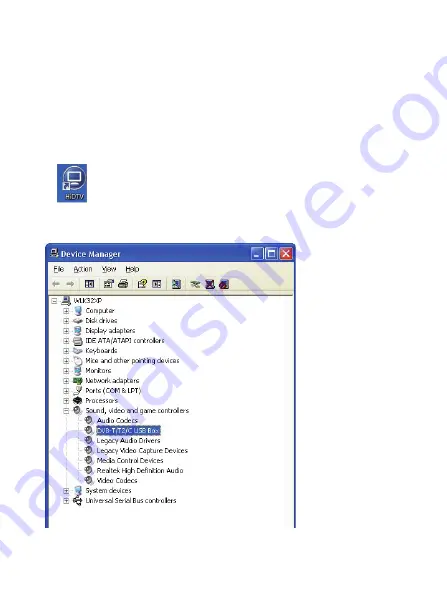
3
Step
6:
Installation of
HidTV
, Choose setup language.
Step
7:
Click
"Next"
to continue installation.
Step
8:
Click
"Yes"
and then it will install
"HidTV".
Step 14
:
When its finished, please check on Control panel, select
"System"
—
"System
properties"
—
"Device Manager"
, you can see three devices which new driver is installed.
Step 15
:
For more information about HidTV, please click “?” on the menu bar for help or visit their
website at www.arcsoft.com.
Step
9:
If you want to change the destination folder, please click
"Browse"
and click
"Next"
(Recommended is better)
Step
10:
Please click
"Next"
.
Step
11:
Program starts to copy files.
Step
12:
Click
"Finish"
, the HidTV software is installed on your computer.
Step
13:
You will see that HidTV application icons will appear on your desktop.
Summary of Contents for DVB-T2 T230A
Page 1: ...Driver and Software download link www mygica com support User Manual DVB T2 T230A...
Page 2: ......
Page 17: ...3 3 2 5 6 HidTV 7 8 HidTV 9 10 11 12 HidTV 13 HidTV 14...
Page 27: ......
Page 28: ......




















