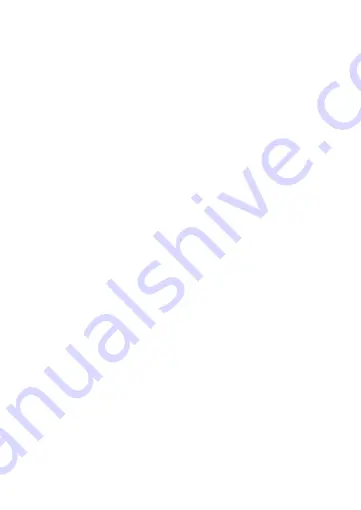
19
Frequency Ask Question (FAQ)
1. Can not lock any program channel when auto scan.
1. Please check if there is DVB-T broad casting program in your area;
2. Please check if your signal condition is too weak, try to move the antenna around and re-scan again,
it is better to move the antenna near the window
3. Please check you connect the antenna and tightly
4. Please check you select right country in the Total Media software scan function page.
5. Please try to use an outdoor antenna and scan once more.
2. I do find some channels,, but this time I get fewer channels than last time
1. Maybe you moved antenna’s position or angle, try to find the better position and keep the antenna
vertical
2. The weather also can also affect your receiving signal quality, if the weather is bad today, that is the
reason
3. In some new start DVB-T broadcasting area, the provider of DVB-T broadcasting, may change their
broadcasting power from day to day, try to find a best power strength.
4. If you put a CAN of cola on the antenna, that will make signal weak, please move them away.
3. When I watch program, Screen blacked out when playing or freezes on first picture.
Unfortunately, you are in a weak signal condition. You can see that from the Yellow light on the top of
DVB-T TV STICK. The reason is same as question 2.
4. Video playing but Audio failed
Please check the sound card or the volume setting.
6. Watching TV some time freeze or slow, also audio stroke
1. Please check your PC is not Pentium 3 or 2, DVB-T TV STICK need a high CPU to decoding DVB-T stream
2. Please check you VGA driver is properly installed and updated
3. Please don’t run another high CPU loading software such as game and CAD.
Summary of Contents for DVB-T Mac TV Stick T936i
Page 1: ...T936i MacTVTuner User s Manual TV Tuner...
Page 2: ......
Page 22: ......
Page 23: ......
Page 24: ...www mygica com V1 0...


















