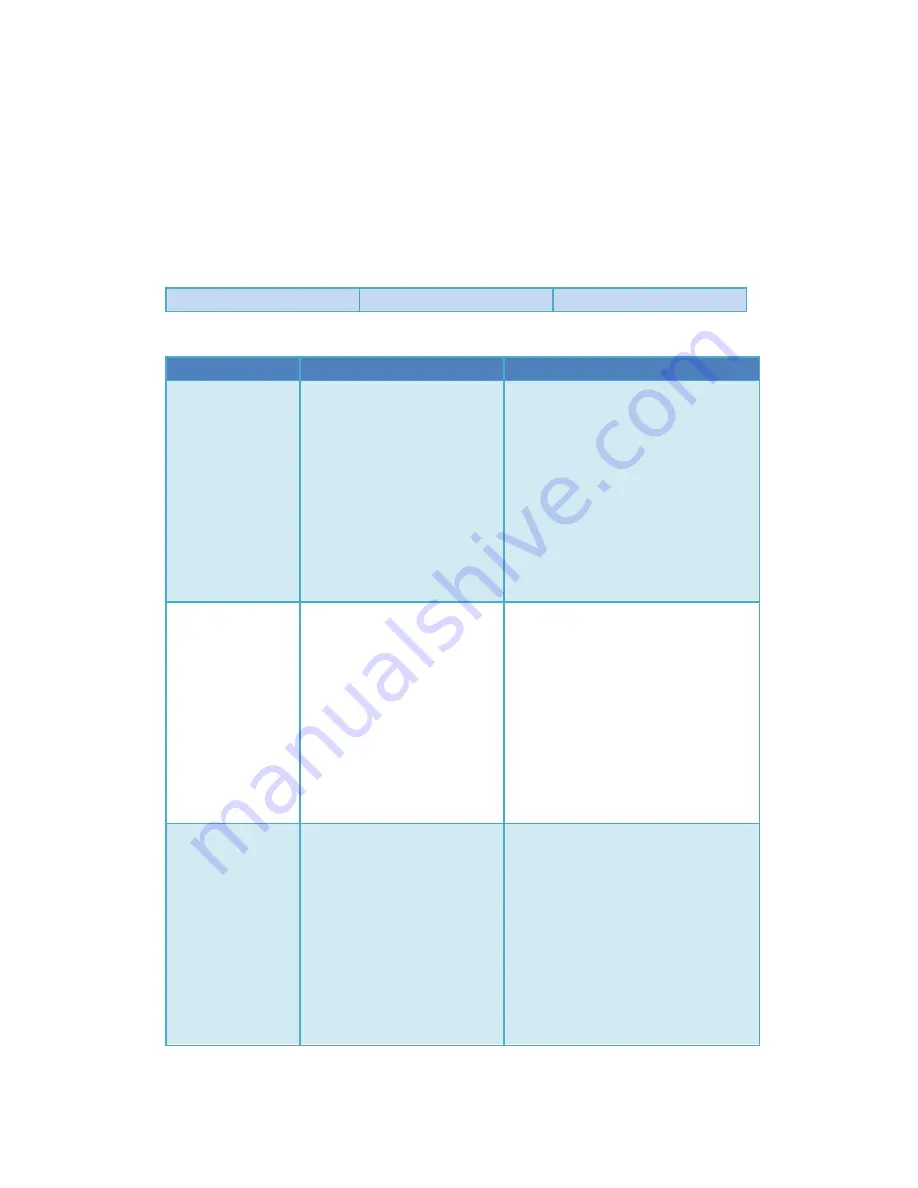
6. Advanced Usage
Setup and operation of the tracker
There are 3 LED indicators and buttons on the right side of the tracker. From left to right,
the buttons (LEDs) are:
Off-Line (Red)
North (Yellow)
Cal. (Green)
Common functions and operations of the tracker:
Function
How to operate
Remark
Enter/Quit offline
mode
Press the
Off-Line
button
In offline mode the tracker
stops tracking. You can
manually turn the tracker in the
direction you need.
You can press the "Off-Line" button
to enter the offline mode. The
red light will be on to indicate the
tracker is in offline mode. Press
the "Off-Line" button again to quit the
offline mode.
Hard iron
calibration
1.Enter offline mode
2.Then press the
Cal. button,
3.Quit offline mode.
Enter Offline Mode, Press
the "Cal." Button once, the green LED
will light after 2 seconds. The tracker
starts to rotate automatically to
calibrate itself.
Please wait until the green light is
off, which means the calibration is
done.
The tracker will stay in a random
direction after calibration.
Reset to factory
default
1.Enter offline mode,
2.Press the Cal. Button
3. Then press
the North button immediately
within 2 seconds
The green light of the tracker will
flash 5 times at the same time, which
indicates that the tracker resets to
the factory default settings and all
the calibration data is cleared.
CAUTION: If you don’t press North
button within 2 seconds after
pressing CAL. button,
the tracker will start to execute the
hard iron calibration.
Summary of Contents for MFD AAT
Page 1: ...MyFlyDream Automatic Antenna Tracker Manual V 3 0 www MyFlyDream com ...
Page 7: ...Connection Diagram A power the GPS by TeleFlyOSD ...
Page 8: ... Connection Diagram B share GPS with other OSD ...
Page 19: ...DataView ...
Page 31: ... Click the LoadProject button to open the firmware to be updated e g TeleFlyOSD_v1_1 xwpprj ...
Page 32: ... Click the AUTO button and wait for about 20 seconds until the update is done ...




























