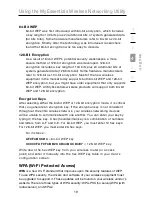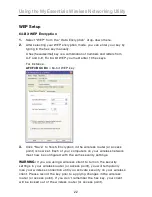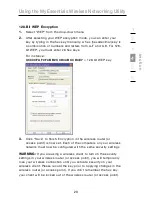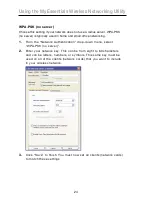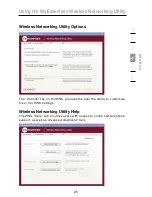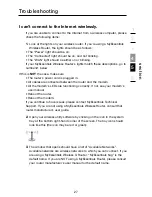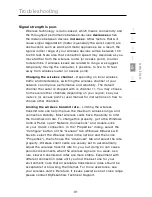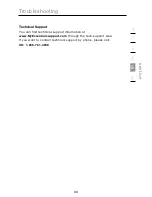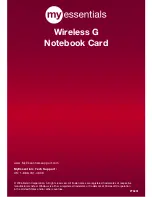Troubleshooting
32
Why are there two wireless utilities in my system tray? Which
one do I use?
There are several features and advantages from using the MyEssentials
Wireless Networking Utility over the Windows XP Wireless Zero
Configuration utility. We offer a site survey, detailed link information, and
adapter diagnosis, to name a few.
It’s essential to know which utility is managing your Card. We recommend
using the MyEssentials Wireless Networking Utility. To use the
MyEssentials Wireless Networking Utility, follow the steps below:
Step 1
Right-click on the network status icon in the system tray and
select “View Available Wireless Networks”.
Step 2
Click on the “Advanced” button in the lower left-hand corner of
the “Available Wireless Networks” window.
Step 3
From the “Advanced” tab, uncheck “Use Windows to configure
my wireless network”. Once the box is unchecked, click “OK” to close
the window.
You are now using the MyEssentials Wireless Networking Utility to
configure the Wireless Card.
Card does not perform or connection is unstable when computer
has a second built-in wireless network card (such as a mini PCI
or Intel
®
Centrino
™
).
This condition occurs if your computer has a built-in wireless card while
your MyEssentials Wireless Card is also active. This happens because
Windows must now handle two active wireless connections.
You must disable the built-in wireless card from your computer under
“Network Adapters” in the Device Manager.
Card does not perform or connection is slow when computer has
a built-in wired Ethernet card.
This condition occurs if your computer has an active Ethernet card
while your Wireless Card is also active. This happens because Windows
must now handle two active network connections. You must disable
the Ethernet card from your computer under “Network Adapters” in the
Device Manager.