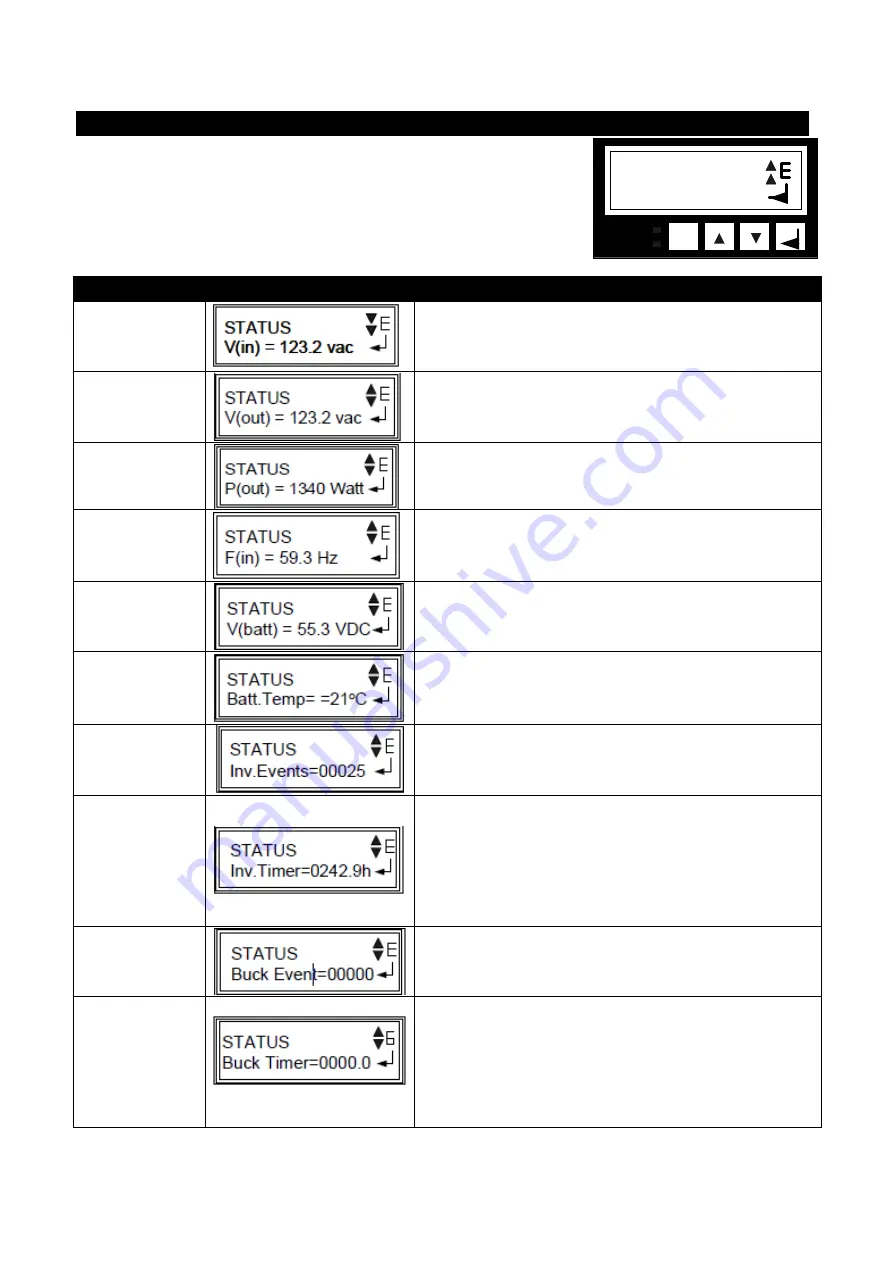
50
2.2.8 Status Submenu
Purpose: Describes how to use the Status Submenu to
measure the input and output parameters.
Procedure: When the desired item appears on the LCD
screen, press ENTER to measure it.
To see the updated reading, press ENTER again.
ITEM
LCD SHOWS
DESCRIPTION
Input Voltage
The utility input line voltage
Output
Voltage
The output voltage (true RMS)
Output Power
The output power (watts)
Input
Frequency
The utility input line frequency
Battery
Voltage
The average combined battery voltage
Battery
Temperature
The temperature of the battery case
Inv. Events
Inv. Timer
The Total amount of time the unit has been in Battery
Mode since the last reset. Each decimal indicates 6
minutes (0.1 x 6 minutes). The decimal increments by 2 or
every 12 minutes. For example, displayed 1.4 hours
indicates that since the last reset, MP2000E has been in
Battery mode for a total of 1 hour and (0.4 x 60) min = 1
hour and 24 minutes
Buck Events
The number of times unit has been in Buck Mode
Buck Timer
The Total amount of time the unit has been in Buck Mode
since the last reset. Each decimal indicates 6 minutes (0.1
x 6 minutes). The decimal increments by 2 or every 12
minutes. For example, displayed 1.4 hours indicates that
since the last reset, MP2000E has been in Battery mode
for a total of 1 hour and (0.4 x 60) min = 1 hour and 24
minutes
Status
V(in) = 123.2 VAC
OUTPUT
ALARM
ESC
Summary of Contents for MP Series
Page 3: ...III ...
Page 20: ...20 STEP 1 Connect CONTROL Wires ...
Page 22: ...22 Installation and Troubleshooting Guide Figure 9 ...
Page 30: ...30 MP2000E System Battery Backup System Section 2 Operator s Manual ...
Page 49: ...49 Figure 21 Note See Section 2 2 14 For details on Event Log View under Maintenance submenu ...
Page 51: ...51 2 2 8 Status Submenu CONT D ...
Page 70: ...70 2 3 3 Main Menu ...
Page 72: ...2 3 4 1 RS232 USB Menu Tree ...
Page 74: ...74 ...
Page 104: ...104 Figure 6 70 SMS for Event Log Screen ...
Page 126: ...126 ...
Page 148: ...148 ...
















































