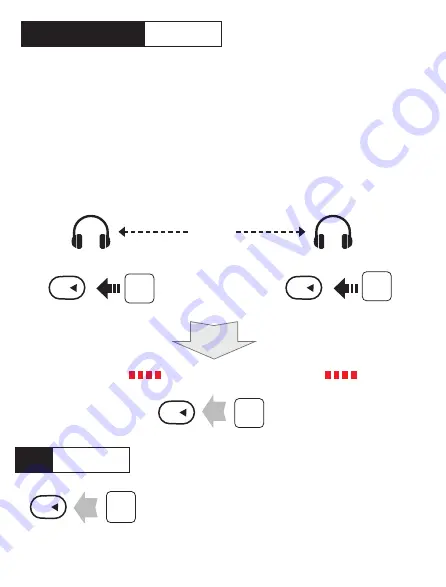
Headset Pairing
Intercom
Headset A
Headset B
Pairing
5”
Press
Status LED
Status LED
5”
Press
Tap
To pair the headsets, press the arrow key on each headset for about 5
seconds to activate intercom pairing mode. You will hear several beeps
and then the voice message "Intercom Pairing". Additionally, the red LED
will flash rapidly. Once both 2Talk headsets are in pairing mode, just tap
the arrow button on either headset to connect. You will hear the other party,
and the blue LED will double flash in a heartbeat pattern while connected.
To go into standby mode (still paired but conversation interupted), either
headset user can tap the arrow key once. In standby mode the blue LED
flashes slowly. Either headset can tap the arrow key again to reconnect.
End
Intercom
Tap
"Intercom pairing"
"Intercom pairing"
Tapping the center button
once completes the pairing.
Tapping the center button ends the intercom
connection and puts you in standby mode.
The headsets are still paired. Tapping it
again reconnects you.
3









