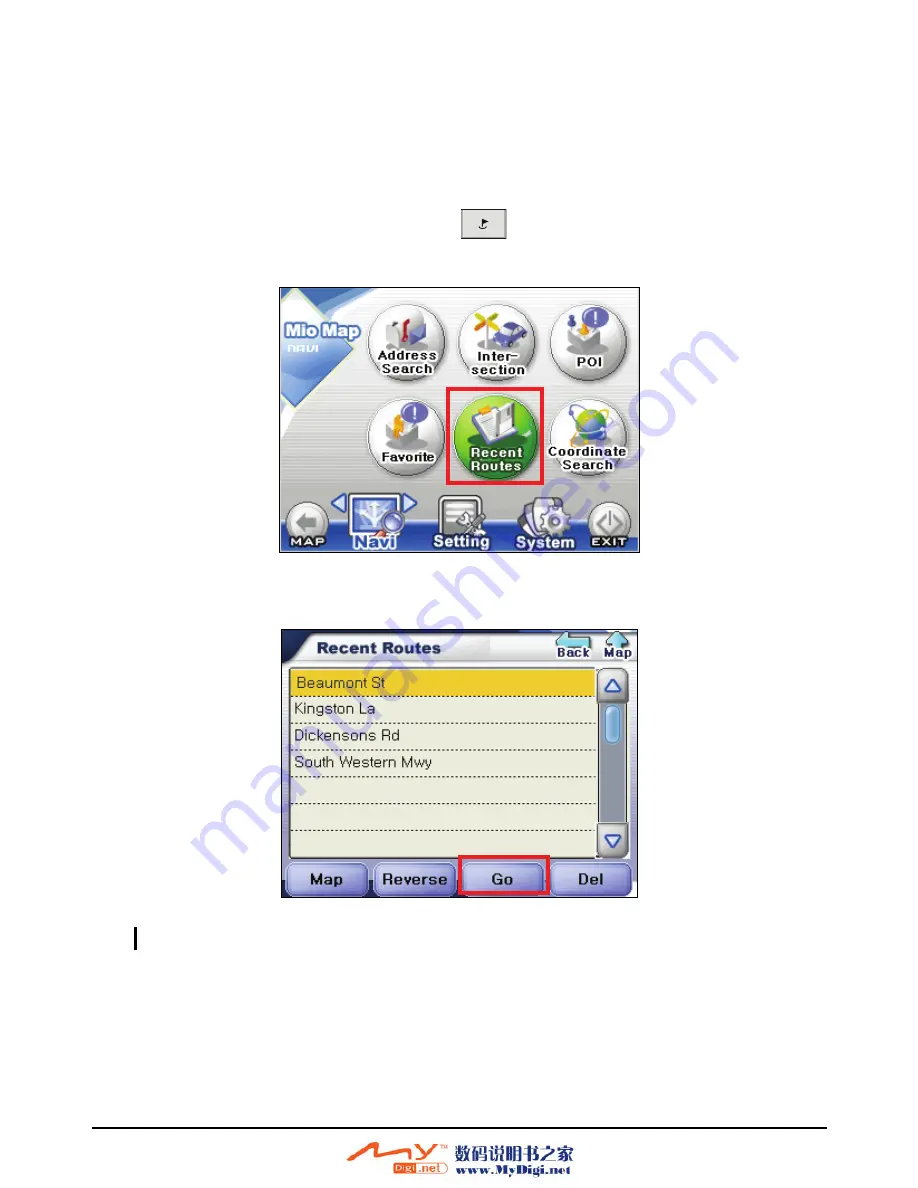
Using Recent Routes
Use
Recent Routes
to select an existing destination from a list of previously
traveled destinations. Mio Map automatically stores the last few
destinations in
memory. (See section 6.2 for more information.)
1. Press the Navigation Settings button
once and tap
Recent Routes
on the
Navi screen.
2. Tap (highlight) the desired item on the recent routes list.
NOTE:
You can preview your destination by tapping
Map
at the bottom of the screen.
3. To calculate the route, tap
Go
(bottom screen). The route is shown as a
highlighted blue line starting from your origin to your destination. (See section
5.3 for more information.)
46
Summary of Contents for MIO 268
Page 1: ......
Page 10: ......
Page 12: ......
Page 22: ......
Page 28: ......
Page 36: ......
Page 37: ...Part II GPS Navigation Part II tells you how to use the Mio Map GPS navigation software 27 ...
Page 38: ......
Page 62: ......
Page 72: ......
Page 80: ......
Page 83: ...Part III More Tools Part III introduces MP3 Player Contacts Calendar and Application CD 73 ...
Page 84: ......
Page 94: ......
Page 102: ......
Page 108: ......
Page 110: ......
Page 116: ......






























