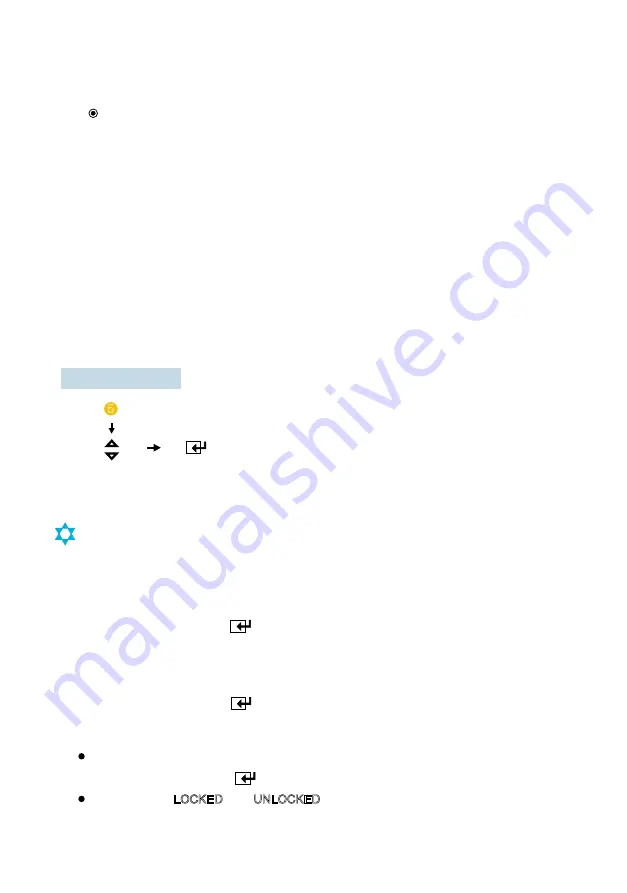
System Setting
- 12 -
FACTORY RESET
UP / DN SELECT
shifting option setting
5
* The orange wire needs to be connected with the vehicle’s tacho signal and via
MENU the SPEED SWITCH needs to be selected ON.
* Adjust FREQUENCY into 67Hz. At this setting (and most common used tacho
signal), the selected camera will be displayed during a speed of 0~33km/h.
* Select the concerning camera via “UNDER FREQUENCY CH;” (At different type
tacho signals, the FREQUENCY needs to be adjusted into higher or lower value
than this example)
* Over 33km/h (72Hz), the selected camera will be switched OFF automatically.
When the speed slows down, then the selected camera will be switched ON
automatically again at 30km/h. Instead of automatic switch OFF at a speed over
33km/h it is also possible to activate another video source, such as
the image of a second
camera or a navigation picture from an optional navigation computer. In this case,
user needs to select “OVER FREQUENCY DISPLAY: ON” and user needs to select
“OVER FREQUENCY CH”
* In case of TRIGGER activation during “SPEED SWITCH ON” mode, than
TRIGGER 1,2 will overrule “SPEED SWITCH” function.
EXAMPLE OF SPEED SWITCH FUNCTION:
LOCK ON/FF FUNCTION
LOCK ON/FF FUNCTION
The set up menu can be prevention against unauthorized users.
LOCK ON mode
At Power-ON mode, hold icon pressed for 10 seconds to set up LOCK ON Function.
When [ LOCKED ] is displayed on the screen, user can use [ POWER, SELECT, VOLUME ]
buttons only and use can do setting for PICTURE menu.(Short key)
LOCK OFF mode
At Power-ON mode, hold icon pressed for 10 seconds to set up LOCK OFF Function.
When [ UNLOCKED ] is displayed on the screen, user can use all functions of the set up menu.
When [ LOCKED ] or [ UNLOCKED ] is displayed on the screen, user can select [ LOCKED ] or
After selection [ LOCKED ] or [ UNLOCKED ] , press POWER button.
Then, press POWER button again to activate the proper LOCK ON/OFF function.
[UNLOCKED] by pressing icon.


































