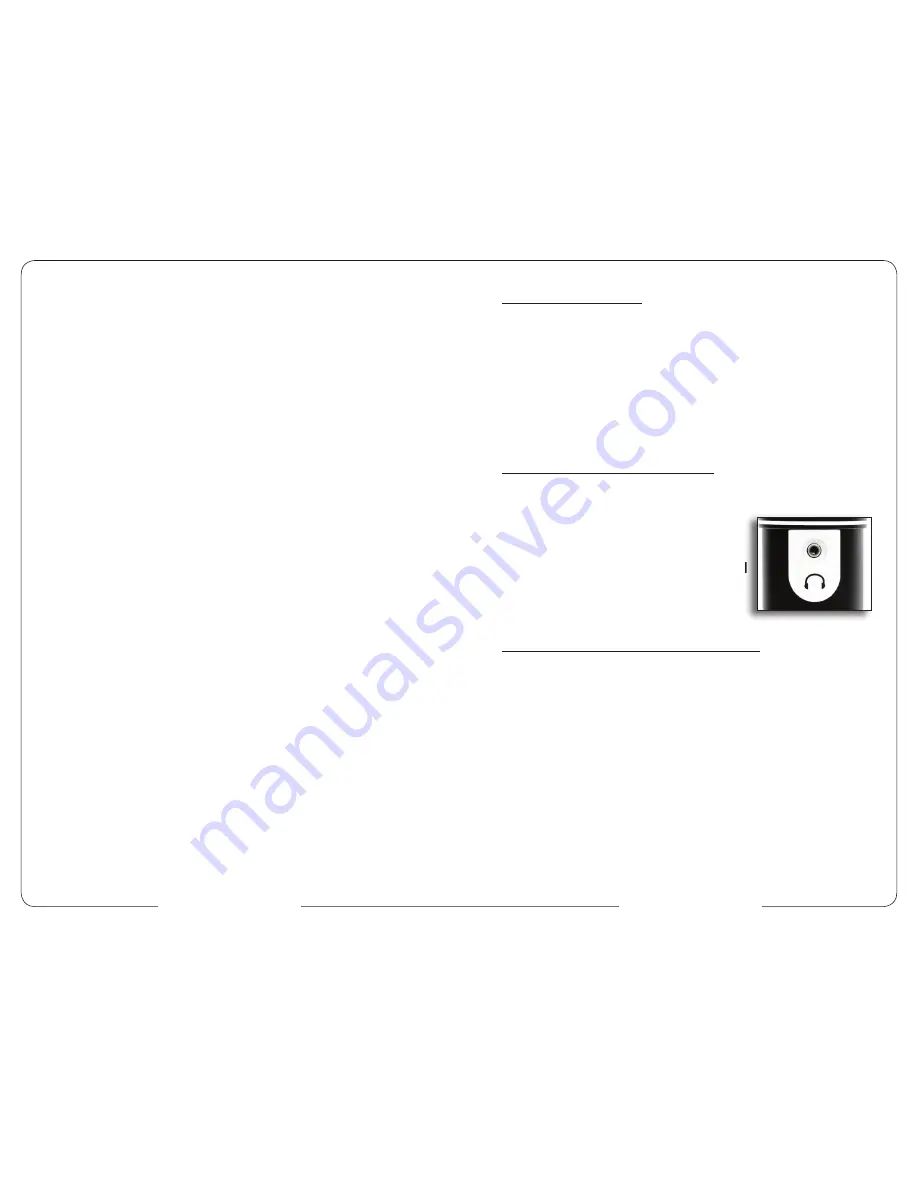
www.mxlmics.com
www.mxlmics.com
C
ONGRATULATIONS
on your purchase of the MXL PRO-1B USB microphone.
MXL microphones are the result of world-class engineering and manufac-
turing capabilities. They are designed to provide you with outstanding perfor-
mance and exceptional value. While we encourage you to review this entire
manual, there are a few key points about handling this microphone that we
want you to familiarize yourself with right from the start.
MXL USB mics are professional quality, cardioid condenser studio micro-
phones designed specifi cally for recording, podcasting, and video chats.
Unlike microphones designed for live performance or dynamic model
microphones, this instrument requires careful handling. Hence, you should
observe the following:
ALWAYS… handle the microphone carefully, avoiding sudden shocks such
as dropping or bumping the microphone into other objects.
ALWAYS… maintain a distance of approximately 4 – 6 inches when
speaking or singing into the microphone. You are encouraged
to use a pop fi lter for added protection of the sensitive capsule
and to shield the instrument from saliva and sudden bursts of air.
NEVER… tap the microphone to check if it’s working. The RED LED
behind the microphone’s protective grill will tell you it’s on and
that the correct side is facing you.
NEVER… blow into the microphone to check if it’s working. The RED LED
behind the microphone’s protective grill will tell you it’s on and
that the correct side is facing you.
By following these few basic handling procedures, you can expect a long
and trouble-free relationship with your new microphone. Again, thank you
for your purchase of this outstanding MXL microphone.
A Little Background Information
MXL condenser microphones use what is known as a cardioid pickup
pattern, which is more sensitive to sound waves arriving at the front of the
microphone as opposed to those arriving from the sides or rear. This mi-
crophone benefi ts from being a USB (Universal Serial Bus) device—mean-
ing this is a plug and play microphone that will interface with Windows
and Macintosh computers without the need for any special drivers. As a
USB device, it carries the added benefi t of not requiring an external micro-
phone preamp, as is the case with most condenser microphones.
We’ve already mentioned the importance of proper handling, but should you
fi nd yourself recording an outdoor performance, you would be well advised
to use a windscreen as protection for your microphone.
2
3
Unpack Your Microphone
Begin by examining the contents of your MXL USB kit.
You should have the following components:
• One MXL PRO-1B USB microphone
• USB 2.0 high speed cable
• Tripod Stand
• Hard mount mic stand adapter
• Owners manual
Getting Familiar with Your Microphone
In addition to speaking or singing into the side of the microphone with
the RED LED facing you, you should also notice the 1/8” stereo head-
phone jack on the back. This is a stereo head-
phone jack for monitoring the microphone’s
signal as well as hearing the audio played back
from your computer. The 1/8” jack accepts
most headphones but the maximum headphone
volume will vary by manufacturer and model
so care should always be exercised when fi rst
plugging in.
Using the Supplied Desktop Microphone Stand
1. Screw the microphone stand mount to the desktop stand.
2. Separate the desktop stand’s legs and place it on a fl at surface.
3. While holding the microphone upright and fi rmly in one hand, secure the
microphone to the desktop stand by screwing the black mounting ring into
the microphone’s base. The microphone should now sit securely in the
desktop stand.
4. Adjustments can be made to the angle of the microphone by loosening
the thumbscrew on the side of the stand adapter.
5. At this point, attach the end of the USB cable that matches the
microphone’s connector. The other end of the cable will connect to
your computer’s USB port
.
























