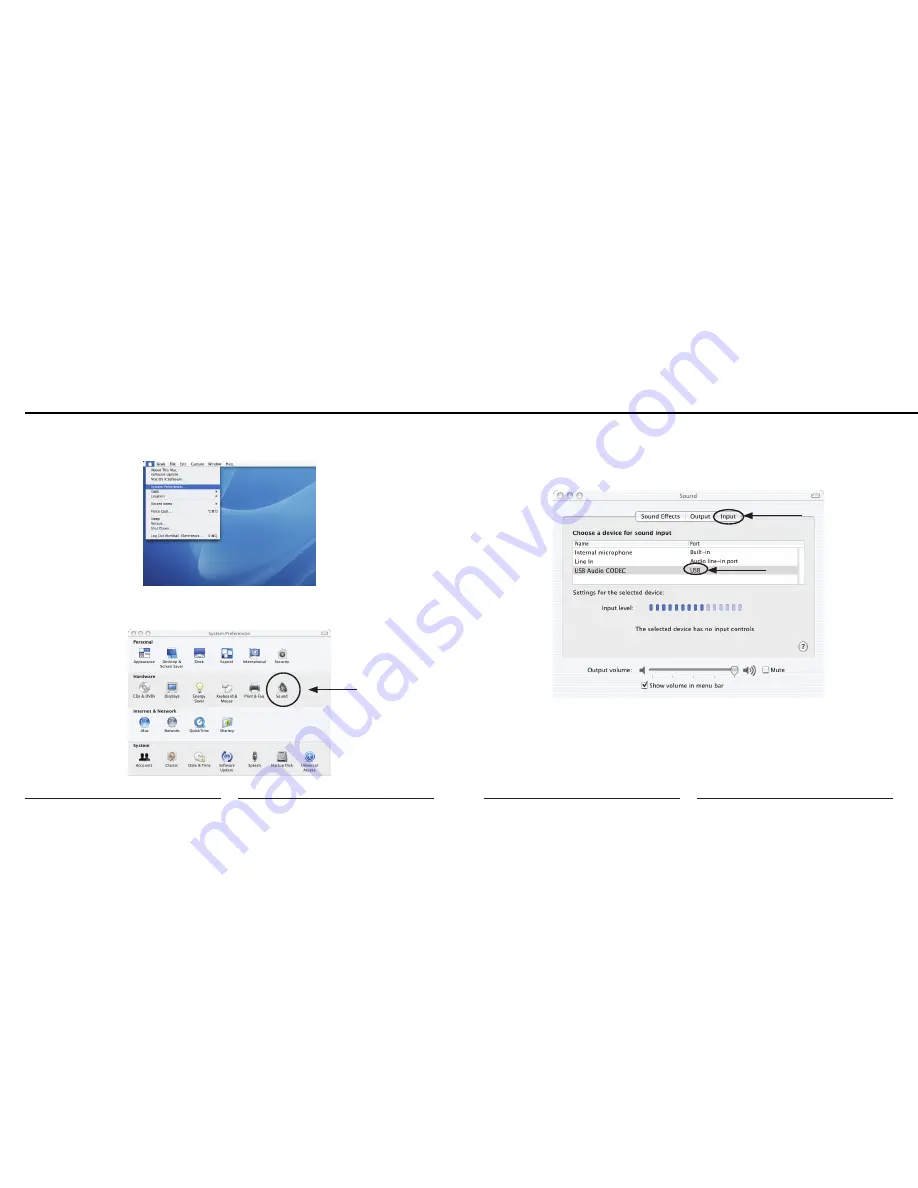
14
15
MXL USB.007
Apple icon in the upper left hand of the screen and select System Preferences
as shown the figure below.
4. Next, click on the Sound icon in the Hardware group as shown in the figure
below.
Setup
5. After opening the Sound dialog screen, there will be three tabs at the top of the
window, select the Input tab by clicking on it.
6. Then select the
USB Audio Codec
as the device for sound input as shown in
7. By watching the movements of the Input level meter in this window, you can
now see that the MXL USB microphone is working as you speak into it. This
setting will be saved as the default input whenever the microphone is plugged
in.











