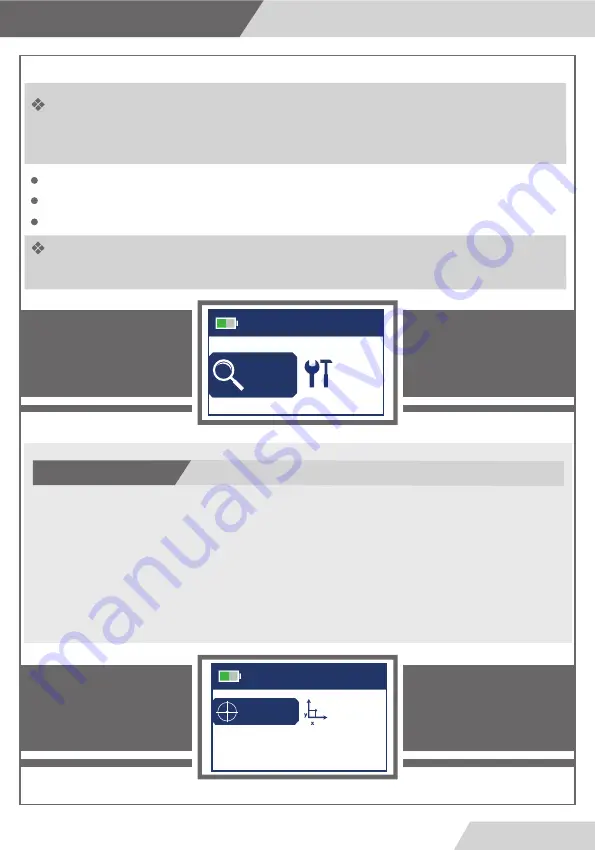
Select the water type: by going to the target settings by pressing the scroll key
(MOVE) and enter the list of types of water by pressing ENTER and the list of
water types will appear on the screen that can be searched:
Fresh water, salt water, mineral water, all kinds of water
And select the water to be searched by pressing the MOVE button. If the water
type is pressed, the ENTER key is pressed,
The first operation
Start search
After you have finished setting the main device settings and return to the
main menu, we select a search from the menu to show us the search
settings list:
Note :
The user must set up all search options before pressing Start Search.
Search criteria (specify values for distance and depth)
Type of target (
through this option we specify the type of water to be searched
for)
Start your search
12
Page
Sitting
Settings
Recherche
Main menu
Target
Parameters
Start Search
Search




























