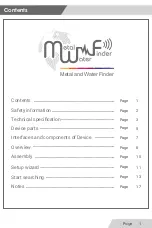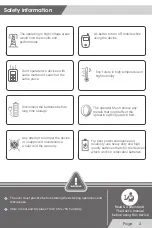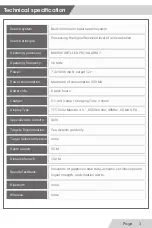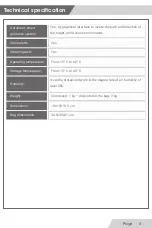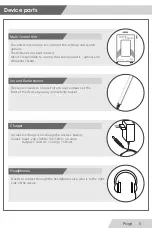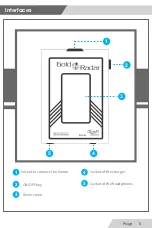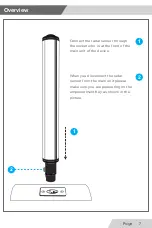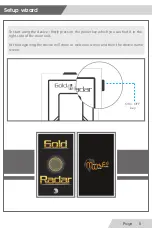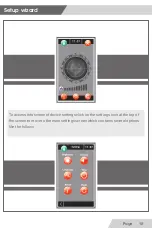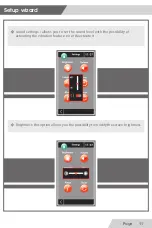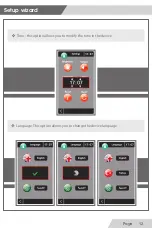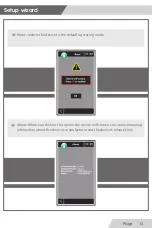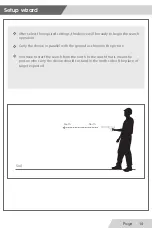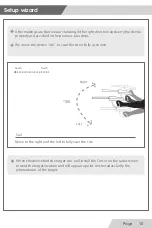Reviews:
No comments
Related manuals for Gold Radar

CS6PI
Brand: C-SCOPE Pages: 12

XRS 9630
Brand: Cobra Pages: 21

Bullard AirGuard AGP
Brand: ENMET Pages: 39

1777BABY-BA
Brand: Lince Pages: 12

EX440
Brand: IMR Pages: 21

NOTIFIER VGS Series
Brand: Honeywell Pages: 10

NOTIFIER VGN Series
Brand: Honeywell Pages: 6

Rae Systems MeshGuard
Brand: Honeywell Pages: 6

JTQJ-BF-01LM/BW
Brand: Honeywell Pages: 6

FS20X Series
Brand: Honeywell Pages: 48

Notifier NCO-10
Brand: Honeywell Pages: 3
GasAlertMicro 5IR
Brand: Honeywell Pages: 105

PHD6
Brand: Honeywell Pages: 2

Notifier VGS-EXP
Brand: Honeywell Pages: 13

HON COCON 13
Brand: Honeywell Pages: 31

BW Ultra
Brand: Honeywell Pages: 140

Midas-M
Brand: Honeywell Pages: 109
MBeacon
Brand: Honeywell Pages: 39