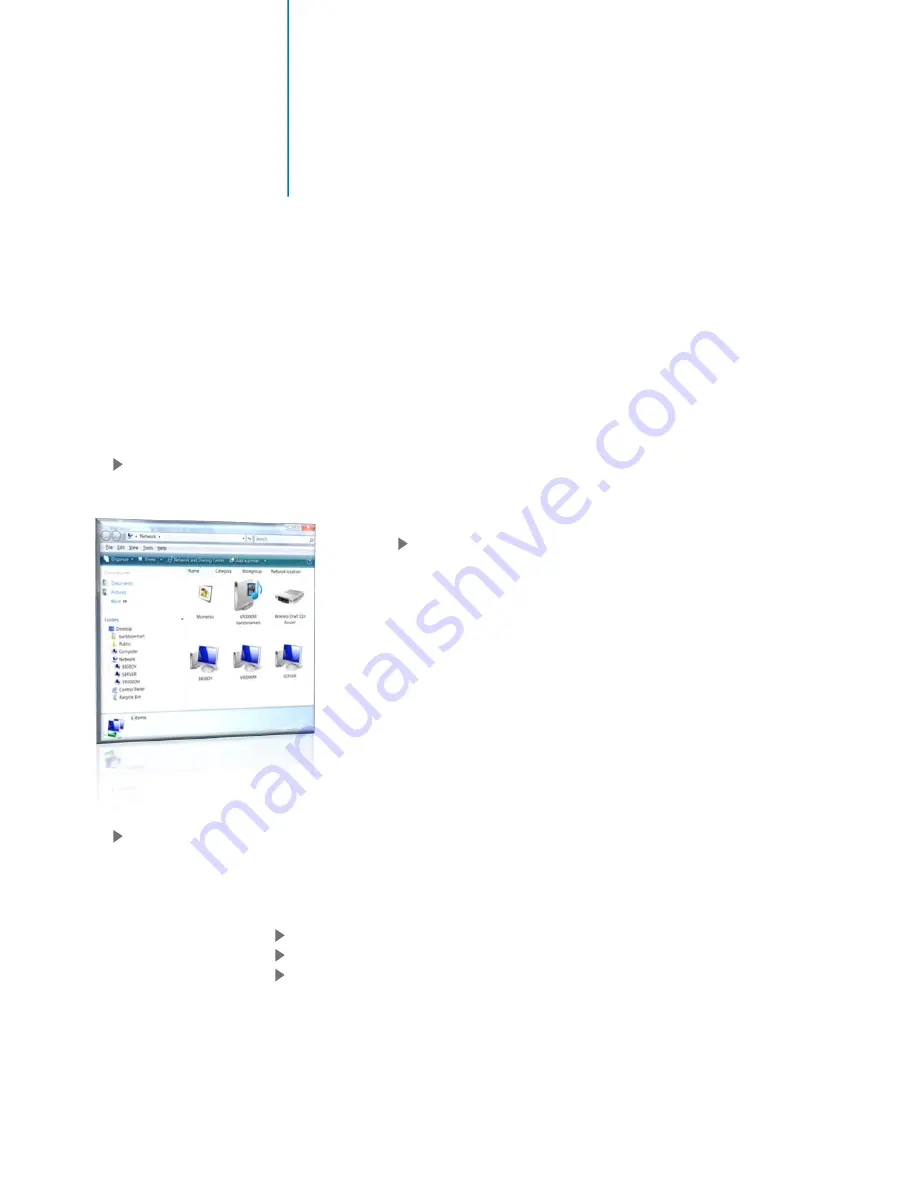
32
Media to/from Ultio Pro
Transferring Files to / from Ultio Pro to PC / NAS over the Network
Mvix Ultio Pro not only allows you to transfer files / folder to Ultio Pro (using your Mvix Remote), it is also
configured to work as a Network Attached Storage. That is, you can drag and drop files from you PC to Ultio
Pro over the network.
Required: Install the (optional) Samba module (refer: SETUP –SYSTEM SETTINGS)
(Files required for Samba module setup are available for download from MvixUSA’s Support Center)
Once the Samba (server) module is installed on Mvix Ultio Pro, it makes it a Network-attached
storage device:
On your PC, open your “
Windows Explorer”
or click on “
My
Computer”
and navigate to the folder labeled “
Network
”
o
If your PC is connected to the same network and
workgroup as the Mvix Ultio Pro, your PC will
immediately recognize it as a Network Drive.
o
The Mvix Ultio Pro shows up as a Network drive
labeled as: “Venus”
o
Double-click on this network drive and you will be
able to access the HDD inside Mvix Ultio Pro.
Simply drag and drop all your media from your PC to this network drive on your Ultio Pro.
Troubleshooting
: When trying to access the Network Drive (Ultio Pro HDD from your PC) and if asked for a
UserID and Password, then your Login Control is turned on. Turn it off to gain direct access to the system.
Navigate the System Settings Menu under Setup on Mvix Ultio Pro.
Scroll down and click on LOGIN CONTROL.
RIGHT CLICK, Select OFF and Press “OK”.
Summary of Contents for Ultio Pro
Page 1: ......
Page 2: ...0 Mvix UltioPro User Guide...
Page 5: ...3 Inside the Box Bonus 6ft HDMI ver 1 3 Cable...
Page 63: ...www mvixusa com...






























