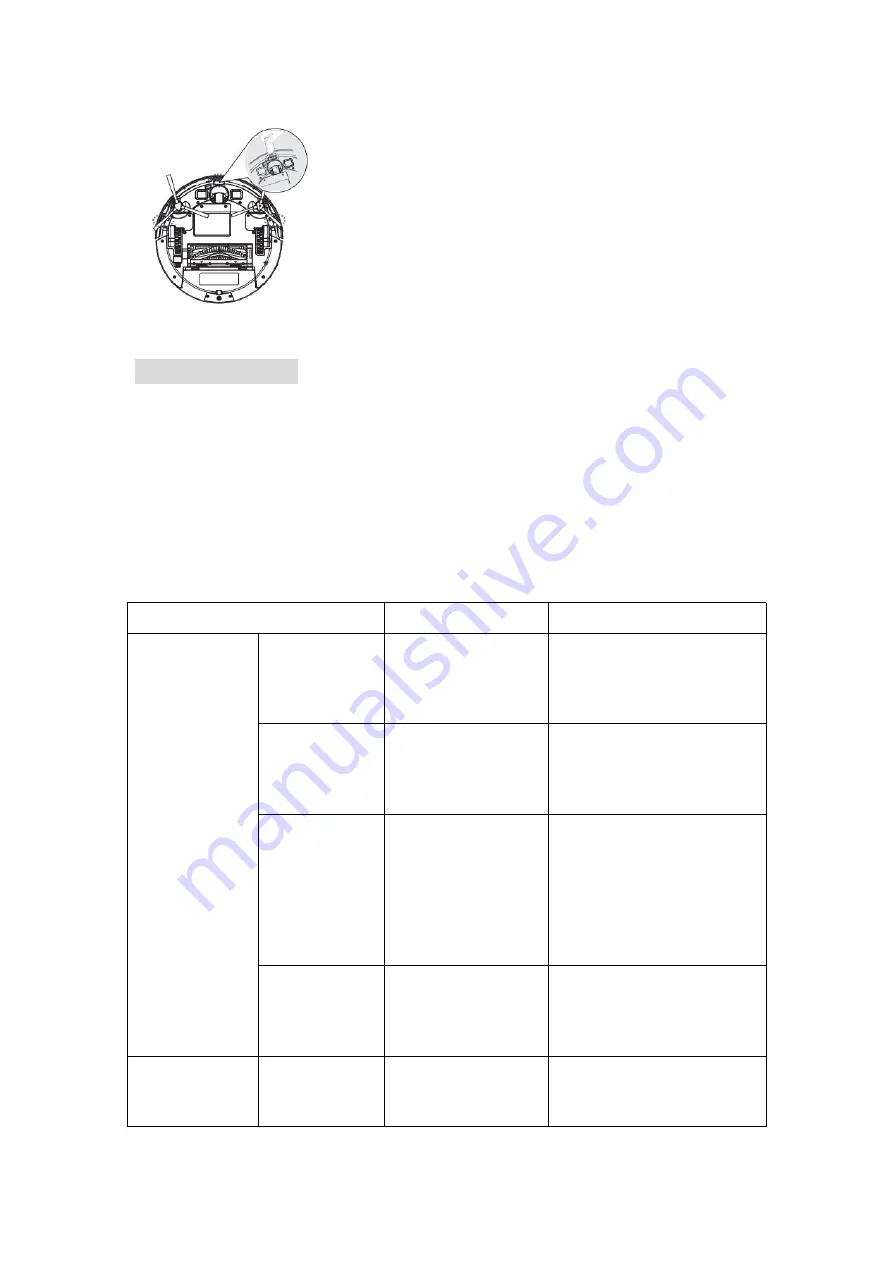
4. Troubleshooting
Robot will tell you something is wrong with a two-tone distress sound. The indicator
will also blink or light red. Refer to the chart as below to resolve the robot’s problem.
If the problem is not resolved, please contact our COST FREE customer service team
for more assistance.
Warm Tips
: For some errors, rebooting the robot may resolve the problem. To reboot
the robot, press the power button on the bottom on robot, you will hear an audible
tone signifying a successful reboot.
Robot blinks and says
Likely cause
What to do
Always
red
indicator light
BEEP once
Front caster wheel
is stuck.
Clean the front caster
wheel and press the power
button to restart the robot.
BEEP twice
Robot’s side brush
is probably stuck.
Clean the side brush and
press the power button to
restart the robot.
BEEP triple
Robot’s vacuum fan
is stuck or its filter
is clogged.
Remove and empty robot’s
bin and clean robot’s filter.
Then, briskly tap the bin to
loosen
any
remaining
trapped debris.
BEEP quartic
Robot’s
rolling
brush can’t turn.
Remove and clean robot’s
rolling brush and cap.
Flash
red
indicator light
BEEP once
Gyroscope error.
Keep the robot at a stable place
to restart and do not move the
machine.




































