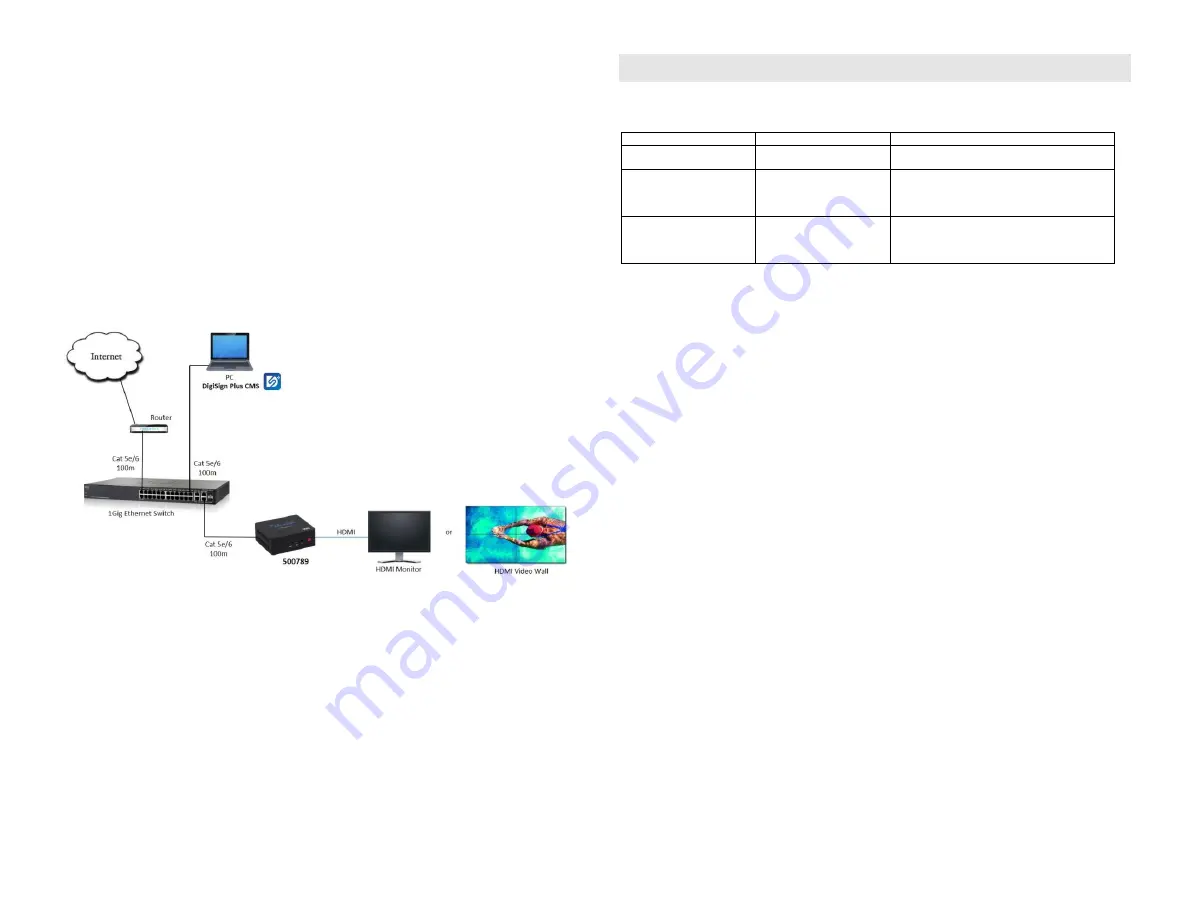
© MuxLab Inc. 2020
connect the Player to an AV over IP Transmitter to be able to connect to multiple AV over IP
Receivers and/or video walls, and turn on the Display equipment.
2.
Using a CAT5/6 cable connect the Ethernet port of the player to an Ethernet switch.
3.
Next connect the power supply to the unit and then to an AC outlet. The Power LED will turn on
and the unit will start up.
4.
MuxLab’s DigiSign Plus CMS software can now be used to discover the 500789 and manage the
unit. Please reference the DigiSign Plus manual on how to discover, manage and publish Signage
content to this unit.
The unit is configured in DHCP mode by default, and will be assigned an IP address if your network
has a DHCP server.
5.
If audio extraction is required, connect a Stereo 3.5 mm audio cable to the 3.5 mm jack for analog
audio, and then connect the other cable end to audio equipment.
6.
The following diagram illustrates a typical configuration.
Troubleshooting
The following table describes some of the symptoms, probable causes and possible solutions in regard to
the installation of the 4K Digital Signage Player Plus:
Symptom
Probable Cause
Possible Solutions
No Power LED
No power to the unit
• Check power connections
Choppy Video
Configuration
• Check cable length
• Check the HDMI Cable Quality
• Check if IGMP is enabled on the Ethernet Switch
• Validate your video stream
USB drive not detected
(function not available in
current release, for future use)
(function not available in current release, for future
use)
If you still cannot diagnose the problem, please call MuxLab Customer Technical Support at 877-689-
5228 (toll-free in North America) or (+1) 514-905-0588 (International).




















