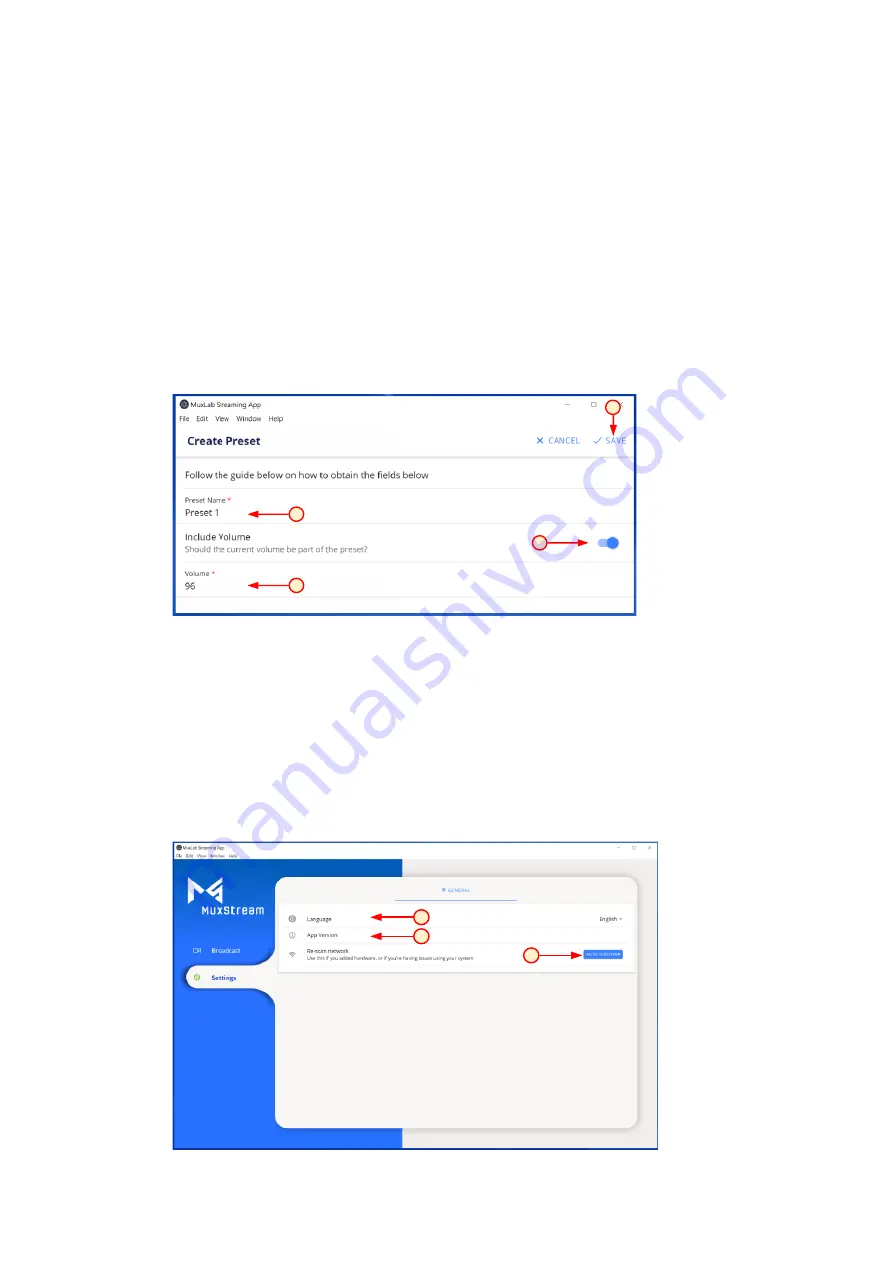
94-000955-A / SE-000955-A Page 10
Multiple Presets may be created, each recording the current pan/tilt/zoom and
mic volume settings at the time they are saved. Saved Presets may be recalled
by simply pressing on a given Preset button. To create a Preset, press on
"+ PRESET" and a new pop-up window will appear to allow the user to enter the
necessary data. The current pan/tilt/zoom and volume settings may be saved.
To create a new Preset, follow these steps:
1.
Input the new “Preset” name.
Any name may be given.
2.
To include the mic volume level in the Preset, enable this option.
3.
Input the mic volume level desired (if this option was enabled).
4.
Press the “SAVE” button to confirm.
1
3
2
4
Saved Presets will show up as Preset buttons with their assigned name. To
activate a Preset, simply press on its button.
3.2.2 Settings tab
In the "Settings" tab, the application shows three options: Language, App
Version and Auto-Discover.
1
2
3




































