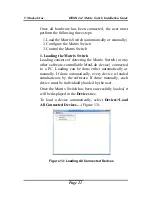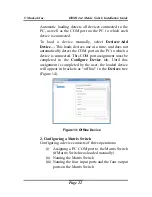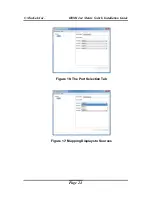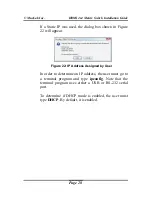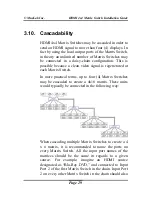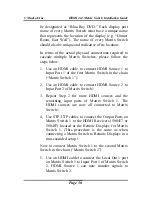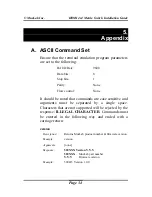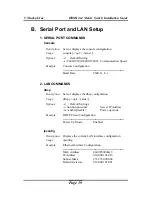© MuxLab Inc.
HDMI 4x4 Matrix Switch Installation Guide
Page 32
4.
Troubleshooting
The following table describes some of the problem symptoms, the
probable causes and possible solutions. If the information below
does not solve the problem, the technical support contact
information can be found at the end of this section.
PROBLEM POSSIBLE
SOLUTIONS
No Image
• Check that the
Power LED
(blue) is ON. If not, check power supply.
• Check that the source displays are powered.
• Check that display devices are ON and Receivers are ON.
No Image
• Check that each display has a source selected.
No Image
• Check that Receivers’
Sync LED
(green) is ON. Otherwise, check UTP/STP cables.
No Image
• Check that the HDMI source is plugged to the Matrix Switch input, not the local monitor out.
• Power down and then power up the Matrix Switch.
No Image
• Connect the display devices directly to the HDMI source to ensure that this works.
• Ensure that HDMI cables are less than 6 ft (1.8 m) long.
• Ensure that Receivers are powered up and work on their own.
• Ensure that Power Supplies are not mixed-up (Matrix Switch requires 2.5 A; Receivers require
500 mA).
White Dots in image
Flickering Image
Choppy Sound
• Verify cable lengths.
• Use STP cables if equipment is located in electrically noisy environment.
• If cascading multiple Matrix Switches, ensure that HDMI cables are less than 6 ft (1.8 m) long.
Wrong Image
Appears
• Only one source may be connected to the Matrix Switch at any one time. MuxLab does not
support switching between input ports.
Not All Display
Devices Work
• Ensure that all cable lengths are within specification.
• Ensure that the HDMI source is outputting a signal compatible with all the display devices (try
1080i or 480p).