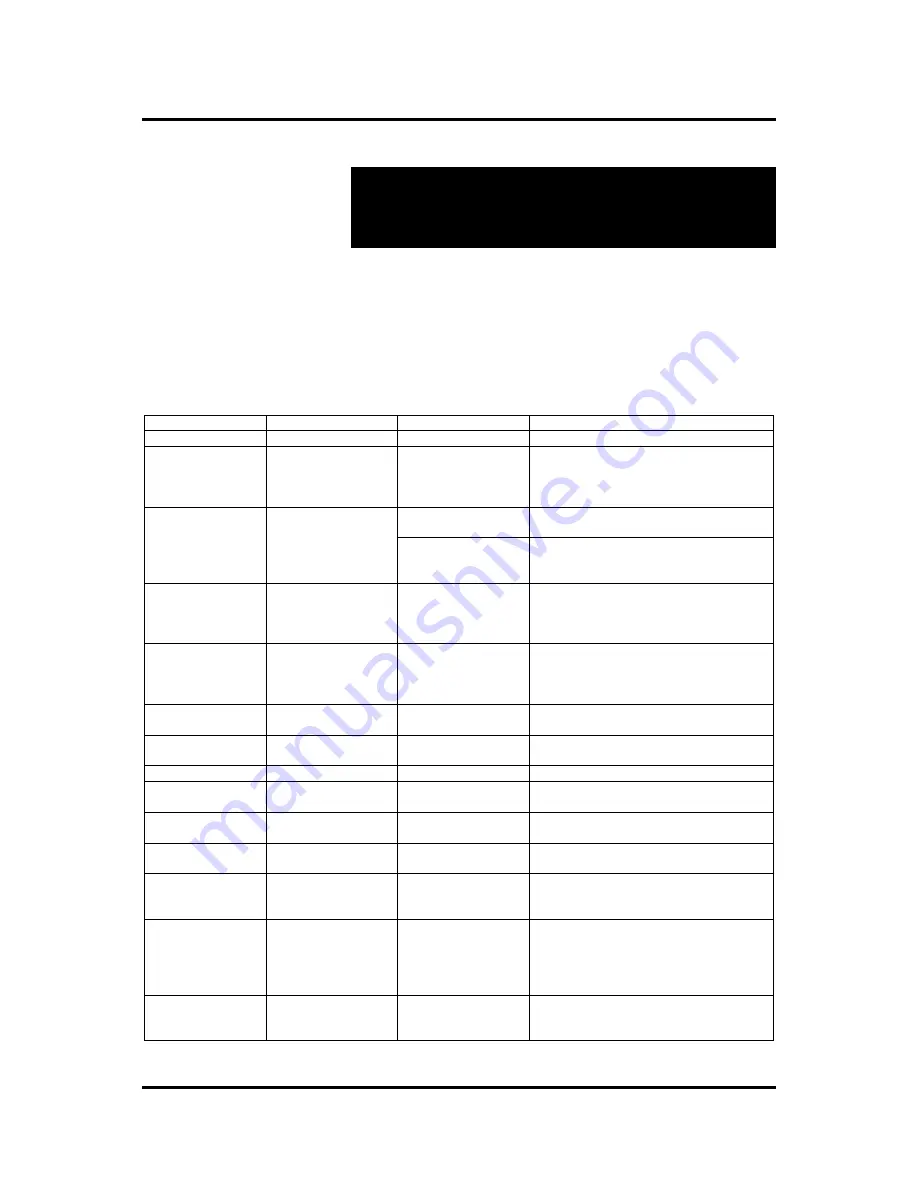
© MuxLab Inc.
VGA 4x1 Switcher Installation Guide
Page 24
4.
Troubleshooting
The following table describes some of the problem symptoms, the
probable causes and possible solutions. If the information below
does not solve the problem, the technical support contact
information can be found at the end of this section.
Problem
LEDs
Probable Cause
Possible Solution
No Image
Power: OFF
No power
• Check power connections
No Image
Power: ON
Auto: ON/OFF
Associated Sync: OFF
Associated Select: OFF
Wiring •
Check
continuity
• Check correct wiring
• Check cabling
Wrong port selected
• Select port manually
No Image
Power: ON
Auto: OFF
Associated Sync: ON
Associated Select: OFF
Wiring •
Check
continuity
• Check correct wiring
• Check cabling
No Image
Power: ON
Auto: OFF
Associated Sync: ON
Associated Select: OFF
Wrong port selected
• Select port manually
• Unplug and replug all lower numbered ports
No Image
Power: ON
Auto: ON
Associated Sync: ON
Associated Select: ON
Wiring •
Check
continuity
• Check correct wiring
• Check cabling
Smearing
Power: ON
Cable length exceeded
• Reduce cable length
• Adjust contrast and brightness
Ghosting
Power: ON
Impedance mismatch
• Check cabling
• Try different VGA card or display
Wrong colors
Power: ON
Swapped pairs
• Check wiring
Loss of detail
Power: ON
Cable length exceeded
• Reduce cable length
• Adjust contrast and brightness
Image shakes
Power: ON
Too much gain
• Adjust gain and equalization on Active
VGA Balun II Receiver
Unable to open COM
port
Power: OFF
No power
• Check power connections
Unable to open COM
port
Power: ON
Wiring
• Check continuity
• Check correct wiring
• Check cabling
When typing ASCII
commands, nothing
appears
Power: ON
Wrong COM port setting
Local echo is off
• Check that the terminal emulation program
parameters match those listed in section 3.6
of this document
• Enable local echo in terminal emulation
software
When typing ASCII
commands, weird
characters appear
Power: ON
Wrong COM port setting • Check that the terminal emulation program
parameters match those listed in section 3.6
of this document























