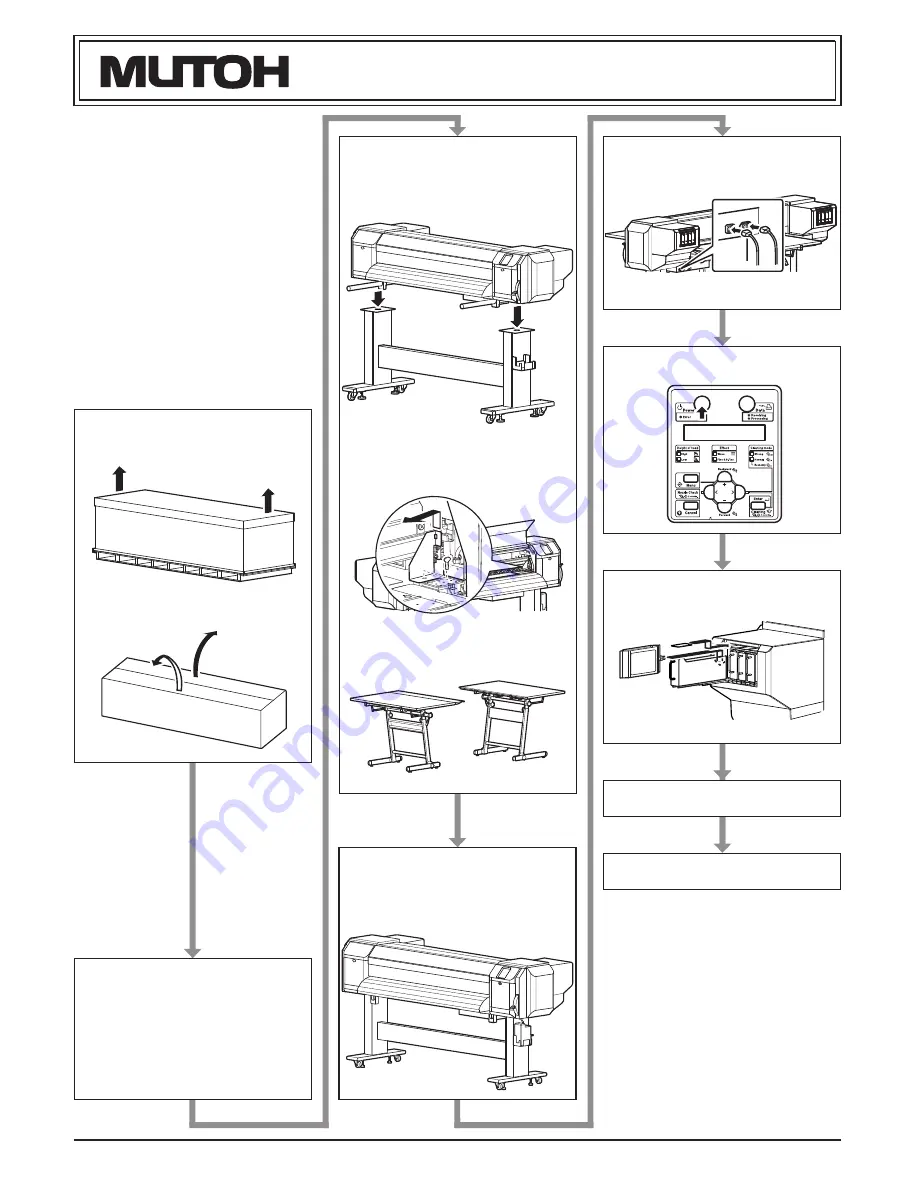
1
VJ1608HYE-I-00
VJ-1608 Hybrid INSTALLATION MANUAL
Please read this manual
before using
Thank you for purchasing a MUTOH product.
This manual explains the steps for unpacking, mount-
ing and basic installation before using the MUTOH
Full-color inkjet printer VJ-1608 Hybrid.
This manual is intended for owners, installers, and
users of this product.
Understand the contents and instructions in this man-
ual before installing this product.
Installation flow chart
The broad steps for installation are shown below.
There are instructions for each section beginning on
the next page.
1 Unpacking boxes
1.1 Unpacking the printer box
1.2 Unpacking the stand box and
media-feed table boxes
2 Confirming bundled items
2.1 Items in the printer box
2.2 Items in the accessory box
2.3 Items in the stand box
2.4 Items in the media-feed table box
3 Assembling
3.1 Assembling the stand
3.2 Attaching the stand
3.3 Attaching the solenoid valve unit
3.4 Detaching fastening materials
3.5 Assembling the media-feed table
4 Installation
4.1 Installation environment
4.2 Installation procedure
5 Connecting the power cable
6 Turning the power ON/OFF
7 Installing the ink packs
8 Checking the printing condition
9 Manual composition
All manuals and user guides at all-guides.com
all-guides.com








