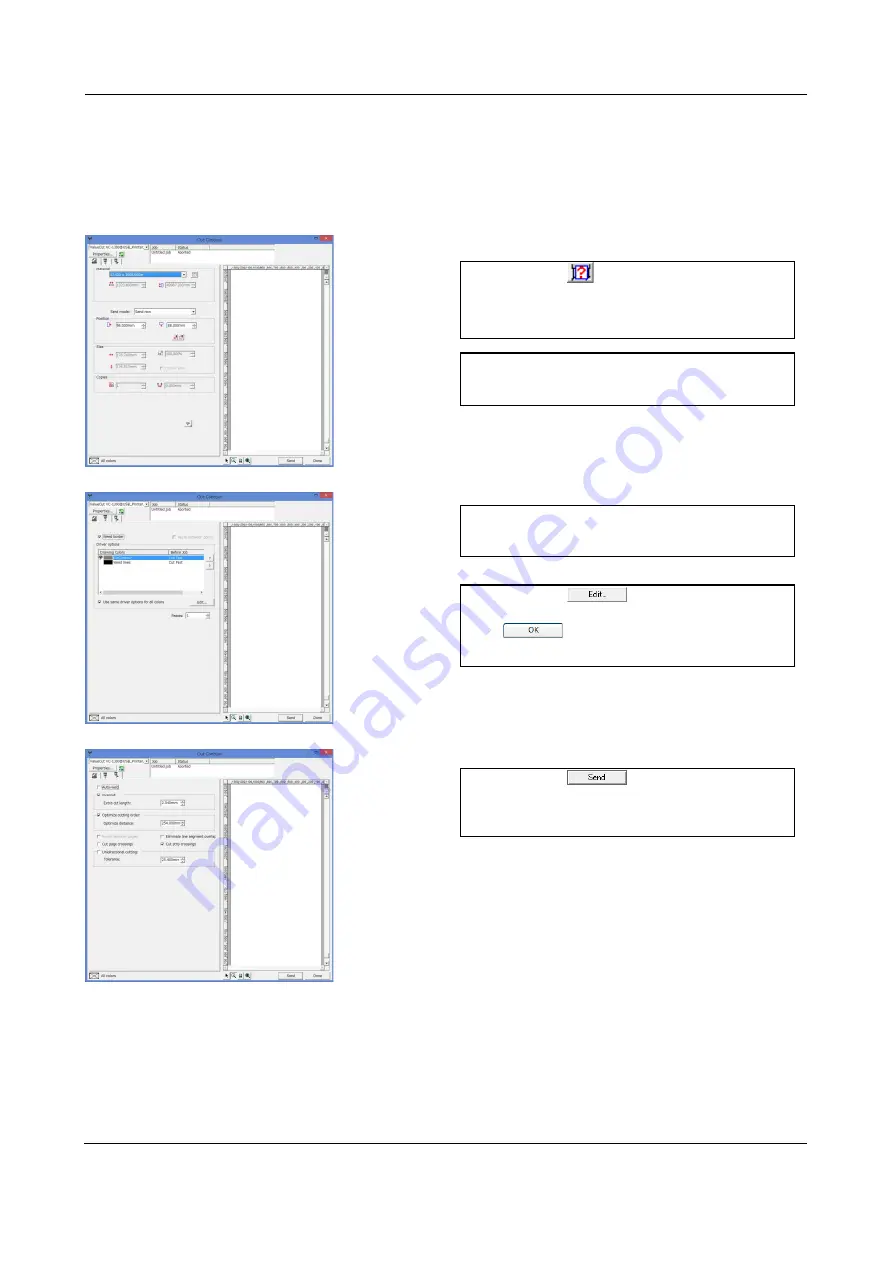
FlexiSTARTER Quick Start Guide
ValueCut USER MANUAL
98
VC2E-A-00
8.10.3 Cut Contour
The basic setup is the same as the Cut/Plot window.
The ValueCut executes to cut the contour in the following process.
1.
Click on
to detect and present
media size attached to the ValueCut.
2.
Select "Send now" in the Send mode
blank.
3.
Place the check mark in the Weed
border.
4.
Click on
, then in the opened
window select "Cut First". Click on
to close the window.
5.
Click on
to send the
ValueCut cutting data. Then, the cutting
job may start.
1
3
4
5
2
Summary of Contents for ValueCut II Series
Page 60: ...Automatic Aligning System ValueCut USER MANUAL 60 VC2E A 00 Figure 5 1 Figure 5 2...
Page 111: ......
Page 112: ......
































